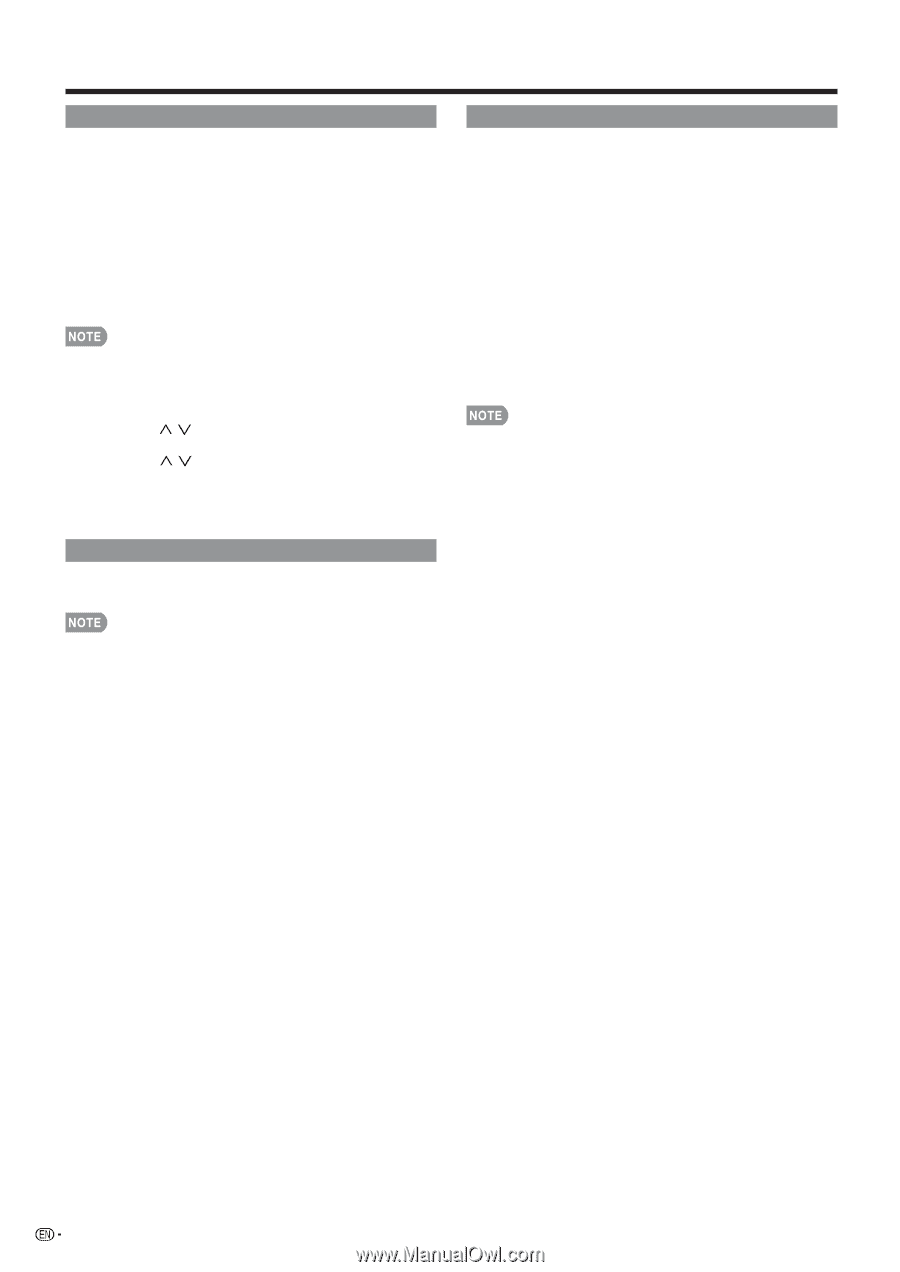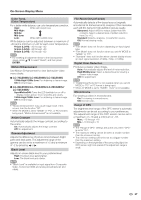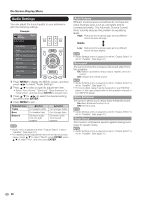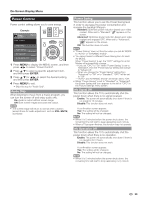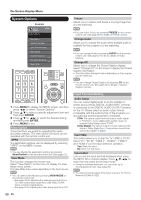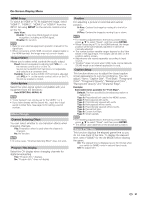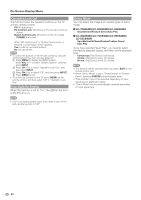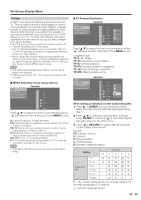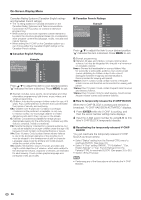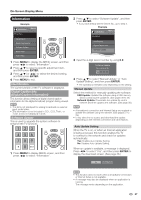Sharp LC-70LE640U LC-52LE640U LC-52C6400U LC-60LE640U LC-60C6400U LC-7 - Page 34
Operation Lock Out, Icon Light Up Setting, Demo Mode, LC-52C6400U
 |
View all Sharp LC-70LE640U manuals
Add to My Manuals
Save this manual to your list of manuals |
Page 34 highlights
On-Screen Display Menu Operation Lock Out This function locks the operation buttons on the TV and the remote control. Off: No adjustment. RC Control Lock: All buttons on the remote control are locked. Button Control Lock: All buttons on the TV, except POWER, are locked. When "RC Control Lock" or "Button Control Lock" is selected, a confirmation screen appears. Yes: Locks the operation buttons. No: No adjustment. • To unlock the buttons on the remote control by using the control panel of the main unit (see page 24): 1 Press MENU to display the MENU screen, press VOLk/l to select "System Options", and then press INPUT. 2 Press CHU/V to select "Operation Lock Out", and then press INPUT. 3 Press CHU/V to select "Off", and then press INPUT. 4 Press MENU to exit. • To unlock the buttons on the TV, press MENU on the remote control, and then select "Off" in "Operation Lock Out". Icon Light Up Setting When this function is set to "On", the LED on the front of the TV turns on. Demo Mode You can select the image from several types of demo mode. ■ LC-70LE640U/LC-60LE640U/LC-52LE640U SmartCentral/Feature Demo/Auto Play ■ LC-80LE633U/LC-70C6400U/LC-60C6400U/ LC-52C6400U AquoMotion240/SmartCentral/Feature Demo/ Auto Play If you have selected "Auto Play", you need to select the desired playback type(s), and then set the playback time. Continuous: Play Demos continuously. 10 min.: Play Demos every 10 minutes. 20 min.: Play Demos every 20 minutes. • This function will be canceled when you press EXIT on the remote control unit. • When "Demo Mode" is set to "SmartCentral" or "Feature Demo", pressing FREEZE pauses/restarts demo. • "Demo Mode" may not be selected depending on input signal type or application status. • "Demo Mode" may be automatically canceled depending on input signal type. • "On" is the factory preset value. If you want to turn off the LED, set the function to "Off". 32