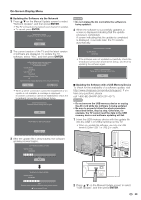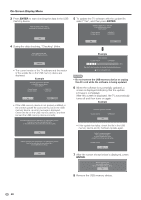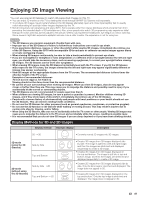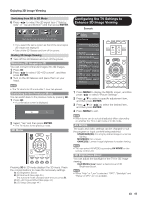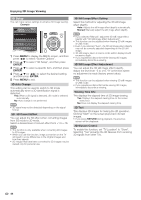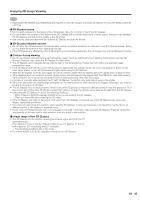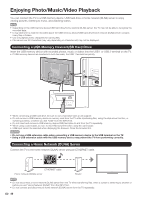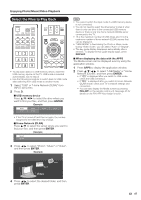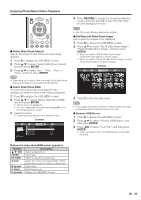Sharp LC-70LE735U LC70LE735U Operation Manual - Page 46
ENTER, 3D Auto Change, 3D Convert Effect, 3D Still Image Effect Setting, Viewing Time Info, 3D Test - aquos manual
 |
View all Sharp LC-70LE735U manuals
Add to My Manuals
Save this manual to your list of manuals |
Page 46 highlights
Enjoying 3D Image Viewing 3D Setup You can make various settings to enhance 3D image viewing. Example System Options System Options Menu View Option 3D Setup AQUOS LINK Setup Input Terminal Setting 1 Press MENU to display the MENU screen, and then press c/d to select "System Options". 2 Press a/b to select "3D Setup", and then press ENTER. 3 Press a/b to select a specific item, and then press ENTER. 4 Press a/b (or c/d) to select the desired setting, and then press ENTER. 5 Press MENU to exit. 3D Auto Change This setting can be used to switch to 3D mode automatically when a 3D identification signal is detected. Yes: When a 3D signal is detected, 3D mode is selected automatically. No: Auto change is not performed. • 3D signal may not be detected depending on the signal format. 2D➝3D Convert Effect You can adjust the 3D effect when converting images from 2D mode to 3D mode. Select a desired level of convert effect from +1 to +16. • This function is only available when converting 2D images to 3D images. • When you use this function, image conversion on the TV will result in some differences in the original images and how they appear. • 2D images that have been converted to 3D images may be viewed only for personal use. 3D Still Image Effect Setting Select the method for adjusting the 3D still image effect (depth). Auto: Adjusts the still image effect (depth) automatically. Manual: Manually adjust the still image effect (depth). • If you selected "Manual", adjust the 3D still image effect (depth) with "3D Still Image Effect Adjustment". • This function can be adjusted when viewing 3D still images in USB mode. • Even if you selected "Auto", the 3D still image effect (depth) may not be correctly adjusted depending on the 3D still image. • 3D still images taken in macro mode will be displayed with excessive depth. • If you experience discomfort while viewing 3D images, immediately discontinue viewing. 3D Still Image Effect Adjustment You can adjust the 3D still image effect (depth). Adjust the level from -5 to +10. "0" is the level where no adjustment is made (factory preset value). • This function can be adjusted when viewing 3D still images in USB mode. • If you experience discomfort while viewing 3D images, immediately discontinue viewing. Viewing Time Info This displays the elapsed time of 3D image viewing. Yes: Displays the elapsed viewing time on the screen every hour. No: Does not display the elapsed viewing time. 3D Test This displays 3D images for testing the 3D operation. Clicking "Start" on the screen plays back 3D test images. • If you press RETURN during playback, the previous screen will be displayed. 3D Glasses Control To enable this function, set "TV Location" to "Store". Selecting "Yes" prevents the 3D Glasses from receiving 3D signals from other TVs. 44