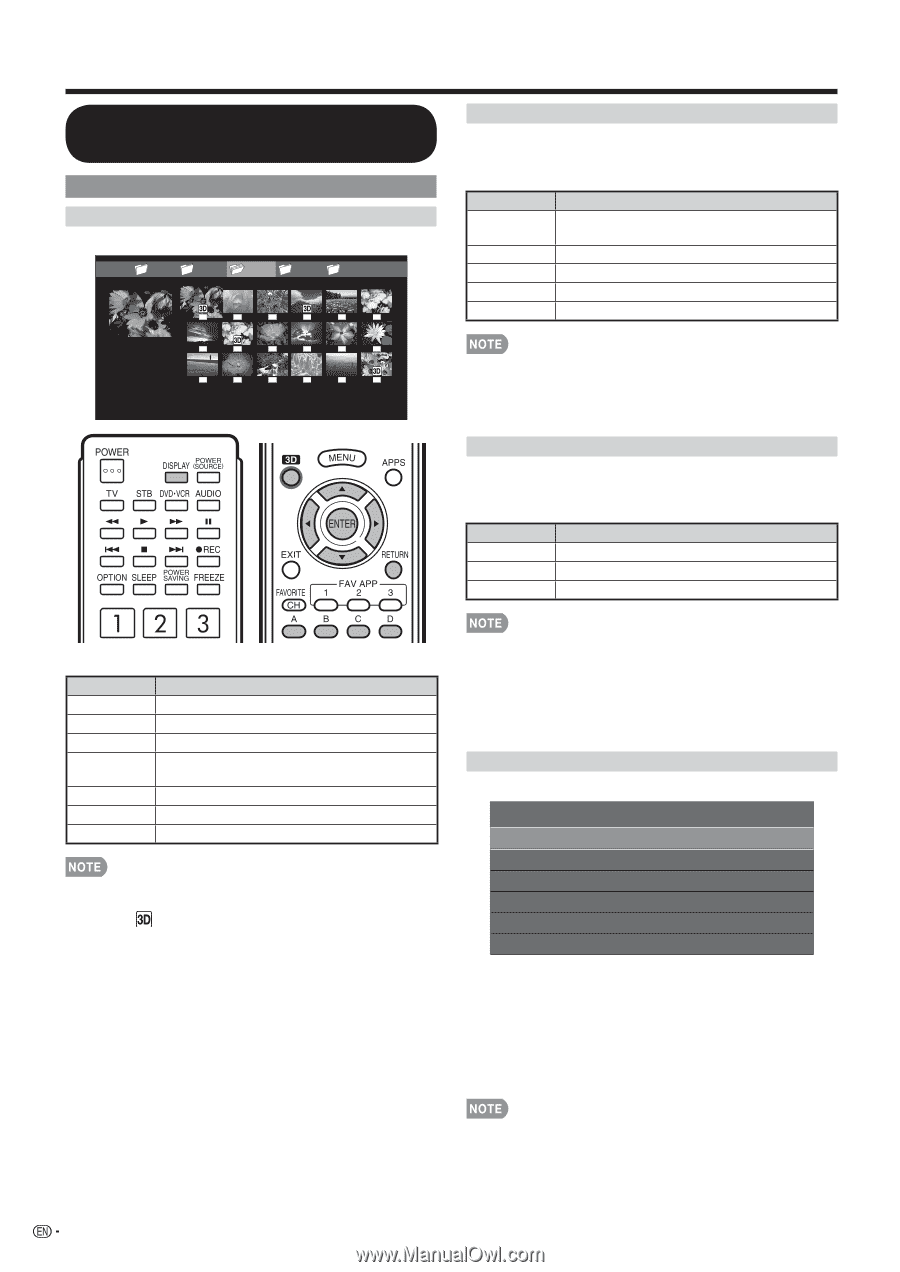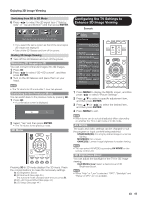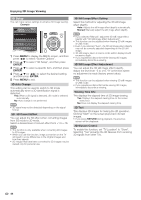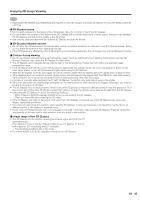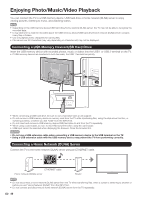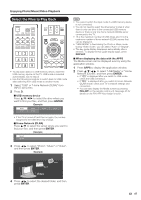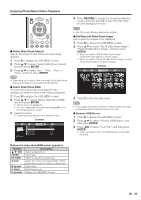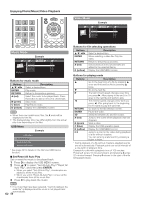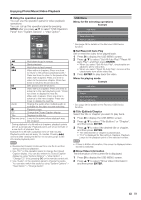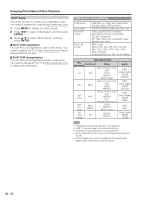Sharp LC-70LE735U LC70LE735U Operation Manual - Page 50
Playing Back Files on a USB Memory Device, Photo Mode
 |
View all Sharp LC-70LE735U manuals
Add to My Manuals
Save this manual to your list of manuals |
Page 50 highlights
Enjoying Photo/Music/Video Playback Playing Back Files on a USB Memory Device Photo Mode Viewing Thumbnails Example ... picture 1 picture 2 picture 3 picture 4 picture 5 ... Viewing Individual Photos The photo selected on the thumbnail selection screen is displayed. Buttons for individual display operation Buttons c/d RETURN 3D A (red) B (green) Description Go to the previous/next photo in the same directory. Return to the thumbnail selection screen. Switches between 2D and 3D modes. Rotate the photo by 90 degrees to the left. Rotate the photo by 90 degrees to the right. • Rotating photos only applies to the temporarily selected item and this setting is not saved. • The key guide display disappears automatically after a set time. To display the key guide display again, press DISPLAY. Slide Show The photos displayed on the thumbnail selection screen are displayed as a slide show. Buttons for slide show operation Buttons Description RETURN 3D D (yellow) Return to the thumbnail selection screen. Switches between 2D and 3D modes. Display the USB MENU screen. Buttons for thumbnail operations Buttons a/b/c/d ENTER RETURN A (red) B (green) C (blue) D (yellow) Description Select a desired item. Display the photo. Return to the previous process. Select the images to be displayed. Press this button to add or remove a checkmark. Display the music list screen. Start the slide show. Display the USB MENU screen. • When there are invalid photo files, the X mark will be displayed for the file. • The icon appears on the thumbnails of 3D images. If you do not switch to 3D mode for the 3D images, they will be displayed in 2D. • You can see the file name, shooting date, file size and pixel size of the selected photo in the lower-left corner of the screen (shooting date is only available in the EXIF file format). • The selected BGM is played repeatedly. • The slide show continues until you press RETURN. • For setting the slide show speed, select "Select Slide Show Interval" on the USB MENU screen. • The key guide display disappears automatically after a set time. To display the key guide display again, press DISPLAY. USB Menu Example USB MENU 3D Display Select Slide Show Intrerval Select Slide Show BGM Set All Slide Show Image Reset All Slide Show Image Remove USB Device [On] [10sec] ■ 3D Display You can view photos in 3D. 1 Press D to display the USB MENU screen. 2 Press a/b to select "3D Display", and then press ENTER. 3 Press c/d to select "On", and then press ENTER. • In 3D mode, you cannot rotate the photos. • You can select "3D display" from "USB MENU" only when the thumbnails screen for the photo mode in USB mode is displayed on the screen. 48