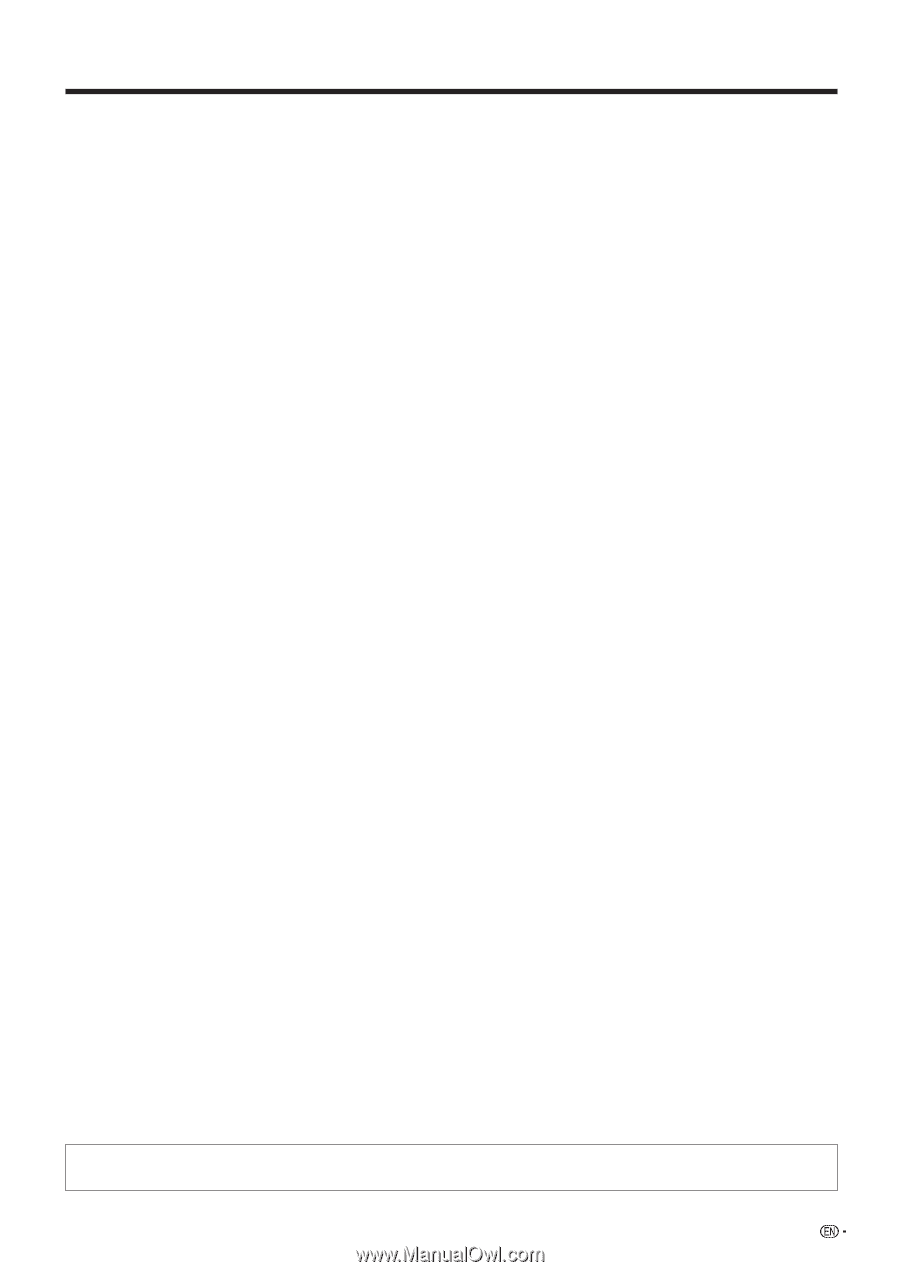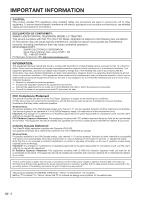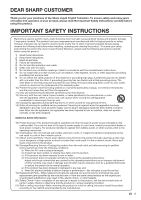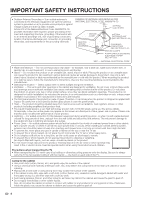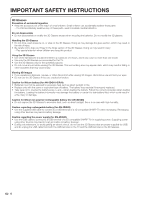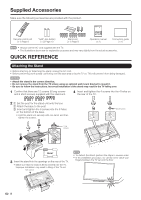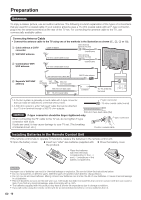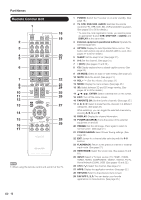Sharp LC-70LE735U LC70LE735U Operation Manual - Page 9
Contents, Specifications, Information on the Software License for, This Product - 3d
 |
View all Sharp LC-70LE735U manuals
Add to My Manuals
Save this manual to your list of manuals |
Page 9 highlights
Contents IMPORTANT INFORMATION 1 DEAR SHARP CUSTOMER 3 IMPORTANT SAFETY INSTRUCTIONS 3-6 Supplied Accessories 8 QUICK REFERENCE Attaching the Stand 8 QUICK INSTALLATION TIPS 9 Experiencing HD Images 9 Using the Remote Control Unit 9 Preparation Antennas 10 Installing Batteries in the Remote Control Unit . . . 10 Part Names TV (Front 11 TV (Rear/Side 11 Remote Control Unit 12 Introduction to Connections Types of Connection 13 Displaying an External Equipment Image 13 Connecting to External Equipment Connecting a Blu-ray Disc/DVD Player or HD Cable/Satellite Set-top Box 14-15 Connecting a VCR, Game Console, Camcorder or Cable/Satellite Set-top Box. . . . 15 Connecting a Surround System/Audio System. . 16 Connecting a PC 17 Watching TV Turning On/Off the Power 18 Initial Installation 18-20 Direct Button Operation Changing Channels 21 Changing Volume 21 MUTE 21 Sleep Timer 21 FLASHBACK 21 FREEZE 21 AV MODE 22 INPUT 22 APPS 22 POWER SAVING 22 Closed Captions and Digital Closed Captions 23 VIEW MODE 24 On-Screen Display Menu On-Screen Display Menu Operation 25 Menu Operation Buttons 25 Menu Items 26 Picture Settings 27-28 Audio Settings 29 Power Control 30 System Options 31-33 Initial Setup 34-37 Information 38-40 Enjoying 3D Image Viewing Display Methods for 3D and 2D Images 41 Viewing 3D Images 42-43 Configuring the TV Settings to Enhance 3D Image Viewing 43-45 Enjoying Photo/Music/Video Playback Connecting a USB Memory Device/ USB Hard Drive 46 Connecting a Home Network (DLNA) Server . . . 46 Select the Files to Play Back 47 Playing Back Files on a USB Memory Device 48-52 Playing Back Files on a Home Network (DLNA) Server 53-54 Other Viewing Options Presetting Remote Control Function 55 Operating the Connected Equipment 55-56 Using AQUOS LINK Controlling HDMI Equipment Using AQUOS LINK 57-59 Link Operation Menu 59-60 Using a PC Displaying a PC Image on the Screen 61 Adjusting the PC Image 62 Setting Audio Input 62 PC Compatibility Chart 62 Control of the TV 63-64 Using the Internet Connecting to the Internet 65-66 Internet Setup 67-68 Displaying Updated Information and Support Service 68 Entering Text (Software Keyboard 69 Using the Browser 70-73 Using Applications via the Internet 74 Appendix Removing the Stand 76 Setting the TV on the Wall 77 Optional Accessories 77 Troubleshooting 78-79 Troubleshooting - 3D Images 79 Troubleshooting - Error Message 79 Trademarks 80 Specifications TV 81 Wireless LAN 82 Information on the Software License for This Product 83-84 Calling for Service 85 LIMITED WARRANTY 85 Dimensional Drawings • The dimensional drawings for the LCD TV set are shown on the inside back cover. • The illustrations and on-screen displays in this operation manual are for explanation purposes and may vary slightly from the actual operations. 7