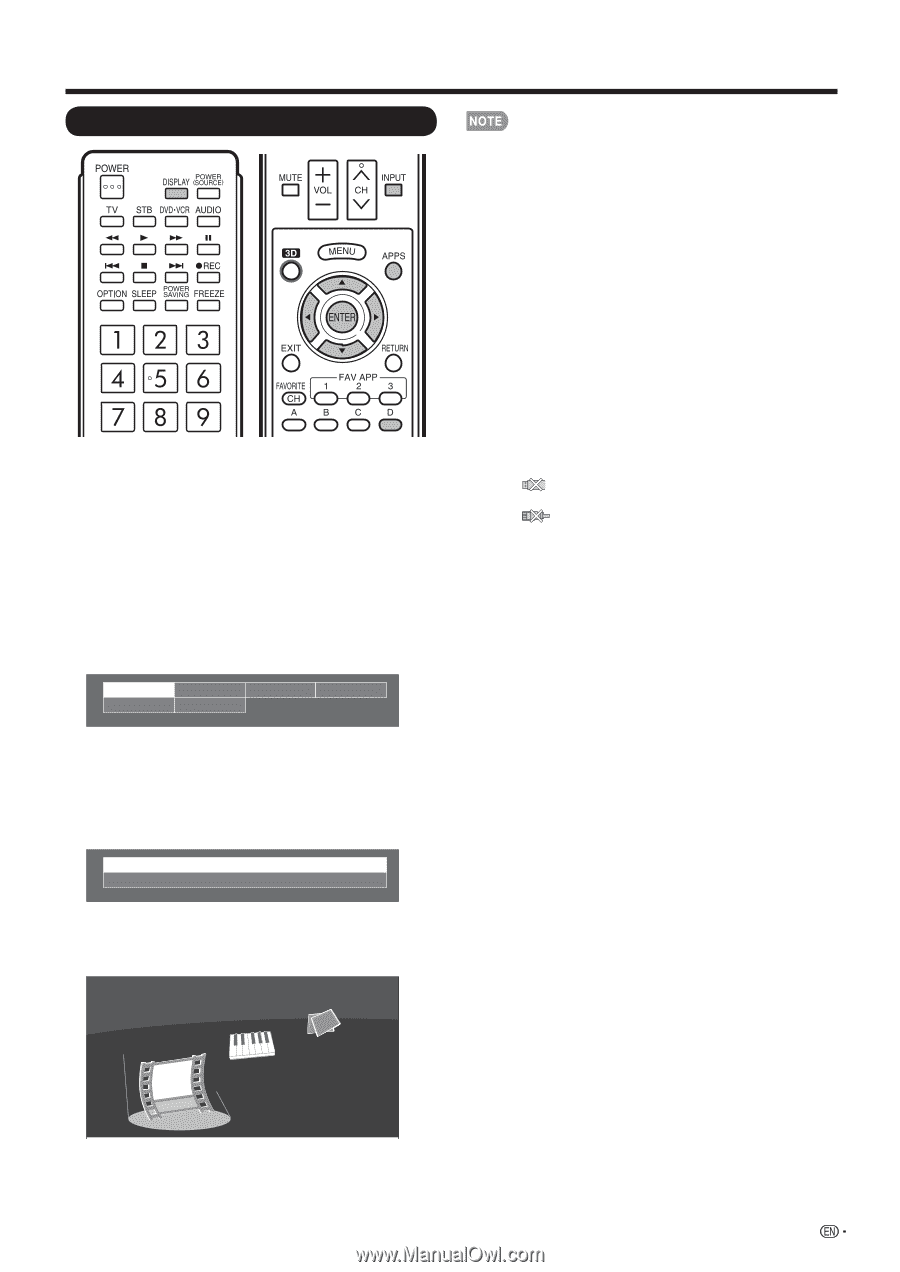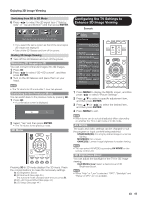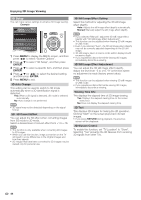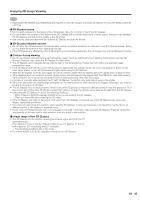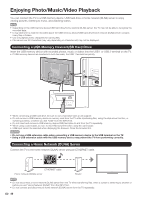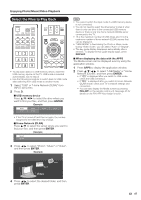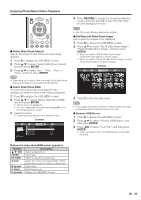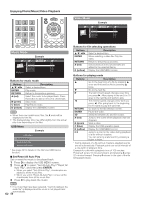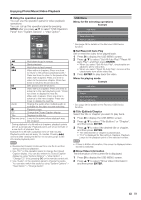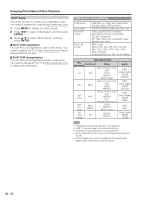Sharp LC-70LE735U LC70LE735U Operation Manual - Page 49
Select the Files to Play Back, DISPLAY, FAV APP
 |
View all Sharp LC-70LE735U manuals
Add to My Manuals
Save this manual to your list of manuals |
Page 49 highlights
Enjoying Photo/Music/Video Playback Select the Files to Play Back • To play back data on a USB memory device, insert the USB memory device on the TV. USB mode is selected automatically. (Go to step 2) • Use the following procedure to switch back to USB mode after switching from USB mode to another mode. 1 Select "USB" or "Home Network (DLNA)" from INPUT list screen. 2 Press D. ■ USB memory device Press a/b/c/d to select the drive where you want to find your files, and then press ENTER. Example Drive1 Drive5 Drive2 Drive6 Drive3 Drive4 • If the TV is turned off and then on again, the number assigned to the USB drive may change. ■ Home Network (DLNA) Press a/b to select the server where you want to find your files, and then press ENTER. Example Server1 Server2 • You cannot switch the input mode if a USB memory device is not connected. • You do not need to select the drive/server in step 2 when there is only one drive in the connected USB memory device or there is only one home network (DLNA) server connected to the TV. • 16 is the maximum number of USB drives and 10 is the maximum number of home network (DLNA) servers that can be displayed. • "VIEW MODE" is fixed during the Photo or Music mode. During "Video mode", you can select "Auto" or "Original". • The key guide display disappears automatically after a set time. To display the key guide display again, press DISPLAY. ■ When displaying the data with the APPS The Media screen can be displayed even by using the application window. 1 Press APPS to display the application window. 2 Press a/b/c/d to select "USB Media" or "Home Network (DLNA)", and then press ENTER. • If " " is displayed after you switch to USB mode, check the USB connection. • If " " is displayed after you switch to Home Network (DLNA) mode, check your TV's network settings and connection. • You can also display the Media screen by pressing FAV APP on the remote control unit. See page 35 for details on the FAV APP Key Assign function. 3 Press c/d to select "Photo", "Music" or "Video", and then press ENTER. Example Music Photo Video 4 Press c/d to select the desired folder, and then press ENTER. 47