Sharp LL-S242A-W Operation Manual - Page 25
Menu functions, Setup, Input Select, Volume, Finger-only, Pen-only, Finger/pen, Touch mode selection
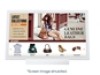 |
View all Sharp LL-S242A-W manuals
Add to My Manuals
Save this manual to your list of manuals |
Page 25 highlights
Menu functions Monitor Settings Exit Setup Input Select Volume Finger-only Pen-only Finger/pen mode mode mode Touch mode selection Touch mode selection These icons switch the touch action mode. A ( ) mark is displayed at the top of the icon for the selected mode. The mode can be checked using the touch mark located on the right-side of the screen. (See pages 26, 28) On the LL-P202V, the icon pen design varies when the digitizer pen is connected. Input Select This icon manually switches the signal input source from the PC. Touching the icon displays HDMI and DisplayPort. A ( ) mark is added to the input source being displayed. Finger/pen mode Setup This icon switches the touch action mode to finger/pen mode. When using the touch pen (digitizer pen is not connected), appears. When the digitizer pen is connected, appears. The touch mark (see page 28) becomes the finger/pen mark or . This icon configures the monitor. For details on individual settings, see page 26. Exit Pen-only mode This icon closes the menu screen. This icon switches the touch action mode to pen-only mode. When using the touch pen (digitizer pen is not connected), appears. When the digitizer pen is connected, appears. The touch mark becomes the finger/pen mark or . Finger-only mode This icon switches the touch action mode to finger-only mode. The touch mark becomes the finger-only mark . Volume This icon adjusts speaker and headphone volume. Touching [Mute] temporarily sets the volume to 0. Touching [Mute] again returns the volume to the previous level. 25 E















