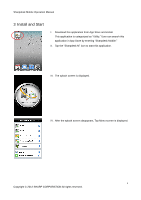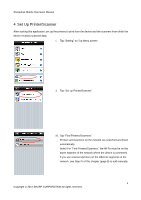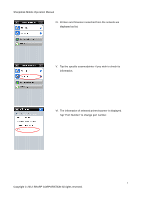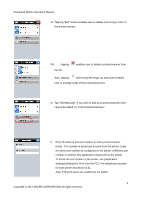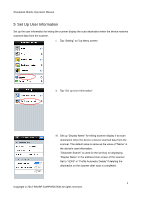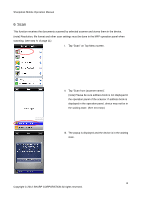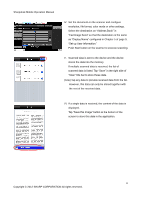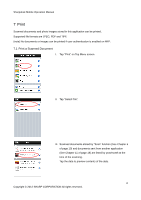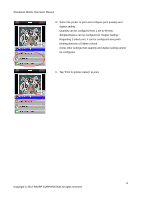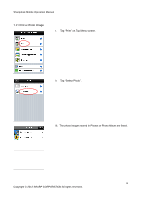Sharp MX-3110N Sharpdesk Mobile Operation Manual - Page 10
Tap Scan, Tap Scan, scanner name. - address book
 |
View all Sharp MX-3110N manuals
Add to My Manuals
Save this manual to your list of manuals |
Page 10 highlights
Sharpdesk Mobile Operation Manual 6 Scan This function receives the documents scanned by selected scanner and stores them in the device. (note) Resolution, file format and other scan settings must be done in the MFP operation panel when scanning. (see step IV of page 11) I. Tap "Scan" on Top Menu screen. II. Tap "Scan from (scanner name)". (note) Please be sure address book is not displayed in the operation panel of the scanner. If address book is displayed in the operation panel, device may not be in the waiting state. (See next step) III. The popup is displayed and the device is in the waiting state. 10 Copyright © 2012 SHARP CORPORATION All rights reserved.
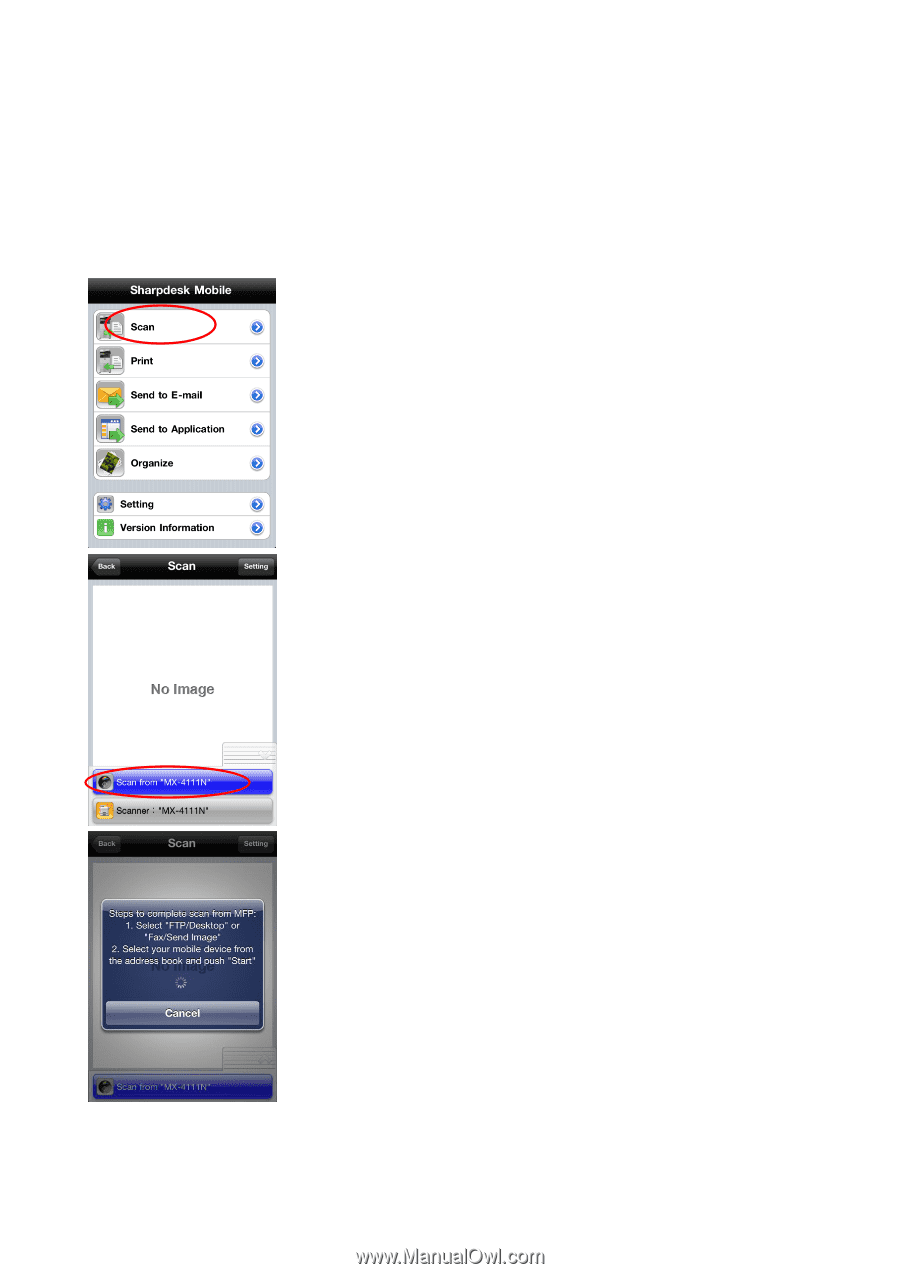
Sharpdesk Mobile Operation Manual
10
Copyright © 2012 SHARP CORPORATION All rights reserved.
6 Scan
This function receives the documents scanned by selected scanner and stores them in the device.
(note) Resolution, file format and other scan settings must be done in the MFP operation panel when
scanning. (see step IV of page 11)
I.
Tap “Scan”
on Top Menu screen.
II.
Tap “Scan
from
(scanner name)”.
(note) Please be sure address book is not displayed in
the operation panel of the scanner. If address book is
displayed in the operation panel, device may not be in
the waiting state. (See next step)
III. The popup is displayed and the device is in the waiting
state.