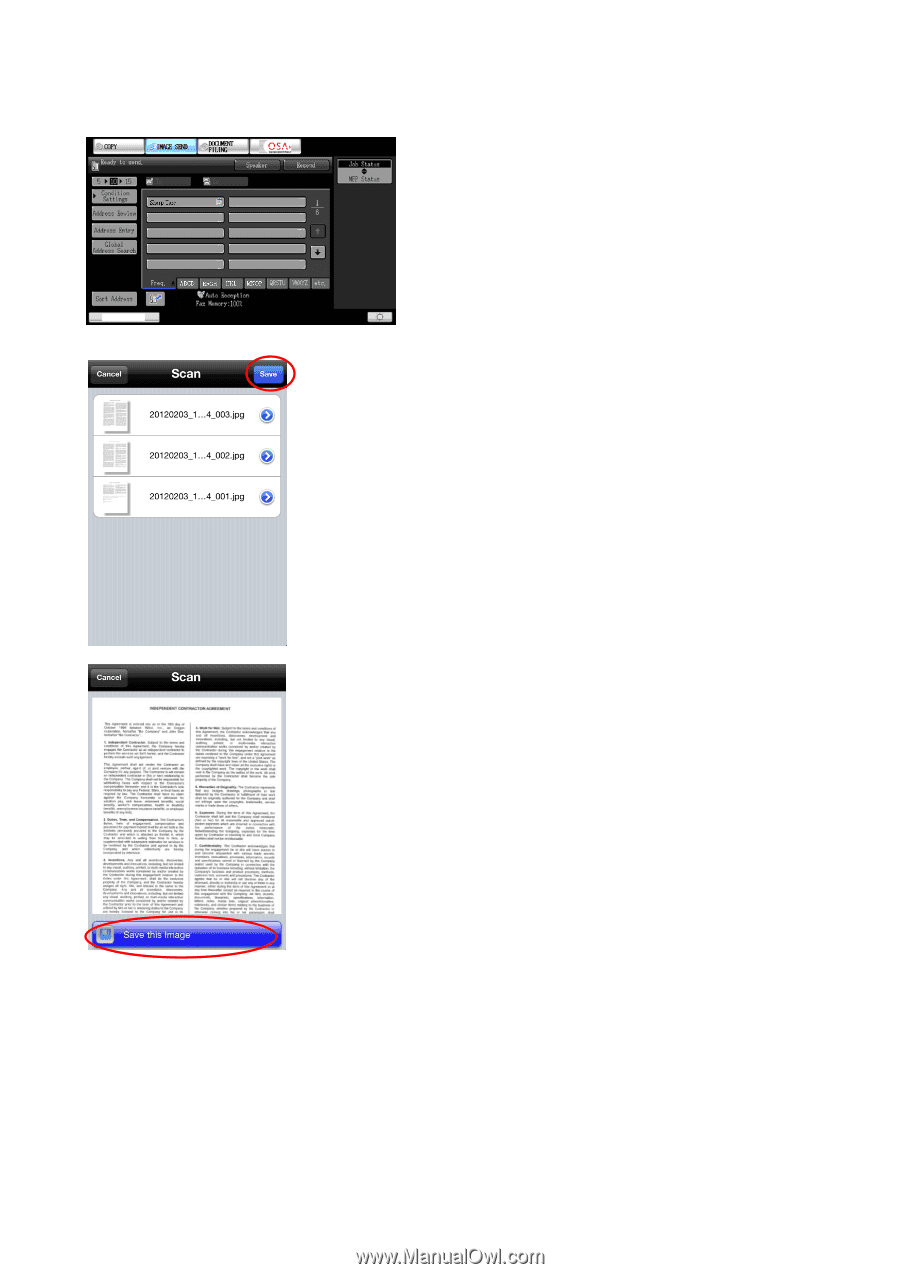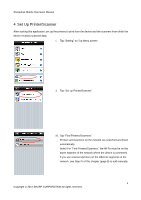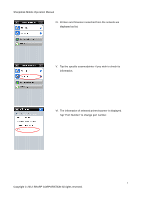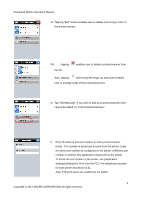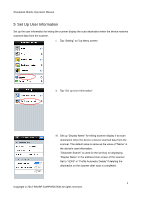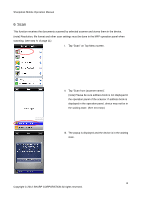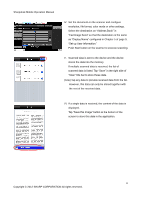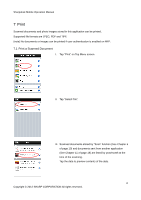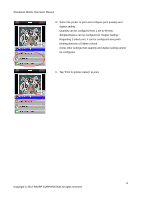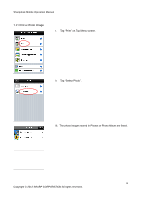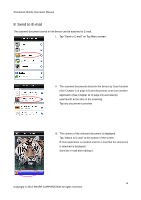Sharp MX-3110N Sharpdesk Mobile Operation Manual - Page 11
Tap Save this Image button - won t send scan
 |
View all Sharp MX-3110N manuals
Add to My Manuals
Save this manual to your list of manuals |
Page 11 highlights
Sharpdesk Mobile Operation Manual IV. Set the document on the scanner and configure resolution, file format, color mode or other settings. Select the destination on "Address Book" in "Fax/Image Send" so that the destination is the same as "Display Name" configured in Chapter 5 of page 9, "Set up User Information." Push Start button on the scanner to execute scanning. V. Scanned data is sent to the device and the device stores the data into the memory. If multiple scanned data is received, the list of scanned data is listed. Tap "Save" in the right side of "Scan" title bar to store these data. (note) Tap any data to preview received data from the list. However, this data can only be stored together with the rest of the received data. VI. If a single data is received, the content of the data is displayed. Tap "Save this Image" button at the bottom of the screen to store this data in the application. 11 Copyright © 2012 SHARP CORPORATION All rights reserved.