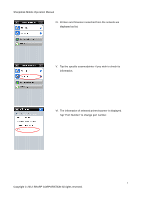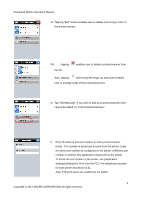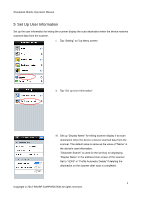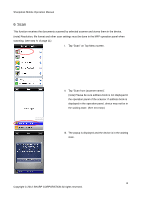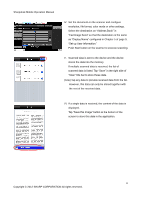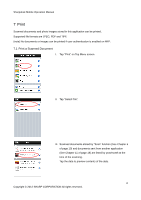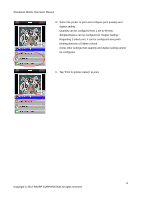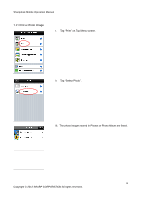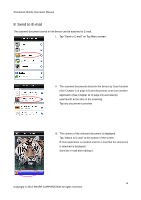Sharp MX-3110N Sharpdesk Mobile Operation Manual - Page 12
 |
View all Sharp MX-3110N manuals
Add to My Manuals
Save this manual to your list of manuals |
Page 12 highlights
Sharpdesk Mobile Operation Manual 7 Print Scanned documents and photo images stored in this application can be printed. Supported file formats are JPEG, PDF and TIFF. (note) No documents or images can be printed if user authentication is enabled on MFP. 7.1 Print a Scanned Document I. Tap "Print" on Top Menu screen. II. Tap "Select File". III. Scanned documents stored by "Scan" function (See Chapter 6 of page 10) and documents sent from another application (See Chapter 11 of page 19) are listed by year/month at the time of the scanning. Tap the data to preview contents of the data. 12 Copyright © 2012 SHARP CORPORATION All rights reserved.

Sharpdesk Mobile Operation Manual
12
Copyright © 2012 SHARP CORPORATION All rights reserved.
7 Print
Scanned documents and photo images stored in this application can be printed.
Supported file formats are JPEG, PDF and TIFF.
(note) No documents or images can be printed if user authentication is enabled on MFP.
7.1 Print a Scanned Document
I.
Tap “Print” on Top Menu screen.
II.
Tap “Select File”.
III.
Scanned documents stored by “Scan” function
(See Chapter 6
of page 10) and documents sent from another application
(See Chapter 11 of page 19) are listed by year/month at the
time of the scanning.
Tap the data to preview contents of the data.