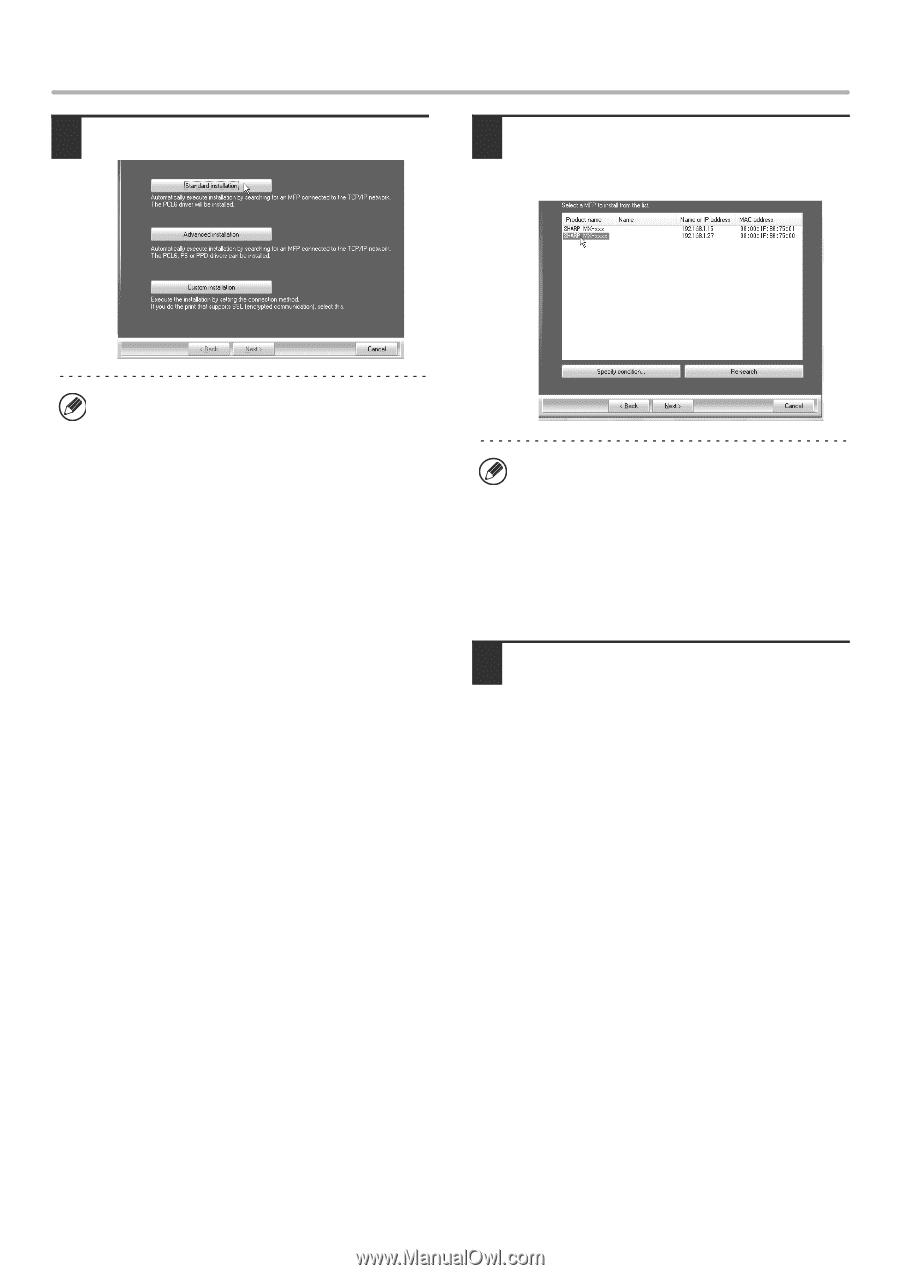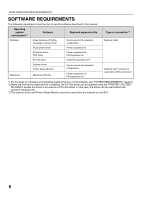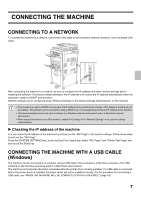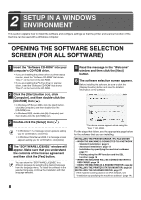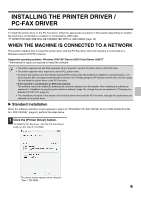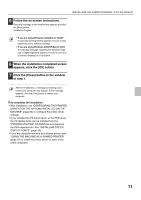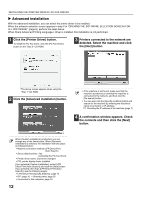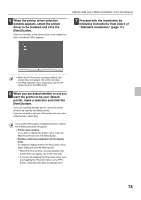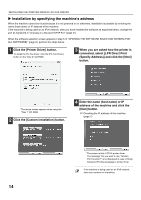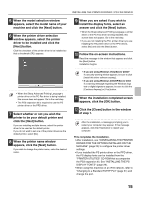Sharp MX-3111U MX-3111U Software Setup - Page 12
the [Next] button., A confirmation window appears. Check
 |
View all Sharp MX-3111U manuals
Add to My Manuals
Save this manual to your list of manuals |
Page 12 highlights
INSTALLING THE PRINTER DRIVER / PC-FAX DRIVER 2 Click the [Standard installation] button. 3 Printers connected to the network are detected. Select the machine and click the [Next] button. When [Custom installation] is selected, you can change any of the items below. When [Standard installation] is selected, the installation will take place as indicated below. • Machine connection method: LPR Direct Print (Auto Search) • Set as default printer: Yes (excluding the PC-Fax driver) • Printer driver name: Cannot be changed • PCL printer display fonts (Only at the time of PCL, PS printer driver or PPD driver installation): Installed If you selected [Custom installation], select [LPR Direct Print (Auto Search)] and click the [Next] button. If you selected other than [LPR Direct Print (Auto Search)], see the following pages: • LPR Direct Print (Specify Address): page 14 • IPP: page 16 • Shared printer: page 22 • Connected to this computer: page 18 When Sharp Advanced Printing Language-c driver is installed, the [Advanced installation] button is not displayed. • This screen is not displayed when only 1 device is found in the search results. • If the machine is not found, make sure that the machine is powered on and that the machine is connected to the network, and then click the [Re-search] button. • You can also click the [Specify condition] button and search for the machine by entering the machine's name (host name) or IP address. ☞ Checking the IP address of the machine (page 7) 4 A confirmation window appears. Check the contents and then click the [Next] button. 10