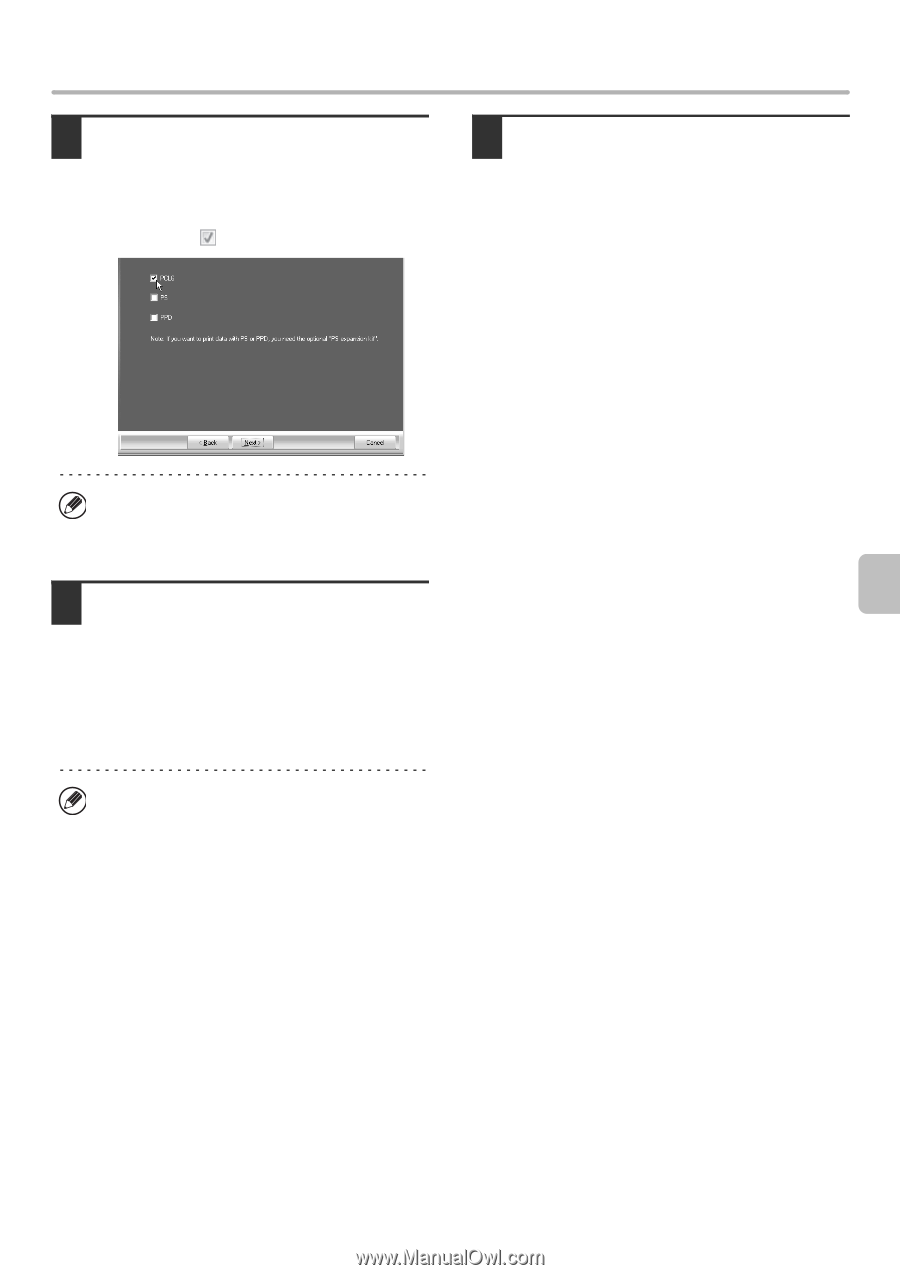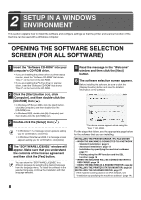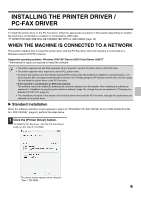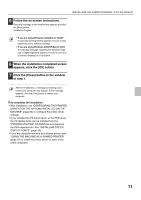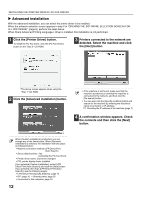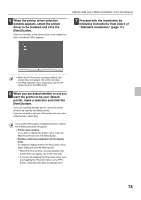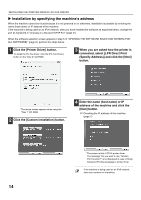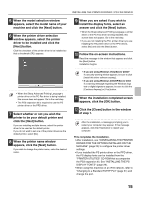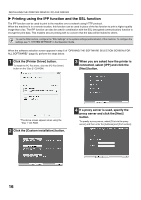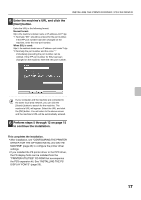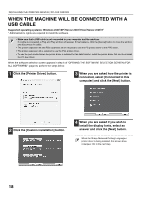Sharp MX-3111U MX-3111U Software Setup - Page 15
want the printer to be your default, printer, make a selection and click
 |
View all Sharp MX-3111U manuals
Add to My Manuals
Save this manual to your list of manuals |
Page 15 highlights
INSTALLING THE PRINTER DRIVER / PC-FAX DRIVER 5 When the printer driver selection window appears, select the printer driver to be installed and click the [Next] button. Click the checkbox of the printer driver to be installed so that a checkmark ( ) appears. 7 Proceed with the installation by following instructions from step 5 of "Standard installation" (page 11). • When the PC-Fax driver is being installed, this screen does not appear. Go to the next step. • The PS3 expansion kit is required to use the PS printer driver or the PPD driver. 6 When you are asked whether or not you want the printer to be your default printer, make a selection and click the [Next] button. If you are installing multiple drivers, select the printer driver to be used as the default printer. If you do not wish to set one of the printer drivers as the default printer, select [No]. If you clicked the [Custom installation] button in step 2, the following windows will appear. • Printer name window If you wish to change the printer name, enter the desired name and click the [Next] button. • Window confirming installation of the display fonts To install the display fonts for the PCL printer driver, select [Yes] and click the [Next] button. • When the PC-Fax driver is being installed, this screen does not appear. Go to the next step. • If you are not installing the PCL printer driver (you are installing the PS printer driver or the PPD driver), select [No] and click the [Next] button. 13