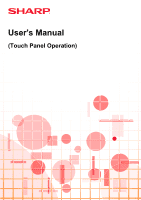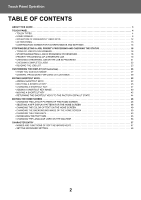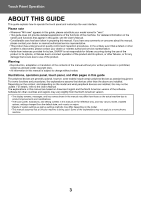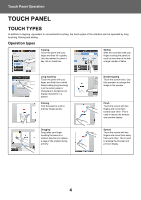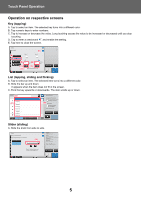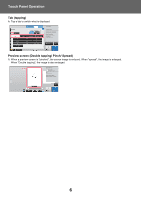Sharp MX-6071 MX-2651 MX-3051 MX-3551 MX-4051 MX-3071 MX-3571 MX-4 - Page 4
Touch Panel, Touch Types
 |
View all Sharp MX-6071 manuals
Add to My Manuals
Save this manual to your list of manuals |
Page 4 highlights
Touch Panel Operation TOUCH PANEL TOUCH TYPES In addition to tapping, equivalent to conventional touching, the touch panel of the machine can be operated by long touching, flicking and sliding. Operation types Others Margin Shift Easy Scan HDD File retrieve Off Right Left Down ( 0~2 ) 1/2 inch Tapping Touch the panel with your finger and then lift it quickly. Use this method to select a key, tab or check box. Easy Scan HDD File retrieve No. of copies Sharp OSA 1 3 Text/Printed Photo Photo Text/Photo Sliding Slide the scroll bar (with your finger touching the panel) to scroll up and down a list with a large number of items. LINE PRINTER Job Status Send and Print Data in Folder Store Data Temporarily Call Eco Program Long touching Touch the panel with your finger and hold it for a while. Keep holding (long touching) it on the action panel or characters in the text box to display characters in a balloon. Flicking Flick the panel to scroll a preview image quickly. Quic Store File Store Data Scan Or Without Double tapping Touch the screen twice. Use this operation to enlarge the image in the preview. Scan Or Without ch Pinch Touch the screen with two fingers and move them toward each other. This is used to reduce the browser and preview display. Dragging Drag (slide your finger touching the panel in a random direction) to replace a page in the original during preview. Spread Touch the screen with two fingers and move them away from each other. This is used to enlarge the browser and preview display. 4