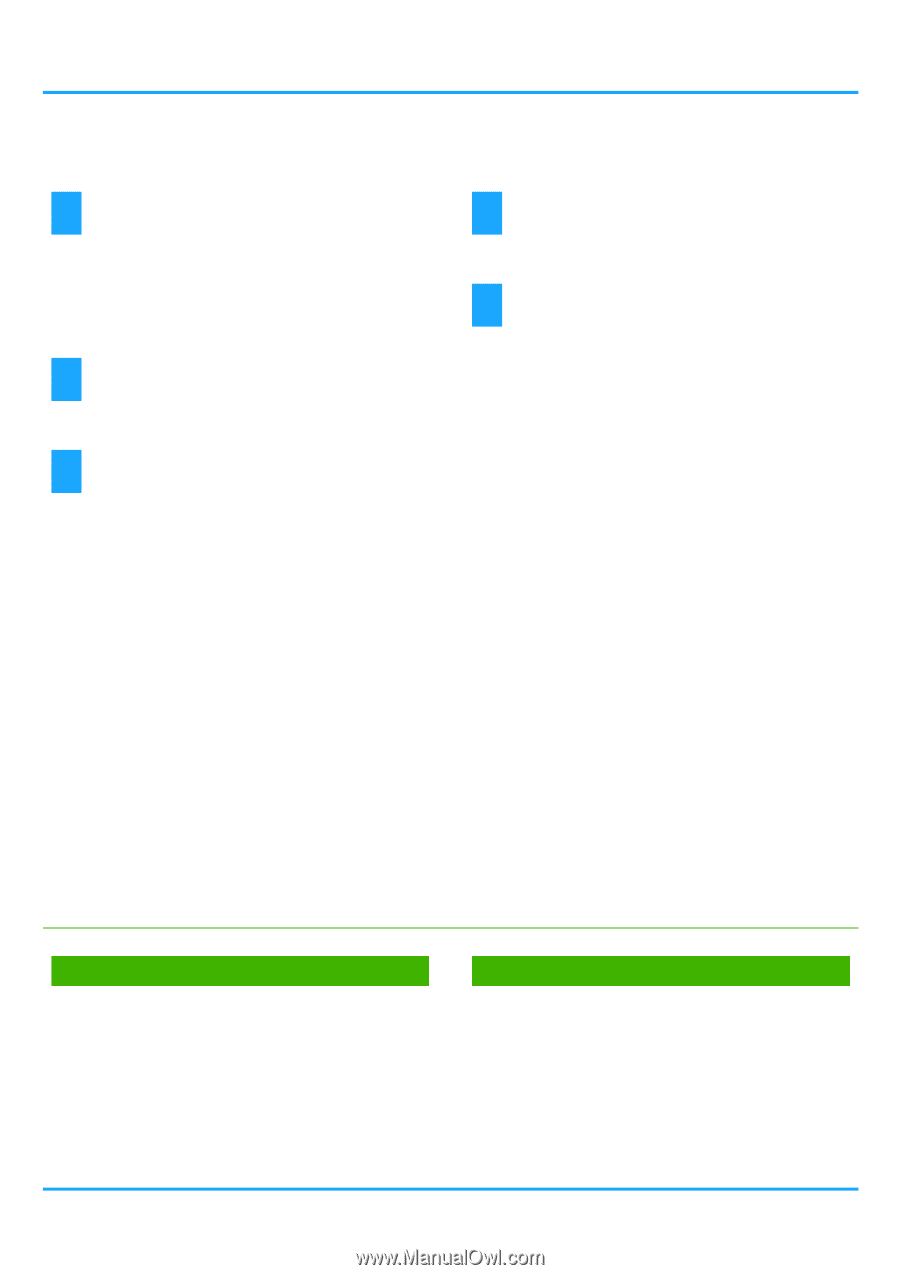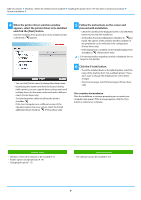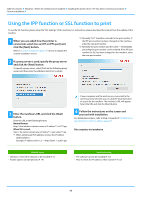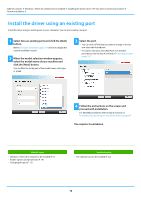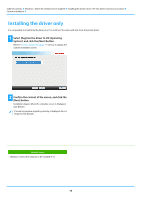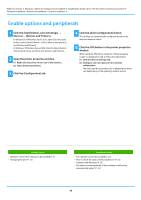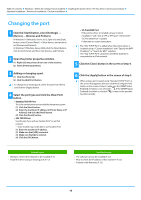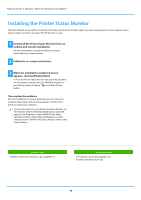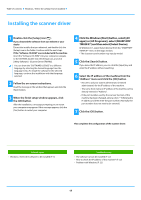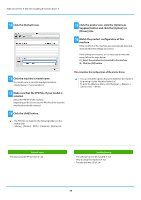Sharp MX-B450P MX-B350P MX-B450P Software Setup Guide - Page 14
Enable options and peripherals
 |
View all Sharp MX-B450P manuals
Add to My Manuals
Save this manual to your list of manuals |
Page 14 highlights
Table of contents Windows / Select the software to be installed Installing the printer driver / PC-Fax driver (common procedure) Standard installation / Advanced installation / Custom installation Enable options and peripherals 1 Click the [Start] button, select [Settings] → [Device] → [Devices and Printers]. In Windows 8.1/Windows Server 2012, right-click the [Start] button, select [Control Panel] → [View devices and printers] (or [Devices and Printers]). In Windows 7/Windows Server 2008, click the [Start] button, click [Control Panel], and then click [Devices and Printers]. 2 Open the printer properties window. (1) Right-click the printer driver icon of the machine. (2) Select [Printer properties]. 3 Click the [Configuration] tab. 4 Click the [Auto Configuration] button. The settings are automatically configured based on the detected machine status. 5 Click the [OK] button in the printer properties window. When using the PPD driver, when the "Printer property screen" is displayed in step 2, follow the steps below: (1) Click the [Device Settings] tab. (2) Configure each item based on the machine configuration. The items and the procedures for configuring the items vary depending on the operating system version. Related topics • Windows / Select the software to be installed (P. 3) • Changing the port (P. 15) Troubleshooting • The software cannot be installed (P. 22) • How to check the status of the peripherals* (P. 22) • Problem with Windows (P. 23) • The options and peripherals of this machine could not be automatically setup* (P. 23) 14