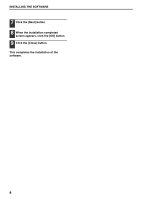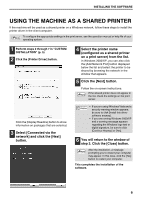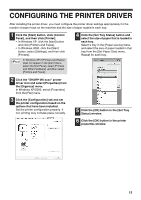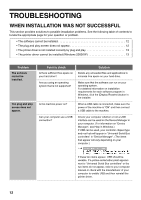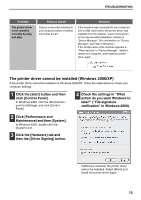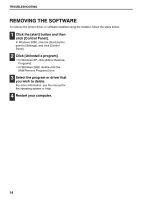Sharp MX-M310 MX-M260 MX-M310 Software Setup Guide - Page 11
Using The Machine As A Shared Printer - instructions
 |
View all Sharp MX-M310 manuals
Add to My Manuals
Save this manual to your list of manuals |
Page 11 highlights
INSTALLING THE SOFTWARE USING THE MACHINE AS A SHARED PRINTER If the machine will be used as a shared printer on a Windows network, follow these steps to install the printer driver in the client computer. Note To configure the appropriate settings in the print server, see the operation manual or help file of your operating system. 1 Perform steps 2 through 7 in "CUSTOM INSTALLATION" (p. 5) 2 Click the [Printer Driver] button. Click the [Display Readme] button to show information on packages that are selected. 3 Select [Connected via the network] and click the [Next] button. 4 Select the printer name (configured as a shared printer on a print server) from the list. In Windows 2000/XP, you can also click the [Add Network Port] button displayed below the list and select the printer to be shared by browsing the network in the window that appears. 5 Click the [Next] button. Follow the on-screen instructions. If the shared printer does not appear in Note the list, check the settings on the print server. Caution • If you are using Windows Vista and a security warning window appears, be sure to click [Install this driver software anyway]. • If you are running Windows 2000/XP and a warning message appears regarding the Windows logo test or digital signature, be sure to click [Continue Anyway] or [Yes]. 6 You will return to the window of step 2. Click the [Close] button. After the installation, a message Note prompting you to restart your computer may appear. In this case, click the [Yes] button to restart your computer. This completes the installation of the software. 9