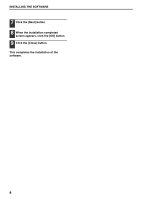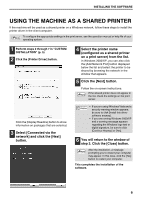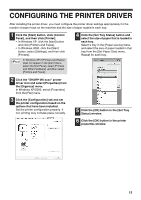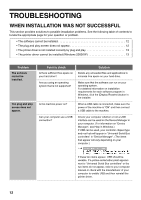Sharp MX-M310 MX-M260 MX-M310 Software Setup Guide - Page 9
Installing The Pc-fax Driver - printer driver
 |
View all Sharp MX-M310 manuals
Add to My Manuals
Save this manual to your list of manuals |
Page 9 highlights
INSTALLING THE SOFTWARE INSTALLING THE PC-FAX DRIVER • When using the PC-Fax function, be sure to install the printer driver before installing the PC-Fax Note driver. • The PC-Fax driver can only be used if the facsimile expansion kit is installed. 1 Perform step 2 through 7 in "CUSTOM INSTALLATION" (p. 5) 2 Click the [PC-Fax Driver] button. Before installing the software, be sure to click the [Display Readme] button and view the detailed information on the software. 3 When the port selection window appears, select the port that the printer driver is using (USB001, etc.) and click the [Next] button. • The port used by the printer driver is Note indicated by a checkmark in the [Ports] tab of the printer driver properties window. • The USB port name will vary depending on the number of USB ports created on your computer. If the port created during installation of the printer driver is your first USB port, the name will be "USB001". 4 When the model selection window appears, select model name of your machine and click the [Next] button. 5 Select whether or not you wish the PC-Fax driver to be your default printer and click the [Next] button. 6 When the printer name window appears, click the [Next] button. If you wish to change the printer name, enter the desired name. 7