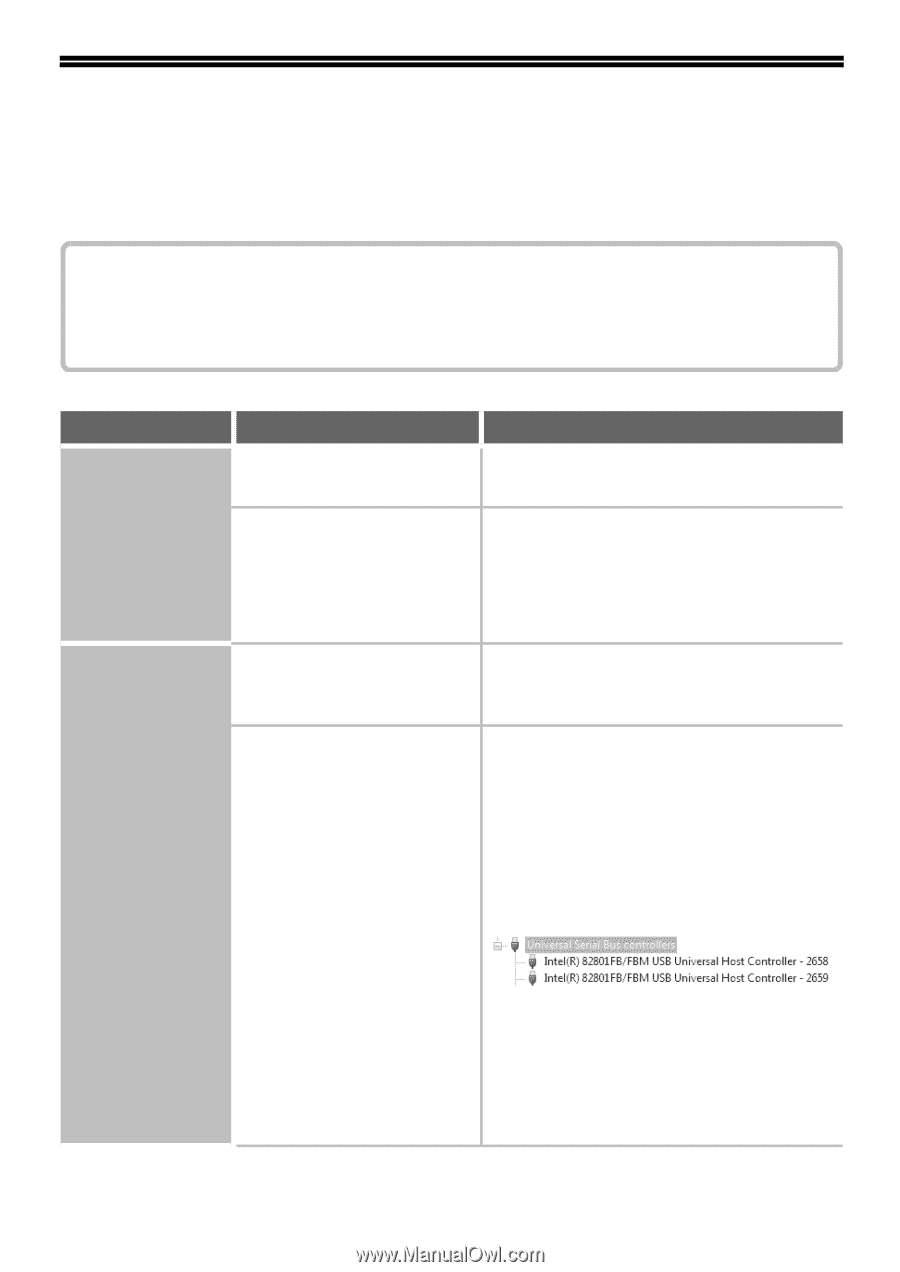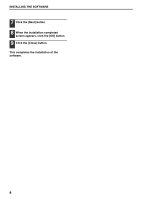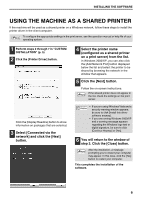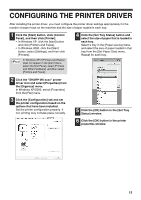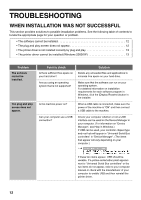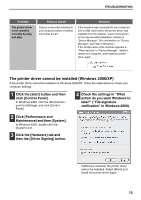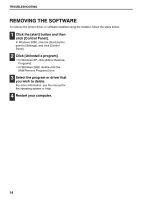Sharp MX-M310 MX-M260 MX-M310 Software Setup Guide - Page 14
Troubleshooting
 |
View all Sharp MX-M310 manuals
Add to My Manuals
Save this manual to your list of manuals |
Page 14 highlights
TROUBLESHOOTING WHEN INSTALLATION WAS NOT SUCCESSFUL This section provides solutions to possible installation problems. See the following table of contents to locate the appropriate page for your question or problem. • The software cannot be installed 12 • The plug and play screen does not appear 12 • The printer driver is not installed correctly by plug and play 13 • The printer driver cannot be installed (Windows 2000/XP 13 Problem The software cannot be installed. The plug and play screen does not appear. Point to check Is there sufficient free space on your hard drive? Are you using an operating system that is not supported? Is the machine power on? Can your computer use a USB connection? Solution Delete any unneeded files and applications to increase free space on your hard drive. Make sure that the software can run on your operating system. For detailed information on installation requirements for each software program in Windows, click the [Display Readme] button in the installer. When a USB cable is connected, make sure the power of the machine is "ON" and then connect a USB cable to the machine. Check your computer whether or not a USB interface can be used on the Device Manager in your computer. (For information on "Device Manager", see Help in Windows.) If USB can be used, your controller chipset type and root hub will appear in "Universal Serial Bus controllers" in "Device Manager". (The items that appear will vary depending on your computer.) If these two items appear, USB should be useable. If a yellow exclamation point appears next to "Universal Serial Bus controllers" or the two items do not appear, refer to your computer manual or check with the manufacturer of your computer to enable USB and then reinstall the printer driver. 12