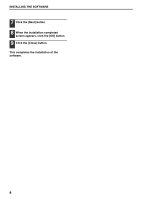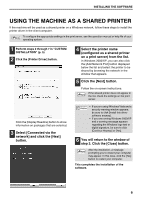Sharp MX-M310 MX-M260 MX-M310 Software Setup Guide - Page 6
When installing is finished, click, the [Close] button., Follow the instructions in the, Plug - driver windows 7
 |
View all Sharp MX-M310 manuals
Add to My Manuals
Save this manual to your list of manuals |
Page 6 highlights
INSTALLING THE SOFTWARE 8 When installing is finished, click the [Close] button. Caution • If you are using Windows Vista and a security warning window appears, be sure to click [Install this driver software anyway]. • If you are running Windows 2000/XP and a warning message appears regarding the Windows logo test or digital signature, be sure to click [Continue Anyway] or [Yes]. A message will appear instructing you to connect the machine to your computer. Click the [OK] button. After the installation, a message Note prompting you to restart your computer may appear. In this case, click the [Yes] button to restart your computer. 9 Make sure that the power of the machine is turned on, and then connect the USB cable (p. 10). Windows will detect the machine and a Plug and Play window will appear. 10 Follow the instructions in the Plug and Play window to install the driver. Follow the on-screen instructions. Caution • If you are using Windows Vista and a security warning window appears, be sure to click [Install this driver software anyway]. • If you are running Windows 2000/XP and a warning message appears regarding the Windows logo test or digital signature, be sure to click [Continue Anyway] or [Yes]. This completes the installation of the software. After installation, see "CONFIGURING THE PRINTER DRIVER" (page 11) to check the printer driver settings. 4