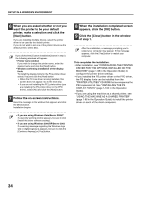Sharp MX-M753 Starter Guide - Page 35
the contents and then click the [Next]
 |
View all Sharp MX-M753 manuals
Add to My Manuals
Save this manual to your list of manuals |
Page 35 highlights
SETUP IN A WINDOWS ENVIRONMENT 2 Click the [Standard installation] button. When [Custom installation] is selected, you can change any of the items below. When [Standard installation] is selected, the installation will take place as indicated below. • Machine connection method: LPR Direct Print (Auto Search) • Set as default printer:Yes (excluding the PC-Fax driver) • Printer driver name: Cannot be changed • PCL printer display fonts: Installed If you selected [Custom installation], select [LPR Direct Print (Auto Search)] and click the [Next] button. If you selected other than [LPR Direct Print (Auto Search)], see the following pages in the Operation Guide: • LPR Direct Print (Specify Address): page 1-85 • IPP: page 1-88 • Shared printer: page 1-96 • Connected to this computer: page 1-91 3 Printers connected to the network are detected. Select the machine and click the [Next] button. • If the machine is not found, make sure that the machine is powered on and that the machine is connected to the network, and then click the [Re-search] button. • You can also click the [Specify condition] button and search for the machine by entering the machine's name (host name) or IP address. ☞ Checking the IP address of the machine (page 30) 4 A confirmation window appears. Check the contents and then click the [Next] button. 5 When the printer driver selection window appears, select the printer driver to be installed and click the [Next] button. Click the checkbox of the printer driver to be installed so that a checkmark ( ) appears. • When the PC-Fax driver is being installed, this screen does not appear. Go to the next step. • The PS3 expansion kit is required to use the PS printer driver or the PPD driver. • The [PPD] checkbox only appears if you are using Windows 2000/XP/Server 2003/Vista/Server 2008/7. 33