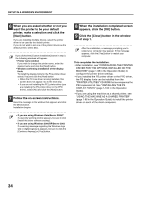Sharp MX-M753 Starter Guide - Page 36
appears, click the [OK] button.
 |
View all Sharp MX-M753 manuals
Add to My Manuals
Save this manual to your list of manuals |
Page 36 highlights
SETUP IN A WINDOWS ENVIRONMENT 6 When you are asked whether or not you want the printer to be your default printer, make a selection and click the [Next] button. If you are installing multiple drivers, select the printer driver to be used as the default printer. If you do not wish to set one of the printer drivers as the default printer, select [No]. If you clicked the [Custom installation] button in step 2, the following windows will appear. • Printer name window If you wish to change the printer name, enter the desired name and click the [Next] button. • Window confirming installation of the display fonts To install the display fonts for the PCL printer driver, select [Yes] and click the [Next] button. • When the PC-Fax driver is being installed, this screen does not appear. Go to the next step. • If you are not installing the PCL printer driver (you are installing the PS printer driver or the PPD driver), select [No] and click the [Next] button. 7 Follow the on-screen instructions. Read the message in the window that appears and click the [Next] button. Installation begins. • If you are using Windows Vista/Server 2008/7 If a security warning window appears, be sure to click [Install this driver software anyway]. • If you are using Windows 2000/XP/Server 2003 If a warning message regarding the Windows logo test or digital signature appears, be sure to click the [Continue Anyway] or [Yes] button. 8 When the installation completed screen appears, click the [OK] button. 9 Click the [Close] button in the window of step 1. After the installation, a message prompting you to restart your computer may appear. If this message appears, click the [Yes] button to restart your computer. This completes the installation. • After installation, see "CONFIGURING THE PRINTER DRIVER FOR THE OPTIONS INSTALLED ON THE MACHINE" (page 1-98 in the Operation Guide) to configure the printer driver settings. • If you installed the PS printer driver or the PPD driver, the PS display fonts can be installed from the "PRINTER UTILITIES" CD-ROM that accompanies the PS3 expansion kit. See "INSTALLING THE PS DISPLAY FONTS" (page 1-104 in the Operation Guide). • If you are using the machine as a shared printer, see "USING THE MACHINE AS A SHARED PRINTER" (page 1-96 in the Operation Guide) to install the printer driver on each of the client computers. 34