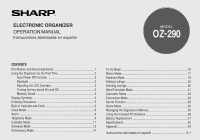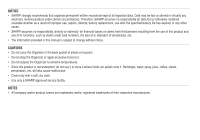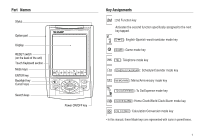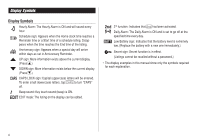Sharp OZ 290 Operation Manual
Sharp OZ 290 - Wizard Manual
 |
UPC - 074000017252
View all Sharp OZ 290 manuals
Add to My Manuals
Save this manual to your list of manuals |
Sharp OZ 290 manual content summary:
- Sharp OZ 290 | Operation Manual - Page 1
ELECTRONIC ORGANIZER OPERATION MANUAL Instrucciones abreviadas en español MODEL OZ-290 CONTENTS Part Names and Key Assignments 1 Using the Organizer for the First Time Game Mode 26 Managing the Organizer's Memory 28 Using the Included PC Software 28 Battery Replacement 31 Specifications 32 - Sharp OZ 290 | Operation Manual - Page 2
card numbers, the loss of or alteration of stored data, etc. • The information provided in this manual is subject to change without notice. CAUTIONS • Do not carry the Organizer in the back pocket of slacks or trousers. • Do not drop the Organizer or apply excessive force to it. • Do not subject the - Sharp OZ 290 | Operation Manual - Page 3
Part Names Stylus Option port Display RESET switch (on the back of the unit) Touch Keyboard section Mode keys ENTER key ALARM ): Home Clock/World Clock/Alarm mode key ( CALC/CONV ): Calculation/Conversion mode key • In this manual, these Mode keys are represented with icons in parentheses. 1 - Sharp OZ 290 | Operation Manual - Page 4
date and time of the clock (see page 6). Note: • Press the RESET switch using the stylus or similar object. Do not use an object with a breakable or sharp tip. If a malfunction occurs under abnormal conditions If the Organizer is subjected to strong extraneous electrical noise or shock during use - Sharp OZ 290 | Operation Manual - Page 5
illuminates the display for as long as you continue to use the Organizer; if no key activities are detected within the specified interval, it will the battery level is low. • The Backlight does not function in the PC Link mode. Do not use the Backlight unnecessarily. • Since the Backlight drains - Sharp OZ 290 | Operation Manual - Page 6
set in Anniversary Reminder. > UP sign: More information exists above the current display. (Press k.) < DOWN sign: More information exists below the current display. (Press m.) C CAPS without a password.) • The display examples in this manual show only the symbols required for each explanation. 4 - Sharp OZ 290 | Operation Manual - Page 7
➠ World Clock ➠ Unfiled ➠ Personal ➠ Business ➠ Schedule ➠ Memo ➠ ... Pressing the > key will display the above menus in the reversed order. Press x to select a desired mode; the Organizer will then escape from the Loop function. 5 - Sharp OZ 290 | Operation Manual - Page 8
of the Daylight Saving Time (summer time), set the DST ON beforehand as described on page 7, "Setting Daylight Saving Time ON/OFF". 2. Tap e . The Organizer will enter the clock setting mode. 3. Select your Home city using < or >. City names can be edited, if necessary. NEW YORK 01 - 01 - Sharp OZ 290 | Operation Manual - Page 9
(YYYY-MM-DD) 2004-01-24 Day-Month-Year (DD-MM-YYYY) 24-01-2004 Note: • The selected date format affects each mode in the Organizer. Selecting the 12- or 24-hour time system (Default: 12 hour) 1. Tap 12/24 the appropriate number of times to select the 12 hour or - Sharp OZ 290 | Operation Manual - Page 10
will appear. --:-- 2. Tap " " appropriate times. Each time you tap " ", the combination of symbols switches. Note: • Alarms will sound even when the Organizer is turned off. Setting the Daily Alarm time Set up the Daily Alarm to go off at a specified time. 1. Tap CLOCK/ALARM once - Sharp OZ 290 | Operation Manual - Page 11
Telephone Mode There are three telephone listing categories, Unfiled, Personal, and Business. Each listing can be simply classified for easy access to the data. Tap v, select the desired category by using k or m, and press x. SEARCH NAME? SEARCH NAME? SEARCH - Sharp OZ 290 | Operation Manual - Page 12
Entry 1. Tap v , and select "BUSINESS", then press x. The Business search display will appear. 2. Tap e. The display will change to the record input mode. SEARCH NAME? LAST NAME : 0 F I RST NAME : COMPANY : 3. Enter the Last name. For example, "Smith". 4. Press - Sharp OZ 290 | Operation Manual - Page 13
Search Last Name Alphabetical Search 1. Tap v and select the Category by using k or m key, then press x. The search display will appear. 2. Press < or > to search for the target listing in alphabetical order. Last Name Direct Search 1. Tap v and select the Category (Business, in this example) by - Sharp OZ 290 | Operation Manual - Page 14
Directly go to the target month 1. At the Calendar mode, tap =. Date input screen will appear. 2. Enter the target date. SEARCH DATE? 08-12-2004 3. Press x. The monthly calendar of the target date will appear. Note: • In the Calendar mode, monthly calendars from January 1950 to - Sharp OZ 290 | Operation Manual - Page 15
1. Tap CALENDAR/SCHEDULE once or twice to enter the Schedule mode. 2. Tap < or > to search for the target schedule listing. The listings stored in the Organizer will be displayed in chronological order. 8-12-2004 START : 12 : 15 PM END : 12 : 45 PM ALARM : YES REM I NDER : 13 - Sharp OZ 290 | Operation Manual - Page 16
Date search 1. Tap CALENDAR/SCHEDULE once or twice to enter the Schedule mode. 2. Set the desired date. Select the month, day and year field, and enter the desired number. SEARCH DATE? 09-11-2004 3. Press x to search for the target schedule listing of the specific date. Pressing < or - Sharp OZ 290 | Operation Manual - Page 17
5. Enter the Reminder date from 0 to 9. 6. Press m. 7. Enter "Nancy's Birthday". 8. Press x to store the anniversary listing. The anniversary sign ( A ) will not appear until the day is set in Reminder. Search Sequential search 1. Tap MEMO/ANN once or twice to enter the Anniversary mode. 2. Press < - Sharp OZ 290 | Operation Manual - Page 18
5. Press m to let the status as "PENDING". 6. In the description field, enter what you have to do by the target day. Enter "Visit HK Exhibition". Up to 96 alphanumeric characters can be entered. 7. Press x to store the To Do listing. Date search 1. Tap TO DO/EXPENSE once or twice to enter the To - Sharp OZ 290 | Operation Manual - Page 19
Memo Mode You can store memos using the Memo mode. Up to 96 alphanumeric characters can be entered per one listing. Entry Enter your passport number: 12AB34567 1. Tap MEMO/ANN once or twice to enter the Memo mode. SEARCH? F 2. Tap e and enter as follows. Passport No. - Sharp OZ 290 | Operation Manual - Page 20
Expense Mode The Expense record function is an easy-to-use method of tracking personal and business expense information. The Expense Report allows you to see the total expenses for a single day or for a certain period. 1 Expense: 2 Report: 3 Category: Item-by-item expense entry - Sharp OZ 290 | Operation Manual - Page 21
10. Press m, and select "YES" or "NO" using < or > in the "RECEIPT" field. AMOUNT : 1200 . RPAEYCEMEI NPTT 11. Press m, and enter "Flight ticket" in the "MEMO" field. 12. Press x to store the data. Recall Sequential Search 1. Tap TO DO/EXPENSE once or twice to enter the Expense - Sharp OZ 290 | Operation Manual - Page 22
Edit the Category You can change the category name for your convenience. 1. Tap TO DO/EXPENSE once or twice to enter the Expense mode. 2. Press k or m to select "CATEGORY", then press x. The edit category display will appear. ED I T CATEGORY Mea l s Ho t e l Ca r Phone 3. Select the category - Sharp OZ 290 | Operation Manual - Page 23
Word Translator Mode The Organizer offers an English-Spanish bi-directional word translator function. 1. Tap E S to enter the English → Spanish translation mode. English field Tap E S twice to enter - Sharp OZ 290 | Operation Manual - Page 24
Calculator Mode The Organizer's built-in calculator can perform arithmetic calcula- tions in up to 12 digits. Calculator mode is selected by tapping q the appropriate number of times. - Sharp OZ 290 | Operation Manual - Page 25
available. Metric Conversion Patterns inch ⇔ centimeter (cm) yard ⇔ meter (m) mile ⇔ kilometer (km) Fahrenheit (°F) ⇔ Celsius (°C) feet ⇔ meter (m) ounce (oz) ⇔ gram (g) pound (lb) ⇔ kilogram (kg) US gallon (gal) ⇔ liter (l US) UK gallon (gal) ⇔ liter (l UK) Note: • The - Sharp OZ 290 | Operation Manual - Page 26
6. Enter the rate; 1.45. Up to 12 numeric characters can be entered for the rate. If you need to clear the rate number, tap c. 7. Press x to store the setting. GBP USD RATE= 1.45 Currency conversion Be sure to set the rate before starting a conversion. 1. Tap q the - Sharp OZ 290 | Operation Manual - Page 27
Secret Function The Secret function allows you to protect listings with a password, so that no unauthorized person can reach them. You can use up to a 6 characters as its password. Registering a Password As a safeguard, make a written record of the password. Also, be aware that the password is - Sharp OZ 290 | Operation Manual - Page 28
Game Mode Tap GAME once or twice to play the game "BLACKJACK" or "ALPHA ATTACK". Each time you tap GAME , the display switches between "BLACKJACK" and "ALPHA ATTACK". BLACKJACK (Twenty-one) Make your "hand" (the total of the numbers on the cards) close to 21, without going over 21. 1. Tap GAME - Sharp OZ 290 | Operation Manual - Page 29
ALPHA ATTACK Type in characters (A to Z) displayed on the bottom line to clear them. The game is divided into 20 levels in speed. 1. Tap GAME once or twice to display the following Game mode screen. 2. Press < / > to select the level. LEVEL : 01 • 01: slow, 20: fast 3. Press x to - Sharp OZ 290 | Operation Manual - Page 30
utilized. Using the Included PC Software The CD-ROM contains software to enable exchange of data with a PC. The software consists of: Synchronization Software: Can be used to synchronize Microsoft® Outlook® data, such as Contacts, Calendar, Task, and Memo, with the Organizer. Desktop Utilities: Can - Sharp OZ 290 | Operation Manual - Page 31
end of the PC-Link cable to the Organizer's option port. 4. Turn on the PC and the Organizer. Installing 1. Insert the PC software CD-ROM into PC first, then click this button. If the desired serial port is not found, manually select the serial port from the drop-down list. Synchronization Software - Sharp OZ 290 | Operation Manual - Page 32
Synchronization action: : Merges the data between the PC and the unit. : PC overwrites the data of the unit. : The unit overwrites the PC data. The Conflict Resolution Tab The Synchronization software's Conflict Resolution tab allows you to select the way data conflicts are resolved when data - Sharp OZ 290 | Operation Manual - Page 33
information stored in the memory before replacing the batteries. Precautions Since improper use of the batteries may cause leakage or explosion, strictly observe the following instructions (except when "B" is displayed or the Organizer is in the PC Link mode), replace the battery for the backlight - Sharp OZ 290 | Operation Manual - Page 34
• Do not use a mechanical pencil or sharp pointed object. 4. Install one new battery with the positive side RESET (+) facing up. 5. Repeat step 3 capacity: User area: Clock mode Accuracy: Display: Clock system: Telephone mode: Calendar mode: Schedule mode: OZ-290 Electronic Organizer 14 columns - Sharp OZ 290 | Operation Manual - Page 35
is activated. Weight: Approx. 105 g (0.23 lb.) (Including batteries) Dimensions: 69.8 mm (W) x 109.3 mm (D) x 15.3 mm (H) 2-3/4" (W) x 4-5/16" (D) x 19/32" (H) Accessories: 2 lithium batteries (installed), CD-ROM software, PC-Link cable, operation manual, stylus 33 - Sharp OZ 290 | Operation Manual - Page 36
Appendix Names and zone numbers of the cities in the clock Zone No. 0 1 2 3 3. 3 4 5 6 6. 3 7 7. 3 8 8. 3 9 9. 3 10 City TONGA AUCKLAND WELLINGTON NOUMEA GUAM SYDNEY ADELAIDE TOKYO SINGAPORE HONG KONG BEIJING BANGKOK YANGON DHAKA DELHI KARACHI KABUL DUBAI TEHRAN RIYADH MOSCOW Zone No. 11 12 13 - Sharp OZ 290 | Operation Manual - Page 37
the ORGANIZER operation manual, but you still require product support, you can: Call a SHARP Customer Assistance Center 630-378-3590 (7am to 7pm CST M - F) Visit our Web Site http://www.sharpusa.com Send an E-mail [email protected] Write to our Customer Assistance Center SHARP Electronics Corp - Sharp OZ 290 | Operation Manual - Page 38
MEMO 36 - Sharp OZ 290 | Operation Manual - Page 39
13 Modo de conversión S-14 Modo de juego S-15 Utilización del software de PC incluido S-16 Reemplazo de las pilas S-19 ESPAÑOL Empleo del impedir que se agoten las pilas.) 2. Pulse el interruptor RESET. Se visualizará el mensaje "RESET?". RESET 3. Pulse f, y luego x. Para pulsar las teclas - Sharp OZ 290 | Operation Manual - Page 40
durante menos tiempo del preajustado o puede no funcionar si el nivel de las pilas está bajo. • La luz de fondo no funciona en el modo PC Link. No utilice innecesariamente la luz de fondo. • Dado que la luz de fondo consume energía, su abuso podrá reducir considerablemente la vida útil de las - Sharp OZ 290 | Operation Manual - Page 41
Teclado táctil Modo de introducción de letras Modo de introducción de números • Cada vez que se pulse f, el teclado táctil cambiará entre el modo de introducción de letras y el modo de introducción de números. Para pulsar las teclas táctiles, utilice el lapicero (incluido en el paquete). • Pulse - Sharp OZ 290 | Operation Manual - Page 42
10.Pulse x para ajustar el reloj. El reloj empieza exactamente a partir de la hora ajustada. Modo de teléfono Entrada 1. Pulse v , seleccione "BUSI- NESS", y luego pulse x. NEW YORK 1 - 24 - 2004 SAT 10:16:15 AM 6. Pulse m para mover el cursor al campo Home #. 7. Introduzca "585- - Sharp OZ 290 | Operation Manual - Page 43
Búsqueda Búsqueda alfabética del apellido 1. Pulse v y seleccione la categoría utilizando la tecla k o m, luego pulse x. Aparecerá la visualización de búsqueda. 2. Pulse < o > para buscar en orden alfabético la lista deseada. Búsqueda directa del apellido 1. Pulse v y seleccione la categoría ( - Sharp OZ 290 | Operation Manual - Page 44
3. Pulse x. Aparecerá el calendario mensual de la fecha deseada. Nota: • En el modo de calendario se encontrarán disponibles los calendarios mensuales de enero de 1950 a diciembre de 2150. Confirmación de las entradas de los modos de programa de actividades, cosas a hacer y aniversario En la - Sharp OZ 290 | Operation Manual - Page 45
7. Pulse < o > para seleccionar "Yes" o "No" para el ajuste de la alarma y pulse m. Si usted selecciona "Yes", la alarma del programa de START : 10 : 00 AM END ALARM : : 0 AM REM I NDER : 00 M I N . BEFORE actividades sonará al llegar al comienzo del tiempo restante establecido - Sharp OZ 290 | Operation Manual - Page 46
Modo de aniversario Entrada "Nancy's Birthday" el 12 de febrero. 1. Pulse MEMO/ANN una o dos veces para entrar en el modo de aniversario. 2. Pulse e. SEARCH DATE? 08-12 Aparecerá la visualización de introducción de aniversario. 3. Introduzca la fecha, 02 para el mes y - Sharp OZ 290 | Operation Manual - Page 47
2. Pulse e. Aparecerá la visualización de cosas a hacer. 08-12 P0: DESCR I PT I ON : 3. Introduzca 12 en el campo del mes y luego introduzca 10 y 2004 respectivamente. 4. Pulse m y seleccione el número de prioridad, desde 1 (alta) a 9 (baja) utilizando < o > (o - Sharp OZ 290 | Operation Manual - Page 48
Modo de apuntes Puede guardar apuntes empleando el modo de apuntes. Se puede introducir un máximo de 96 caracteres alfanuméricos por lista. Entrada Introduzca su número de pasaporte: 12AB34567 1. Pulse MEMO/ANN una o dos veces para entrar en el modo de apuntes. SEARCH? F 2. - Sharp OZ 290 | Operation Manual - Page 49
Modo de gastos Entrada La fecha es 18 de agosto de 2004. Usted adquirió billetes de avión por un importe de 1200 $ para un viaje de negocios. EXPENSE REPORT CATEGORY 1. Pulse TO DO/EXPENSE una o dos veces para entrar en el modo de gastos. 2. Pulse k o m para seleccionar " - Sharp OZ 290 | Operation Manual - Page 50
Recuperación Búsqueda secuencial 1. Pulse TO DO/EXPENSE una o dos veces para entrar en el modo de gastos. 2. Pulse k o m para seleccionar "EXPENSE", y luego pulse x. Aparecerá la visualización de búsqueda de gastos. 3. Pulse < para ver el siguiente registro, o > para ver el registro anterior. - Sharp OZ 290 | Operation Manual - Page 51
Modo del traductor de palabras Este aparato ofrece una función de traducción de inglés a español y viceversa. 1. Pulse E S para entrar en el modo de traducción de inglés → español. Campo del inglés Pulse E S dos veces para E:1 entrar en el modo de traducción de español → inglés. - Sharp OZ 290 | Operation Manual - Page 52
Modo de conversión Modo de conversión de divisas La conversión de divisas tiene 5 etapas de conversión programable. Cada etapa es capaz de hacer cálculos con 12 dígitos. Ajuste de una nueva tasa de conversión de divisas Ajuste de la tasa siguiente: £1 = $1,45 1. Pulse q el número - Sharp OZ 290 | Operation Manual - Page 53
Modo de juego Pulse GAME una o dos veces para reproducir el juego "BLACKJACK" o "ALPHA ATTACK". Cada vez que usted pulse GAME , la visualización cambiará entre "BLACKJACK" y "ALPHA ATTACK". BLACKJACK (Veintiuno) Procure que su "mano" (la suma total de los números correspondientes a sus cartas) - Sharp OZ 290 | Operation Manual - Page 54
• Para abandonar el juego, pulse o cualquier tecla de modo. Utilización del software de PC incluido El CD-ROM contiene software para activar el intercambio de datos con un PC. El software consiste en: Software de sincronización: Puede resultar útil para sincronizar datos de Microsoft® Outlook® como - Sharp OZ 290 | Operation Manual - Page 55
adaptador adicional. (De venta en el comercio) 3. Conecte el otro extremo del cable PCLink al puerto de opciones del Organizador. 4. Encienda el PC y el Organizador. Instalación 1. Inserte el CD-ROM con el software de PC en su unidad CD-ROM. El proceso de instalación deberá empezar automáticamente - Sharp OZ 290 | Operation Manual - Page 56
conflictos La ficha de resolución de conflictos del software de sincronización le permite seleccionar la forma en que la unidad datos creados por cada aplicación, o exportar a la unidad datos creados en el PC por datos de aplicación. • Exportar: Seleccione el nombre de la aplicación deseada y luego - Sharp OZ 290 | Operation Manual - Page 57
Después de reemplazar la pila, compruebe también que la luz de fondo funcione correctamente. Precaución: • PC Link puede que no esté disponible cuando el nivel de carga de la pila esté bajo. • El informe de gastos (informe sumario) puede que no esté disponible cuando el nivel de carga de la pila est - Sharp OZ 290 | Operation Manual - Page 58
asegúrela con el tornillo. 7. La alimentación se conectará á 2 a 3 segundos después de pulsar o. • Si no aparece nada en la pantalla, presione el interruptor RESET y luego pulse - Sharp OZ 290 | Operation Manual - Page 59
repairs or attempted repairs performed by anyone other than an authorized servicer. Nor shall Sharp Electronic Organizer software, firmware, fluorescent lamp, power cords, covers, rubber parts, or peripherals other than the Product. Where to Obtain Service : At a Sharp Authorized Servicer - Sharp OZ 290 | Operation Manual - Page 60
SHARP ELECTRONICS CORPORATION Sharp Plaza, Mahwah, New Jersey 07430-1163 PRINTED IN CHINA/IMPRESO EN CHINA 03BT (TINSE0615EHZZ)

MODEL
OZ
-
290
ELECTRONIC ORGANIZER
OPERATION MANUAL
Instrucciones abreviadas en español
CONTENTS
Part Names and Key Assignments
.....................................................
1
Using the Organizer for the First Time
...............................................
2
Auto Power Off Function
..............................................................
3
Backlight
.......................................................................................
3
Adjusting the LCD Contrast
.........................................................
3
Turning the key sound On and Off
..............................................
3
Memory Check
.............................................................................
3
Display Symbols
..................................................................................
4
Entering Characters
............................................................................
5
Built-in Calendar and Clock
................................................................
6
Clock Mode
..........................................................................................
6
Alarm
...................................................................................................
8
Telephone Mode
..................................................................................
9
Calendar Mode
..................................................................................
11
Schedule Mode
.................................................................................
12
Anniversary Mode
.............................................................................
14
To Do Mode
.......................................................................................
15
Memo Mode
.......................................................................................
17
Expense Mode
...................................................................................
18
Editing Listings
..................................................................................
20
Deleting Listings
................................................................................
20
Word Translator Mode
.......................................................................
21
Calculator Mode
................................................................................
22
Conversion Mode
..............................................................................
23
Secret Function
.................................................................................
25
Game Mode
.......................................................................................
26
Managing the Organizer
’
s Memory
...................................................
28
Using the Included PC Software
.......................................................
28
Battery Replacement
.........................................................................
31
Specifications
....................................................................................
32
Appendix
............................................................................................
34
Instrucciones abreviadas en espan
õ
l
.............................................
S-1