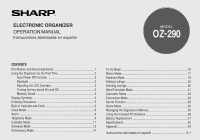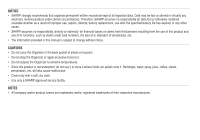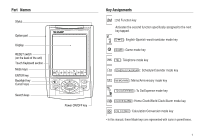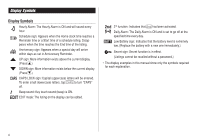Sharp OZ 290 Operation Manual - Page 5
Auto Power Off Function, Backlight, Adjusting the LCD Contrast, Turning the key sound On and Off, - pc
 |
UPC - 074000017252
View all Sharp OZ 290 manuals
Add to My Manuals
Save this manual to your list of manuals |
Page 5 highlights
Auto Power Off Function When none of the keys has been pressed or tapped for approximately 7 minutes, the Organizer automatically turns the power off to save the batteries. Backlight The Backlight allows you to view the display and use the Organizer even in low-light conditions. Pressing z once illuminates the display for as long as you continue to use the Organizer; if no key activities are detected within the specified interval, it will be turned off automatically. • To turn the Backlight off, press z again. • The Backlight may remain on for less than the preset interval or it may not function if the battery level is low. • The Backlight does not function in the PC Link mode. Do not use the Backlight unnecessarily. • Since the Backlight drains power, excessive use of the Backlight will significantly reduce the life of your batteries. Setting up the Backlight • The Backlight can be set to turn off at a specified interval. 1. Tap CLOCK/ALARM MENU , select "BL TIME SET" by using k or m, and press x. 2. By using k or m, select a desired interval (10, 20, or 30 seconds) and press x. Adjusting the LCD Contrast 1. Tap CLOCK/ALARM MENU , select "LCD CONTRAST" by using k or m, and press x. 2. Press k or m to darken/lighten the display (within 1 through 8). 3. When done, press x. Turning the key sound On and Off 1. Tap CLOCK/ALARM MENU , select "KEY TONE" by using k or m, and press x. 2. Select the key sound function on/off by using k or m. 3. When done, press x. Memory Check Tap CLOCK/ALARM MENU , select "MEMORY CHECK" by using k or m, and press x. The memory check display will appear and indicate the remaining memory space. The previous screen will appear after 2 seconds. 3