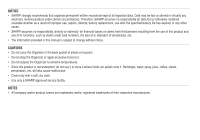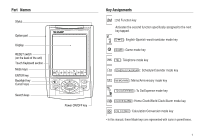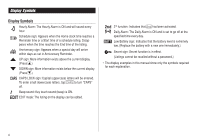Sharp OZ 290 Operation Manual - Page 7
Entering Characters, Loop Function
 |
UPC - 074000017252
View all Sharp OZ 290 manuals
Add to My Manuals
Save this manual to your list of manuals |
Page 7 highlights
Entering Characters Moving the Cursor Move the cursor by pressing j, l, k, or m . Entering Characters Entering letters and numbers The initial setting for entering letters is small (lowercase) letters. To enter capital (uppercase) letters, turn "CAPS" on by tapping $. Touch Keyboard Alphabet entry mode Number entry mode Characters assigned to s : Making Corrections 1. Inserting or Overwriting characters Tap i, once or twice, to insert or overwrite characters. 2. Deleting characters c can be used for deletion of data in Calculator mode and Rate figure in Conversion mode. d can be used for deletion of characters. d can also be used to delete listings. • Each time f is tapped, the touch keyboard switches between the Alphabet entry mode and the Number entry mode. To tap the touch keys, use the stylus (included in the package). • Tap towards the center of each key. • Numbers, alphanumeric letters, symbols, and "+ - x ÷ ." can be entered. Other characters Tap s to display the symbol entry mode, allowing a total of 32 symbols and characters to be selected. To select the desired symbol/special character, tap s the appropriate number of times at the position where you would like to insert it. Loop Function Right after the power is turned on, function modes can be browsed through; every time < key is pressed, the function modes will sequentially be displayed as below: Home Clock ➠ World Clock ➠ Unfiled ➠ Personal ➠ Business ➠ Schedule ➠ Memo ➠ ... Pressing the > key will display the above menus in the reversed order. Press x to select a desired mode; the Organizer will then escape from the Loop function. 5