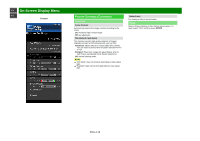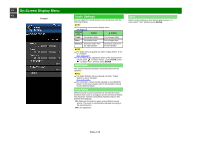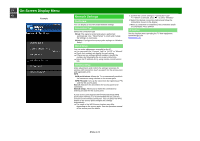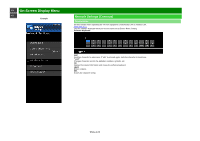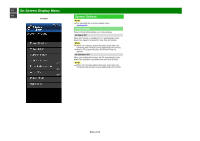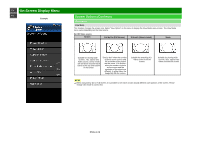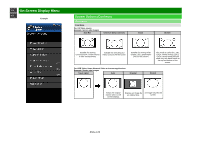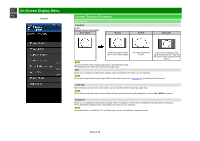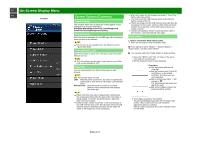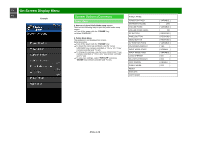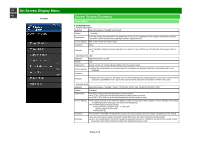Sharp PN-LE601 PN-LE Series Operation Manual - Page 45
System Options Continue
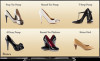 |
View all Sharp PN-LE601 manuals
Add to My Manuals
Save this manual to your list of manuals |
Page 45 highlights
>> On-Screen Display Menu

>>
<<
On-Screen Display Menu
Example
System Options (Continue)
View option
View Mode
This function changes the screen size. Select "View Option" on the menu to display the View Mode menu screen. The View Mode
menu varies depending on the input source.
For HD Video source
Stretch
Dot by Dot (Full Screen)
S.Stretch (Smart stretch)
Zoom
Suitable for viewing wide-
screen 1.78:1 aspect ratio
Video source, stretch mode
will still show very thin black
bands at the top and bottom
of the screen.
"Dot by Dot" when the number
of pixels on the screen and
the resolution of the signal
are the same. "Full Screen"
when the number of pixels
on the screen and the
resolution of the signal are
different. In either case, the
image fully fills the screen.
Suitable for stretching 4:3
Video source to fill the
screen.
Suitable for viewing wide-
screen 2.35:1 aspect-ratio
Video sourcein full screen.
NOTE
When using Dot by Dot or Full Screen, it is possible to see noise or bars around different outer portions of the screen. Please
change view mode to correct this.
ENG 4-24