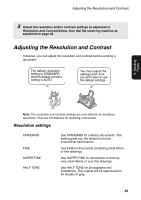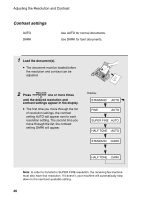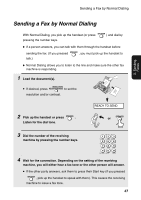Sharp UX-A260 UX-A260 Operation Manual - Page 52
Editing and clearing auto-dial numbers
 |
View all Sharp UX-A260 manuals
Add to My Manuals
Save this manual to your list of manuals |
Page 52 highlights
Sending a Fax by Automatic Dialing ♦ To enter a lower case letter, continue pressing the key for the letter until the lower case letter appears. To enter one of the following symbols, press or repeatedly 6 Press START/MEMORY . If you selected a Speed Dial number in Step 2, the display will briefly show STORED, and then . Go to Step 7. If you did not select a Speed Dial number in Step 2, the display will show the next available Speed Dial number. If that number is acceptable, press START/MEMORY and go to Step 7. If not, enter the desired two digit number, press START/MEMORY , and go to Step 7. 7 STOP Return to Step 2 to store another number, or press to return to the date and time display. Note: The fax machine uses a lithium battery to keep automatic dialing numbers and other programmed information in memory when the power is turned off. Battery power is consumed primarily when the power is off. With the power kept continuously off, the life of the battery is about 5 years. If the battery dies, have your dealer or retailer replace it. Do not try to replace it yourself. Editing and clearing auto-dial numbers If you need to make changes to a previously stored auto-dial number, or clear a number, follow these steps: 1 Press FUNCTION once and once. Display: 2 Enter the 2-digit Speed Dial number that you wish to edit or clear (for example, press 0 1 for Speed Dial 01), or press or the number you wish to edit or clear appears in the display. until 3 Press . 1=EDIT, 2=CLEAR 50