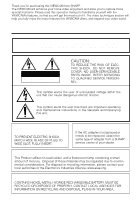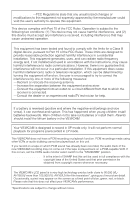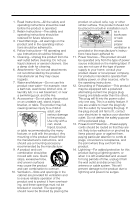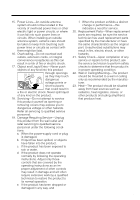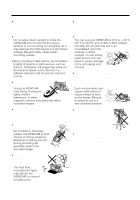Sharp VL-AH150 Operation Manual
Sharp VL-AH150 Manual
 |
View all Sharp VL-AH150 manuals
Add to My Manuals
Save this manual to your list of manuals |
Sharp VL-AH150 manual content summary:
- Sharp VL-AH150 | Operation Manual - Page 1
Summary Preparation LIQUID CRYSTAL DISPLAY CAMCORDER MODEL VL-AH150U VL-AH160U OPERATION MANUAL Basic Operations Camera Recording Basic Operations Playback Useful Features Advanced Features NTSC Please read this operation manual carefully before using the VIEWCAM. Important For assistance in - Sharp VL-AH150 | Operation Manual - Page 2
Thank you for purchasing this VIEWCAM from SHARP. The VIEWCAM will enhance your home video enjoyment and allow you to capture those special moments. Please read this operation manual to familiarize yourself with the VIEWCAM's features, so that you will get the most out of it. The video techniques - Sharp VL-AH150 | Operation Manual - Page 3
of SHARP that this unit be used in full compliance with the copyright laws of the United States and that prior permission be obtained from copyright owners whenever necessary. NOTE The VIEWCAM's LCD panel is a very high technology product with close to 90,000 (VLAH150U)/ more than 105,000 (VL-AH160U - Sharp VL-AH150 | Operation Manual - Page 4
to your home, consult your product dealer or local power company. For products intended to operate from battery power, or other sources, refer to the operating instructions. 12. Grounding or Polarization-This product may be equipped with a polarized alternating-current line plug (a plug having - Sharp VL-AH150 | Operation Manual - Page 5
normally by following the operating instructions. Adjust only those controls that are covered by the operating instructions as an improper adjustment of other 21. Safety Check-Upon completion of any service or repairs to this product, ask the service technician to perform safety checks to determine - Sharp VL-AH150 | Operation Manual - Page 6
. • Some small, portable tripods may be difficult to attach and may not be sturdy enough to support your VIEWCAM. Be sure to use only a strong, stable tripod. • When using your VIEWCAM in a cold environment, the LCD monitor screen often appears less bright immediately after the power is turned - Sharp VL-AH150 | Operation Manual - Page 7
screen (Camera mode) before recording. (See page 25 for operation of the menu screen.) The VIEWCAM is equipped with a large LCD monitor screen that allows you to record scenes while comfortably holding the camcorder. The LCD monitor screen can be rotated for easy recording at high or low angles - Sharp VL-AH150 | Operation Manual - Page 8
for remote control ן2 * Note: The part numbers for the AC adapter and battery pack supplied with this VIEWCAM are valid only in the U.S. and Latin America. If this VIEWCAM was purchased outside of these areas, the part numbers may be different. Please refer to the part numbers printed on the - Sharp VL-AH150 | Operation Manual - Page 9
BT-H22 Extended type battery pack BT-H32 Sun hood VR-60BFN Accessory shoe adapter VR-30ADN Tripod adapter for 180° recording VR-33FAN Note: The listed model names are for U.S. accessories. For optional and additional accessories, contact your local dealer, call the Sharp Accessories and Supply - Sharp VL-AH150 | Operation Manual - Page 10
Contents Operation Summary Part Names 3 Quick Reference Index 5 Warning Indicators 6 Preparation Inserting and Removing the Battery Pack 7 Charging the Battery Pack 8 Powering the VIEWCAM from an AC Outlet........... 9 Inserting and Removing a Cassette 10 Installing the Lithium Memory - Sharp VL-AH150 | Operation Manual - Page 11
37 Setting the VIEWCAM to Full Manual Exposure 50 Digital Dual Picture 51 Picture/Backlight Adjustments 53 Gamma Playback 54 Turning Off the LCD Monitor Backlight 54 Editing 55 Advanced Features References References Useful Information 56 Demonstration Mode 60 Before Requesting Service - Sharp VL-AH150 | Operation Manual - Page 12
to the page number indicated in the brackets. Front view Zoom lens Microphone Terminal cover AUDIO/VIDEO jack [pp. 22, 55] Speaker DC IN jack [pp. 8, 9] When the cassette compartment door is open Lens hood [p. 36] Cassette holder [p. 10] Shoulder strap loop [p. 17] Cassette compartment - Sharp VL-AH150 | Operation Manual - Page 13
, 51, 52] MENU button [p. 24] Hand strap [p. 17] Operation buttons [p. 24] DISPLAY button [p. 24] Power switch (CAMERA/VCR select switch) [pp. 18, 21] Bottom view Battery compartment door release [p. 7] Battery compartment door [p. 7] Tripod socket 4 - Sharp VL-AH150 | Operation Manual - Page 14
Summary Quick Reference Index This index lists some example uses of the VIEWCAM's features. • To record with a Hi8 tape in normal 8 41 (Tape Counter Feature) • To focus on an off-centered subject. -See page 48 (Manual Focus) • To record an inset picture within the main picture. -See page 51 (Digital - Sharp VL-AH150 | Operation Manual - Page 15
a few hours until the dew disappears (see page 57). About 10 seconds after this warning appears, the VIEWCAM automatically turns off. The battery is almost depleted. Replace it with a fully charged battery pack (see page 7). The video heads are clogged and should be cleaned (see page 57). There is - Sharp VL-AH150 | Operation Manual - Page 16
, do not tilt the VIEWCAM so that the battery compartment faces down. The battery pack may fall out. • Do not expose the battery compartment door to strong force, as it may come off. • Use only SHARP model BT-H22 or BT-H32 battery packs with this VIEWCAM. Use of other batteries may present a risk of - Sharp VL-AH150 | Operation Manual - Page 17
Power switch Charging time and maximum continuous recording and playback times Model Battery pack VL-AH150 VL-AH160 BT-H22 BT-H32 BT-H22 BT-H32 Charging time 180 360 180 360 CHARGE indicator 1 Insert the battery pack into the VIEWCAM (see page 7). Make sure that the Power switch is set to - Sharp VL-AH150 | Operation Manual - Page 18
The supplied AC adapter is specially designed for use with this VIEWCAM, and should not be used as a power supply for other camcorders. Cautions: • BEFORE REMOVING THE DC PLUG, ALWAYS STOP THE TAPE AND TURN THE POWER OFF. If you remove the DC plug during recording or playback, the tape will remain - Sharp VL-AH150 | Operation Manual - Page 19
If this happens, repeat the insertion procedure. • Do not attempt to pick up the VIEWCAM by the cassette compartment door. Notes: • If the battery power is too low, you may not be able to eject the cassette. Replace the battery pack with a fully charged one. • See page 59 for more information on the - Sharp VL-AH150 | Operation Manual - Page 20
door release Note: The cassette holder will extend and open when the VIEWCAM is connected to a power source. Be sure to close the cassette lithium battery. • Should the lithium battery leak, wipe the battery compartment and holder clean, and then insert a new battery. • The lithium battery will - Sharp VL-AH150 | Operation Manual - Page 21
language. Power switch MENU button Operation buttons Setting the Language When using the VIEWCAM for the first time, select the desired language for the on-screen display procedures in the following sections of this operation manual are based on the use of on-screen displays in English. 12 - Sharp VL-AH150 | Operation Manual - Page 22
Preparation Preparation English On-screen Displays The following on-screen displays appear when "ENGLISH" is selected as the on-screen display language (see page 12). Camera Mode EX- PIC GAMA QK T END E F F FADE E F F REW S T - COUROBE NTER FOCUS WH I T E EXPO BA L. SURE T I - RE- SCENE T - Sharp VL-AH150 | Operation Manual - Page 23
Preparation French On-screen Displays The following on-screen displays appear when "FRANÇAIS" is selected as the onscreen display language (see page 12). Camera Mode E T - MENU FON- E F F . R EVU ENDU IMAGE DU GAMM RAP. S TR- COMP OBO. T EUR FOCUS BAL. EXPO BL ANC S I T . T I - RE- ME NU TRE - Sharp VL-AH150 | Operation Manual - Page 24
Preparation Preparation Spanish On-screen Displays The following on-screen displays appear when "ESPAÑOL" is selected as the onscreen display language (see page 12). Camera Mode EX- EF. DES- EF. REV. T EN. IMA. IMA. GAM. RA P. E S- CONTRO. TAD. ENFOQUE BAL. EXBCO PO. T I - RE- MENU TULO TOR. - Sharp VL-AH150 | Operation Manual - Page 25
Example: Setting the date to June 2, 2001 (JUN. 2. 2001) and the time to 10:30 am (10:30 AM). Note: • Check that the lithium memory battery has been installed before setting the date and time. Power switch MENU button DISPLAY button 1 Hold down the Lock button and slide the Power switch - Sharp VL-AH150 | Operation Manual - Page 26
strap flap (W). Notes: • Always replace the lens cap on the lens when the VIEWCAM is not in use. • Attach the lens cap to the hand strap so it strap to the loop on the lens side. Caution: • Do not swing the VIEWCAM by the hand strap. Attaching and Removing the Lens Cap When attaching or removing - Sharp VL-AH150 | Operation Manual - Page 27
: If, at this time, "AUTO" does not appear, set the VIEWCAM to Full Auto mode by following the procedure described on page 39. 3 to CAMERA. Maximum Continuous Recording and Actual Recording Times Model VL-AH150 VL-AH160 Battery pack Max. continuous recording time Actual recording time BT-H22 - Sharp VL-AH150 | Operation Manual - Page 28
when you want to record over a crowd. Low Angle Put one knee on the ground for the best stability. Notes: • In hand-held recording, the VIEWCAM has to be steadied to prevent image shakes. For very stable recording, use a tripod. • Take care not to touch the microphone with your fingers during - Sharp VL-AH150 | Operation Manual - Page 29
the tape reaches the end, an on-screen indicator displays the approximate remaining recording time. Remaining Battery Power Display When using the VIEWCAM with the battery pack as the power source, you can turn on and off the remaining battery power display by pressing the DISPLAY button. If the - Sharp VL-AH150 | Operation Manual - Page 30
2 Press the REW (C) (or FF [B]) button to rewind (or fast forward) the tape to the desired point. REW P LAY FF STOP ST I LL While the VIEWCAM is in VCR mode, push the Volume control to the םor מside to increase (Q) or decrease (W) the volume to your preference. The volume level indicator - Sharp VL-AH150 | Operation Manual - Page 31
as you normally do to see the signal from the VCR. (See the operation manuals of your TV and VCR.) 4 Turn on the VIEWCAM in VCR mode, and begin tape playback (see page 21). Caution: • Make sure that the VIEWCAM, TV, VCR and other equipment to be connected have been turned off before - Sharp VL-AH150 | Operation Manual - Page 32
normal playback, press the PLAY button (D) on the remote control. Notes: • The sound is off during Still and Slow modes. • To protect the tape, the VIEWCAM automatically returns to normal playback if it is left in Still mode for more than 5 minutes or in Slow mode for more than 40 seconds - Sharp VL-AH150 | Operation Manual - Page 33
UUsesfuel fFuealturFeseatures Operations of the On-screen Controls Using the Control Buttons The following buttons on the VIEWCAM can be used to control the various functions, settings and on-screen displays. MENU button DISPLAY button Operation buttons MENU button Each time you press - Sharp VL-AH150 | Operation Manual - Page 34
Useful Features Adjusting the Menu Settings Follow the procedure below to adjust the desired menu settings. Camera mode 1 Hold down the Lock button and slide the Power switch to CAMERA. 2 Press the MENU button until appears. 5 Press the SET button (B) to select the desired setting. • Each time you - Sharp VL-AH150 | Operation Manual - Page 35
Recording the Date and Time When "AUTO" is selected, the date/time is displayed and recorded for 10 Follow the procedure shown below to record the date and time, or the date only, along with the subject. seconds at the beginning of the first recording of each day. When "ON" is selected, the date/ - Sharp VL-AH150 | Operation Manual - Page 36
Useful Features Setting the Digital Zoom You can select among three different zoom ranges: 1-16( ןoptical zoom), 16-64( ןdigital zoom) or 64-400( ןdigital zoom). The digital zoom allows you to record powerful close-up pictures with the same operation as normal zooming. • A "D" appears in - Sharp VL-AH150 | Operation Manual - Page 37
Digital Quick Zoom (Extend Zoom) The digital quick zoom function allows you to quickly zoom in on a subject. This is useful when you want to instantly capture a particular subject. Using Digital Quick Zoom 1 Press the MENU button until appears (Camera mode). Setting the Digital Quick Zoom Ranges 1 - Sharp VL-AH150 | Operation Manual - Page 38
/SNAP button 2 Press the REC START/ STOP button. • The still image of the subject will be recorded. In SNAP and PHOTO SHOT modes, the VIEWCAM returns to Recording Standby mode after recording a still image for 6 seconds. SNAP/PHOTO SHOT To pause recording, press the REC START/ STOP button. To cancel - Sharp VL-AH150 | Operation Manual - Page 39
the image on the monitor is slightly magnified. • Image resolution slightly decreases in DIS mode. • Battery consumption is larger in DIS mode. We recommend that you not use the DIS function when using the VIEWCAM on a tripod. • The DIS function will be less effective when the Digital Quick Zoom is - Sharp VL-AH150 | Operation Manual - Page 40
function allows you to gradually bring the image and sound in or out at the beginning or end of a scene to create a scene transition. This VIEWCAM features one normal and two animated fade modes. Type of Fade Modes NORMAL: The picture fades in from and out to white. HOLIDAY: The picture - Sharp VL-AH150 | Operation Manual - Page 41
START/STOP button at the point where you wish to stop recording. • The picture and sound fade out as the screen gradually turns white. The VIEWCAM then returns to Recording Standby mode. 2 Press the QK. REW button ( ). • The tape rewinds to the point of 5 seconds before the current tape position - Sharp VL-AH150 | Operation Manual - Page 42
scene. RE T UR N QU I CK RE TURN T I - RE- SCENE T L E TURN 1 6 9 MENU When the tape reaches the end of the last recorded scene, the VIEWCAM enters the Recording Standby mode. Notes: • To cancel the quick return function, press the RETURN button again in step 2. • If the cassette has been - Sharp VL-AH150 | Operation Manual - Page 43
Gamma Brightness Compensation When the subject is backlit, the image will be darkened if it is recorded normally. The gamma brightness compensation function improves the picture by increasing the brightness of the subject while leaving the brighter portions of the image unaffected. 1 Press the MENU - Sharp VL-AH150 | Operation Manual - Page 44
Press the GAMA EFF. button until "GAMMA" disappears. Notes: • The Gain-up mode will disengage and the indicator will disappear automatically if the VIEWCAM is moved to a bright location. • Some picture noise appears in Gain-up mode. The picture noise increases when the indicator is displayed. GAMA - Sharp VL-AH150 | Operation Manual - Page 45
a magnified image of a subject which is within approximately 5 feet (1.5 m) of the VIEWCAM, do not zoom in on it. Instead, zoom out all the way by pushing :9 button. Note: • You can only use the wide screen function when the VIEWCAM is in Camera mode. Notes: • When you are recording a macro shot, - Sharp VL-AH150 | Operation Manual - Page 46
sure to rotate the monitor, NOT the lens. If you hold the VIEWCAM upside down with the lens at the bottom, the subject will be recorded position. • In Self Recording mode, it is not possible to record using manual recording modes, change picture adjustments, display menus, record the date and time, - Sharp VL-AH150 | Operation Manual - Page 47
START ME S SAGE PRESS REC S TART FOR L E A V I NG YOUR ME S SAGE. At the end of the recording, the screen fades out, and the VIEWCAM returns to Recording Standby mode. Note: • When you want to stop recording before message recording stops automatically, press the REC STOP button (B). • To cancel - Sharp VL-AH150 | Operation Manual - Page 48
, record subjects in Full Auto mode. If "AUTO" is not displayed even when the DISPLAY button is pressed, perform the procedure below to set the VIEWCAM to Full Auto mode. 1 In Recording Standby mode, press the MENU button until appears. If "PIC. EFF." is not displayed above the D button, press this - Sharp VL-AH150 | Operation Manual - Page 49
Program Search The program search function automatically finds and plays back the beginning of a number of previously recorded scenes. Up to 10 different scenes can be found on one tape. Note: • This function does not work if no recording has been made since the cassette was loaded, if the cassette - Sharp VL-AH150 | Operation Manual - Page 50
Useful Features Tape Counter Feature The tape counter shows elapsed playback or recording time in hours, minutes and seconds. (The counter continues to count internally even while it is not being displayed.) This feature can be set and used in both VCR and Camera modes. Using the Counter VCR mode 1 - Sharp VL-AH150 | Operation Manual - Page 51
Using the Counter Memory Use the counter memory feature when you want to return to the beginning of a particular scene. The position where the counter was reset (0:00.00) is stored in memory to make it easier to return to that point on the tape. VCR mode 1 During playback, press the MENU button - Sharp VL-AH150 | Operation Manual - Page 52
compartment cover. 2 Insert the two supplied AA (R6 or UM/ SUM-3) batteries with the battery poles positioned as indicated. 1 2 Operating the Remote Control Aim the remote control at the remote sensor of the VIEWCAM, and press the control buttons for operation. Remote sensor 16 ft Approximate - Sharp VL-AH150 | Operation Manual - Page 53
Advanced Features Digital Picture Effects These digital picture effects let you record the subject with a more dramatic effect. Type of Digital Picture Effects B/W EFF.: The picture is recorded in black- and-white. SEPA EFF.: The picture is recorded in sepia color similar to that of an old - Sharp VL-AH150 | Operation Manual - Page 54
mode that will create the best results for a specific type of shooting situation. Just select one of the four scene settings shown below. The VIEWCAM will automatically set the exposure, white balance, and shutter speed to produce the optimum picture quality for the selected situation. Type of Scene - Sharp VL-AH150 | Operation Manual - Page 55
Superimposing a Title Use the title feature to superimpose titles on your videos when recording. There are eight titles preset for your convenience which you can choose from. 1 In Recording Standby mode, press the MENU button until appears. T I - RE- SCENE T L E TURN 1 6 9 MENU 3 Press the ĭ or - Sharp VL-AH150 | Operation Manual - Page 56
Advanced Features Changing the Preset Titles You can make a new title of your own by changing any of the eight preset titles. The maximum number of title characters is fifteen. Example: Changing "WEDDING DAY" to "IN HAWAII". 1 Press the MENU button until appears, and then press the TITLE button - Sharp VL-AH150 | Operation Manual - Page 57
The Auto Focus may not be able to focus on the subject in the situations shown below. In such situations, set the VIEWCAM to Manual Focus mode and focus manually. 1 In Recording Standby mode, press the MENU button until appears. FOCUS WH I T E E XPO BAL. SURE 2 Press the FOCUS button (D) to set - Sharp VL-AH150 | Operation Manual - Page 58
white balance has been locked, white balance shifts may occur due to slight changes in illumination or depending on the subject. • Do not move the VIEWCAM while "WHITE BAL." is flashing in step 3. • If "WHITE BAL." does not stop flashing in step 3, press the WHITE BAL. button to cancel the locking - Sharp VL-AH150 | Operation Manual - Page 59
Exposure The VIEWCAM is preset to Auto Exposure mode, which automatically chooses the optimal aperture. When there is too much contrast in brightness between the subject and background, however, you may not be able to record a clear image. In this case, use the manual exposure function to correct - Sharp VL-AH150 | Operation Manual - Page 60
Advanced Features Digital Dual Picture This function allows you to record two images on one screen using one of two modes, Picture-in-Picture or Title Screen. Note: • The functions below cannot be used together with Digital Dual Picture: -STRETCH and SLIM EFF. picture effects -Strobe -Digital - Sharp VL-AH150 | Operation Manual - Page 61
Title Screen You can simultaneously record a normal image on half of the screen with a still image title bar on the other half. This is useful, for example, when you want to record an animal at the zoo with a still image description of the animal at the bottom of the screen. 1 In Recording Standby - Sharp VL-AH150 | Operation Manual - Page 62
the EXIT button () to turn off the adjustment screen. Notes: • If you set the backlight ("BACKLIGHT") to "AUTO" in Camera mode and then set the VIEWCAM to VCR mode, the backlight mode automatically changes to "NORMAL". • When the color or tint is adjusted, the picture on the screen may differ from - Sharp VL-AH150 | Operation Manual - Page 63
. NTER SEARCH Turning Off the LCD Monitor Backlight The LCD monitor uses a fluorescent lamp for backlighting (see page 58). In order to reduce battery consumption, you can turn off the lamp when backlighting is not necessary (e.g. when you are recording a fixed scene). Hold down the DISPLAY button - Sharp VL-AH150 | Operation Manual - Page 64
having to connect it to an external TV or video monitor. Connect the VIEWCAM to a VCR with the supplied audio/video cable, as shown. Recording Yellow sequence to be cut. To stop editing Press the Stop buttons on the VIEWCAM and the VCR. Notes: • Some of the transitions between edited sequences may - Sharp VL-AH150 | Operation Manual - Page 65
Situation (Lux) Blue sky Position the subject in the center. Focus manually when you need to position the subject off center (see page 48). shot. Frequent zooming produces unattractive pictures. It also increases the battery power consumption. • When image shakes are noticeable during zoomed-in - Sharp VL-AH150 | Operation Manual - Page 66
VIEWCAM in a humid room. • How to prevent trouble due to dew formation. When using the VIEWCAM in a place where dew formation is likely to occur, allow the VIEWCAM SHARP service center or your dealer for further advice. Plastic bag Q Be sure to tightly seal the plastic bag containing the VIEWCAM. - Sharp VL-AH150 | Operation Manual - Page 67
pack and the unit. Note: • This VIEWCAM uses a Ni-MH (nickel-metal hydride) type battery pack. Use only the SHARP BT-H22 or BT-H32 battery packs. They are designed specifically for use with this VIEWCAM. Battery pack life The battery pack has a limited service life. If the period of use becomes - Sharp VL-AH150 | Operation Manual - Page 68
cover the opening. (A red mark will be exposed.) To record, slide the tab to open the opening. Cleaning • Many plastic parts are used in the VIEWCAM casing. Do not use thinner, benzene or other strong chemical cleaners. These may cause discoloration and damage to the casing. • Clean the casing with - Sharp VL-AH150 | Operation Manual - Page 69
DEMO MODE O F F L ANGUA GE MENU button Operation buttons Watching the Demonstration 1 Make sure that there is no video cassette in the VIEWCAM. • If a cassette is in the VIEWCAM, Demo mode does not work. Perform the procedure on page 10 to remove it. 2 Hold down the Lock button and slide the - Sharp VL-AH150 | Operation Manual - Page 70
for service, please check the following troubleshooting table. Power Symptom Possible cause Suggested solution No power. Power source is not properly connected. Connect power source properly (pp. 7, 9). Battery pack is not charged. Charge battery pack sufficiently (p. 8). Dew in VIEWCAM - Sharp VL-AH150 | Operation Manual - Page 71
video heads. Call for service (p. 63). Old or worn tape. Use a new cassette. Cassette will not eject. Power source is not properly connected. Connect power source properly (pp. 7, 9). Battery pack is not charged. Charge battery pack sufficiently (p. 8). VIEWCAM is recording. Stop tape - Sharp VL-AH150 | Operation Manual - Page 72
Specifications VIEWCAM Signal Power Requirement: DC 3.6 V (with battery pack) DC 7.0 V (with AC adapter) Power Consumption: 5.1 W [VL-AH150U]/5.2 W [VL-AH160U] (during change without notice. SERVICE INFORMATION (For the U.S.) For the location of the nearest Sharp Authorized Service, or to obtain - Sharp VL-AH150 | Operation Manual - Page 73
La batería podría caerse. • No exponga la puerta del compartimiento de la batería a una fuerza excesiva porque podría desprenderse. • Utilice solamente baterías SHARP modelo BT-H22 o BT-H32 con esta VIEWCAM. La utilización de otras baterías puede causar un riesgo de incendio o explosión. 64 - Sharp VL-AH150 | Operation Manual - Page 74
de terminales de la VIEWCAM e inserte la clavija de CC del adaptador de CA en la toma DC IN de la VIEWCAM. • El indicador CHARGE F REW Notas: • Los procedimientos de operación de las secciones siguientes de este manual de operación se basan en el uso de visualizaciones en pantalla en inglés. • - Sharp VL-AH150 | Operation Manual - Page 75
los dedos en el portavideocasete. • No aplique fuerza al portavideocasete, excepto cuando presione la marca PUSH para cerrarlo. • No incline la VIEWCAM ni la tome al revés cuando inserte o extraiga un videocasete. Esto podría estropear la cinta. • Extraiga el videocasete si no piensa utilizar - Sharp VL-AH150 | Operation Manual - Page 76
modo completamente automático Nota: Si, en este momento, no aparece "AUTO", ponga la VIEWCAM en el modo completamente automático. 3 Pulse el botón REC START/STOP para iniciar la grabación. REC Modelo VL-AH150 VL-AH160 Batería BT-H22 BT-H32 BT-H22 BT-H32 Tiempo máximo de grabación continua 95 - Sharp VL-AH150 | Operation Manual - Page 77
Pulse el botón REW (C) (o FF [B]) para rebobinar (o avanzar rápidamente) la cinta hasta el punto deseado. REW P LAY FF STOP ST I LL Mientras la VIEWCAM está en el modo de vídeo, empuje el control de volumen hacia el lado ϩ o Ϫ para aumentar (Q) o disminuir (W) el volumen según sus preferencias. El - Sharp VL-AH150 | Operation Manual - Page 78
Notes - Sharp VL-AH150 | Operation Manual - Page 79
- Sharp VL-AH150 | Operation Manual - Page 80
): Where to Obtain Service: What to do to Obtain Service: VL-AH150U/VL-AH160U Camcorder (Be sure to have this information available when you need service for your Product.) One (1) year parts and ninety (90) days labor from date of purchase except for the rechargeable battery incorporated in this
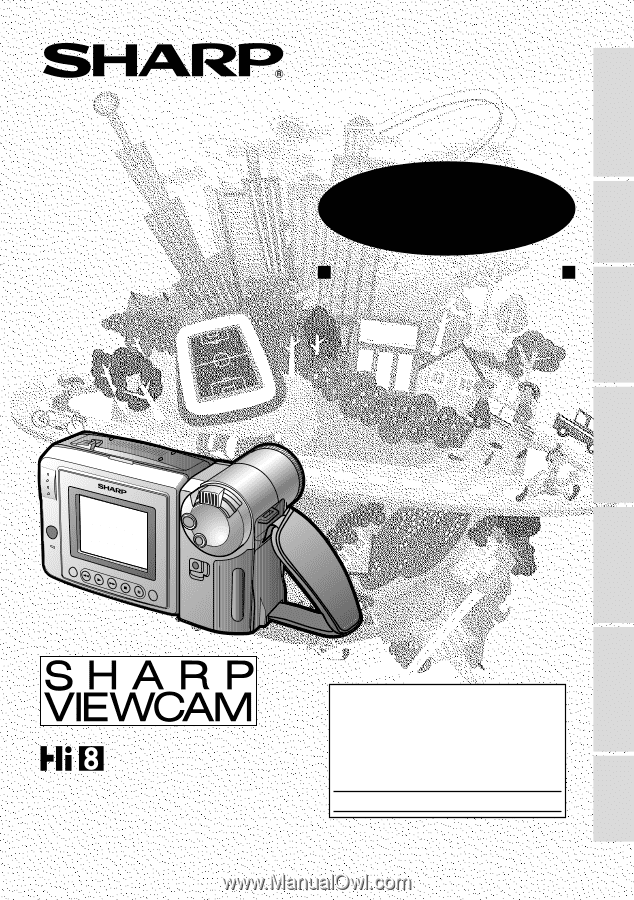
LIQUID CRYSTAL DISPLAY CAMCORDER
OPERATION MANUAL
Important
Model No.:
Serial No.:
Please read this operation manual
carefully before using the VIEWCAM.
For assistance in reporting the theft or
loss of
this product, record on the line
below the
model number and serial number which
are located on the bottom of the unit.
Please retain this information.
•
See page 60 for use of Demo mode.
•
The images of the VIEWCAM in this
operation manual are based upon the
VL-AH150U.
References
Preparation
Basic Operations
Playback
Useful Features
Operation Summary
Basic Operations
Camera Recording
Advanced Features
NTSC
MODEL
VL
-
AH150U
VL
-
AH160U