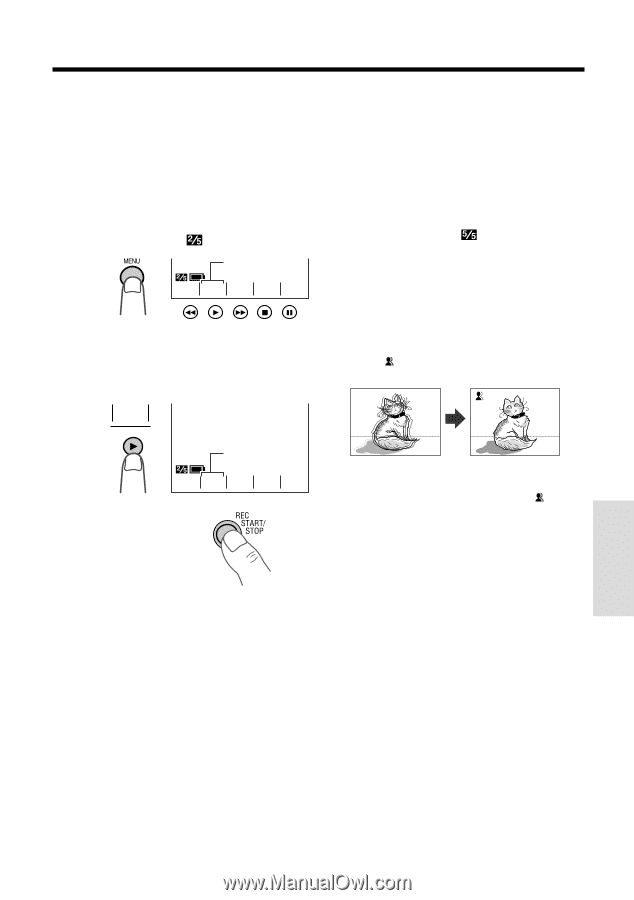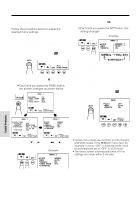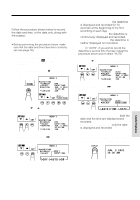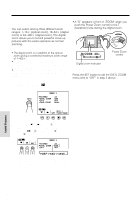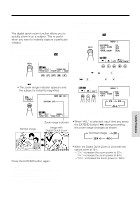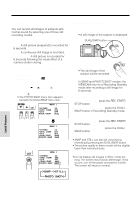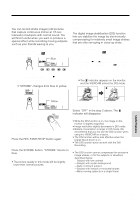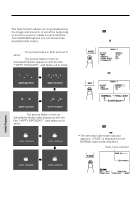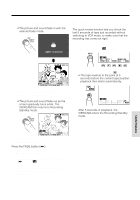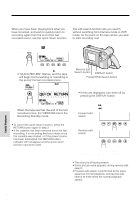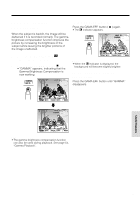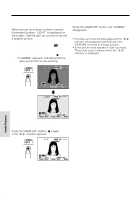Sharp VL-AH150 Operation Manual - Page 39
Strobe Recording, Digital Image Stabilization
 |
View all Sharp VL-AH150 manuals
Add to My Manuals
Save this manual to your list of manuals |
Page 39 highlights
Strobe Recording You can record strobe images (still pictures that capture continuous motion at 1/5 sec. intervals) of subjects with normal sound. You will find it useful when you want to produce a special effect while recording moving subjects such as your friends waving at you. 1 In Recording Standby mode, press the MENU button until appears. Blue S T - COUROBE NTER 2 Press the STROBE button (D) to set the VIEWCAM to Strobe Recording mode. • "STROBE" changes from blue to yellow. STROBE Digital Image Stabilization (DIS) The digital image stabilization (DIS) function lets you stabilize the image by electronically compensating for relatively small image shakes that are often annoying in close-up shots. 1 In Recording Standby mode, press the MENU button until (MENU 1) appears. 2 Press the ĭ or İ button to select "DIS", then press the SET button (B) to select "ON". 3 Press the DISPLAY button to turn off the menu screen. • The indicator appears on the monitor, and the VIEWCAM enters the DIS mode. 3 Press the REC START/STOP button to begin strobe recording. Yellow S T - COUROBE NTER To pause strobe recording Press the REC START/STOP button again. To cancel Strobe Recording mode Press the STROBE button. "STROBE" returns to blue. Note: • The picture quality in this mode will be slightly lower than normal pictures. To return to normal recording mode Select "OFF" in the step 2 above. The indicator will disappear. Notes: • While the DIS function is on, the image on the monitor is slightly magnified. • Image resolution slightly decreases in DIS mode. • Battery consumption is larger in DIS mode. We recommend that you not use the DIS function when using the VIEWCAM on a tripod. • The DIS function will be less effective when the Digital Quick Zoom is on. • The DIS function does not work with the Still Recording. Caution: • The DIS function cannot compensate for excessive image shakes, or for the subjects or situations described below. -Subject with low contrast -Subject with a plain background -Dark or dimly lit subject -Subject with vertical or horizontal stripes -Many moving subjects in a single frame Useful Features 30