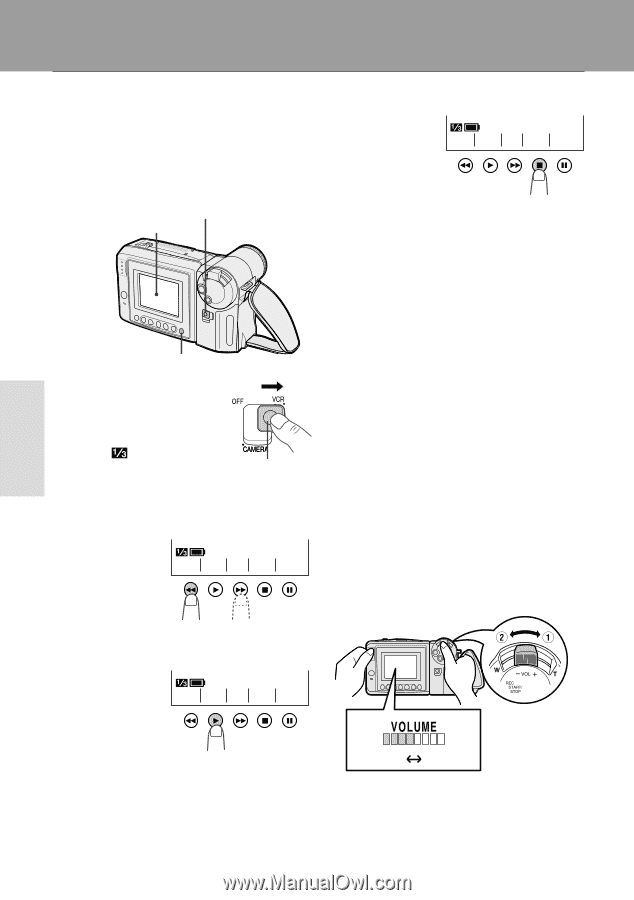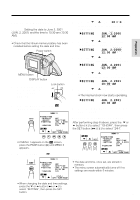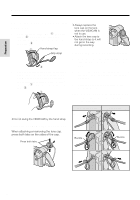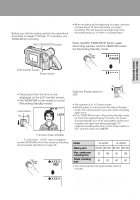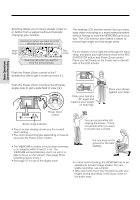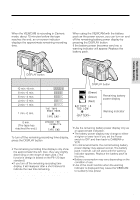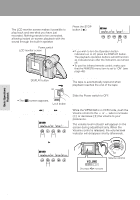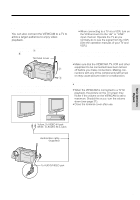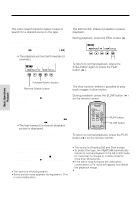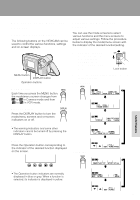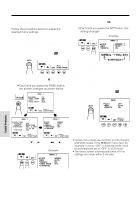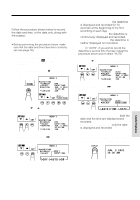Sharp VL-AH150 Operation Manual - Page 30
Playback, Volume Control
 |
View all Sharp VL-AH150 manuals
Add to My Manuals
Save this manual to your list of manuals |
Page 30 highlights
Basic Operations Playback Playback The LCD monitor screen makes it possible to play back and see what you have just recorded. Nothing needs to be connected, allowing instant on-screen playback with the sound through the built-in speaker. To Stop Playback Press the STOP button (A). REW P LAY FF STOP ST I LL Power switch LCD monitor screen Notes: • If you wish to turn the Operation button indicators on or off, press the DISPLAY button. The playback operation buttons will still function as indicated even after the indicators are turned off. • To use the infrared remote control, make sure that the REMOTE menu item is set to "ON" (see page 43). DISPLAY button 1 Hold down the Lock button and slide the Power switch to VCR. • The screen appears. Lock button Auto Tape Rewind The tape is automatically rewound when playback reaches the end of the tape. To Turn the Power Off Slide the Power switch to OFF. Volume Control 2 Press the REW (C) (or FF [B]) button to rewind (or fast forward) the tape to the desired point. REW P LAY FF STOP ST I LL While the VIEWCAM is in VCR mode, push the Volume control to the םor מside to increase (Q) or decrease (W) the volume to your preference. The volume level indicator will appear on the screen during adjustment only. When the Volume control is released, the volume level indicator will disappear shortly afterwards. 3 Press the PLAY button (D) to begin playback. REW P LAY FF STOP ST I LL Volume control Decrease Increase Basic Operations Playback 21