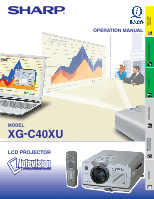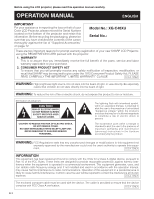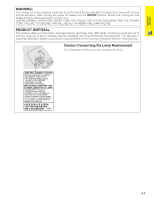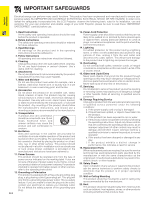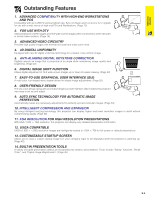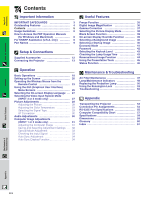Sharp XG C40XU XG-C40XU Operation Manual
Sharp XG C40XU - Notevision XGA LCD Projector Manual
 |
View all Sharp XG C40XU manuals
Add to My Manuals
Save this manual to your list of manuals |
Sharp XG C40XU manual content summary:
- Sharp XG C40XU | XG-C40XU Operation Manual - Page 1
OPERATION MANUAL MODEL XG-C40XU LCD PROJECTOR Important Information Setup & Connections Operation Useful Features Maintenance & Troubleshooting Appendix - Sharp XG C40XU | XG-C40XU Operation Manual - Page 2
12. Model No.: XG-C40XU Serial No.: There are two important reasons for prompt warranty registration of your new SHARP LCD Projector, using the REGISTRATION CARD packed with the projector. 1. WARRANTY This is to assure that you immediately receive the full benefit of the parts, service and labor - Sharp XG C40XU | XG-C40XU Operation Manual - Page 3
.org . Caution Concerning the Lamp Replacement See "Replacing the Projection Lamp" on pages 50 and 51. LAMP REPLACEMENT CAUTION BEFORE REMOVING THE SCREW, DISCONNECT POWER CORD. HOT SURFACE INSIDE. ALLOW 1 HOUR TO COOL BEFORE REPLACING THE LAMP. SEE OPERATION MANUAL. PRECAUTIONS A OBSERVER LORS DU - Sharp XG C40XU | XG-C40XU Operation Manual - Page 4
basic rules for its installation, use and servicing. For your own protection and reliable usage of your LCD Projector, please be sure to read these "IMPORTANT SAFEGUARDS" carefully before use. 1. Read Instructions All the safety and operating instructions should be read before the product is - Sharp XG C40XU | XG-C40XU Operation Manual - Page 5
of high-end PCs and Workstations. (Page 13) 2. FOR USE WITH DTV Allows projection of DTV images and 16:9 wide-screen images when connected to a DTV decoder or design along with an intuitive Graphical User Interface (GUI) makes this projector very easy to set up and adjust. 9. AUTO SYNC TECHNOLOGY - Sharp XG C40XU | XG-C40XU Operation Manual - Page 6
Function 34 Maintenance & Troubleshooting Air Filter Maintenance 47 Lamp/Maintenance Indicators 49 Replacing the Projection Lamp 50 Using the Kensington Lock 52 Troubleshooting 52 Appendix Transporting the Projector 53 Connection Pin Assignments 54 RS-232C Port Specifications 55 Computer - Sharp XG C40XU | XG-C40XU Operation Manual - Page 7
particles if lamp ruptures. Please have Authorized Sharp Industrial LCD Products Dealer or Service Center replace lamp if rupture occurs. See "Replacing the Projection Lamp" on pages 50 and 51. CAUTION LAMP MAY RUPTURE. POTENTIAL HAZARD OF GLASS PARTICLES. SEE OPERATION MANUAL. ATTENTION RUPTURE - Sharp XG C40XU | XG-C40XU Operation Manual - Page 8
of the fan may change during projector operation due to changes in the fan speed. Lamp Monitor Function When the projector is turned on after the lamp has been used for 1,900 hours, "LAMP" and " " will flash in the lower-left corner of the picture to advise you to replace the lamp. See pages 50 and - Sharp XG C40XU | XG-C40XU Operation Manual - Page 9
Double click on the "xg-c40xu" folder. 6 Double click on the language (name of the folder) that you want to view. 7 Double click on the "c40" pdf file to access the projector manuals. Double click on the "saps" pdf file to access the Sharp Advanced Presentation Software manual. 8 Double click on the - Sharp XG C40XU | XG-C40XU Operation Manual - Page 10
. Projector MUTE button 19 POWER indicator 18 POWER buttons (ON/OFF) 18 KEYSTONE button 22 INPUT button 19 FREEZE button 35 ENLARGE button 36 BLACK SCREEN button 39 ADJUSTMENT buttons 25 Zoom knob 19 Remote control sensor 23 Focus knob 19 Front and Top View 49 LAMP REPLACEMENT - Sharp XG C40XU | XG-C40XU Operation Manual - Page 11
25 buttons 22 UNDO button 34 AUTO SYNC button 38 RESIZE button 37 GAMMA button 24 BACKLIGHT button Top View 24 LEFT-CLICK button Remote control signal transmitter Laser 6 pointer window Inserting the batteries 1 Press in on the arrow mark and slide in the 2 Insert two AA size batteries - Sharp XG C40XU | XG-C40XU Operation Manual - Page 12
Setup & Connections Setup & Connections E-11 - Sharp XG C40XU | XG-C40XU Operation Manual - Page 13
Remote mouse receiver RUNTK0673CEZZ USB mouse control cable QCNWG0007CEPZ Extra air filter PFILD0076CEZZ Lens cap GCOVH1307CESB CD-ROM UDSKA0053CEN1 LCD projector operation manual TINS-7482CEZZ LCD projector quick reference TINS-7483CEZZ Sharp Advanced Presentation Software operation manual - Sharp XG C40XU | XG-C40XU Operation Manual - Page 14
not to work. When connecting this projector to a computer, select "Computer/RGB" for "Signal Type" on the GUI menu. (See page 29.) • A Macintosh adaptor may be required for use with some Macintosh computers. Contact your nearest Authorized Sharp Industrial LCD Products Dealer or Service Center. E-13 - Sharp XG C40XU | XG-C40XU Operation Manual - Page 15
RGB" for "Signal Type" on the GUI menu. (See page 29.) • Connecting computers other than the recommended types may result in damage to the projector, the computer, or both. • AUDIO INPUT for INPUT 1, 2 can be used input audio corresponding to the INPUT 1 and 2 video. "Plug and Play" function • This - Sharp XG C40XU | XG-C40XU Operation Manual - Page 16
. 3 To use the built-in audio system, connect one end of the audio cable (commercially available) to AUDIO INPUT terminal for INPUT 1, 2 on the projector. Connect the other end to the Audio output terminal on the video source. Select "Computer/RGB" or "Component" for "Signal Type" on the GUI menu - Sharp XG C40XU | XG-C40XU Operation Manual - Page 17
DIN-D-sub RS-232C cable to the RS-232C port on the projector. 2 Connect an RS-232C cable (null modem, cross type is not correctly set up. Please refer to the operation manual of the computer for details on setting up/installing the correct Sharp Industrial LCD Products Dealer or Service Center. E-16 - Sharp XG C40XU | XG-C40XU Operation Manual - Page 18
Connecting the Projector Connecting the Remote Mouse Receiver You can use the remote control as a remote mouse. Setup & connect both the PS/2 and USB mouse control cables to the remote mouse receiver. • Windows 95 does not support USB mouse driver software. • The minimum system requirements for the - Sharp XG C40XU | XG-C40XU Operation Manual - Page 19
can only be used on the remote control. (See page 43.) • After the projector is unpacked and turned on for the first time, a slight odor may be emitted from the exhaust vent. This odor will soon disappear with use. When the power is on, the LAMP REPLACEMENT indicator lights indicating the status of - Sharp XG C40XU | XG-C40XU Operation Manual - Page 20
mode. Press INPUT again to change the mode. • When no signal is being received, "NO SIGNAL" will be displayed. When a signal that the projector is not preset to receive turned on, the POWER indicator and the LAMP REPLACEMENT indicator illuminate green. • The POWER indicator flashes if the bottom - Sharp XG C40XU | XG-C40XU Operation Manual - Page 21
the lights when setting up the screen in a sunny or bright room. • A polarizing screen cannot be used with this projector. Standard Setup (Front Projection) Place the projector at the required distance from the screen according X to the desired picture size (see the table below). LH Operation - Sharp XG C40XU | XG-C40XU Operation Manual - Page 22
Ceiling-mount Setup • It is recommended that you use the optional Sharp ceilingmount bracket for this installation. • Before mounting the projector, contact your nearest Authorized Sharp Industrial LCD Products Dealer or Service Center to obtain the recommended ceiling-mount bracket (sold separately - Sharp XG C40XU | XG-C40XU Operation Manual - Page 23
up the Screen Projector Remote control 1, 4a remote control to the ADJ. position.) 1 Press KEYSTONE to select mode. Each time KEYSTONE is pressed, the screen changes projected, this function can be used to shift the image up or down. (Slide the MOUSE/ADJUSTMENT switch MOUSE ADJ. on the remote - Sharp XG C40XU | XG-C40XU Operation Manual - Page 24
Control/Mouse Receiver Positioning Wireless mouse Laser pointer Projector control • The remote control can be used to control the projector within the ranges shown below. • The remote mouse receiver can be used with the remote control to control the mouse functions of a connected computer within - Sharp XG C40XU | XG-C40XU Operation Manual - Page 25
systems, use either the LEFT-CLICK or RIGHT-CLICK button. Using the remote control in a dark room Press BACKLIGHT, and the buttons will lilluminate. Green lights refer to mouse operations, and red lights to projector adjustments. Button name Position of MOUSE/ADJUSTMENT switch MOUSE ADJ. LASER - Sharp XG C40XU | XG-C40XU Operation Manual - Page 26
and various projector settings. These menu screens can be operated from the projector or the remote control remote control to the ADJ. position.) 1 Press MENU to display the INPUT 1, 2, 3 or 4 mode menu bar. 2 Press ß/© to select an adjustment menu on the menu bar. 3 Press ∂/ƒ to select a specific - Sharp XG C40XU | XG-C40XU Operation Manual - Page 27
Sync Disp [ON/OFF] Treble מ30 ם30 Bass מ30 ם30 Reset Lamp Timer BLK SCRN Disp [ON/OFF] OSD Display [ON/OFF] Background Startup Resolution Hor Freq Vert Freq 640ן480 37.5 kHz 72 Hz Sharp Custom Blue None Sharp Custom None Normal Level A Level B Old Password New Password Reconfirm - Sharp XG C40XU | XG-C40XU Operation Manual - Page 28
Operation Selecting the Video Input System Mode (INPUT 3 or 4 mode only) Projector Remote control 1, 6 2, 3, 4 5 (GUI) On-screen Display The video input system mode is preset to "Auto"; however, it can be changed to a specific system mode, if the selected system mode is not compatible with the - Sharp XG C40XU | XG-C40XU Operation Manual - Page 29
"Sharp" adjustment is not available in COMPONENT mode (Input 1 or 2). (Slide the MOUSE/ADJUSTMENT switch MOUSE ADJ. on the remote control to the ADJ. position.) 1 Press MENU. Menu bar and "Picture" menu screen appear. GUI operation guide is also displayed. 2 Press ∂/ƒ to select a specific adjustment - Sharp XG C40XU | XG-C40XU Operation Manual - Page 30
color temperature) (High color temperature) (Slide the MOUSE/ADJUSTMENT switch MOUSE ADJ. on the remote control to the ADJ. position.) 1 Press MENU. Menu bar and "Picture" menu screen appear. GUI operation guide is also displayed. 2 Press ∂/ƒ to select "CLR Temp". 3 Press ß/© to move the mark of - Sharp XG C40XU | XG-C40XU Operation Manual - Page 31
the MOUSE/ADJUSTMENT switch MOUSE ADJ. on the remote control to the ADJ. position.) 1 Press MENU. Menu bar and "Picture" menu screen appear. GUI operation guide is also displayed. 2 Press ß/© to select "Audio". 3 Press ∂/ƒ to select a specific adjustment item. 4 Press ß/© to move the mark of - Sharp XG C40XU | XG-C40XU Operation Manual - Page 32
the MOUSE/ADJUSTMENT switch MOUSE ADJ. on the remote control to the ADJ. position.) 1 Press MENU. Menu bar and "Picture" menu screen appear. GUI operation guide is also displayed. 2 Press ß/© to select "Fine Sync". 3 Press ∂/ƒ to select a specific adjustment item. 4 Press ß/© to move the mark of - Sharp XG C40XU | XG-C40XU Operation Manual - Page 33
these settings are stored, they can be easily selected each time you connect a computer to the projector. Saving the adjustment setting (Slide the MOUSE/ADJUSTMENT switch MOUSE ADJ. on the remote control to the ADJ. position.) 1 Press MENU. 2 Press ß/© to select "Fine Sync". 3 Press ∂/ƒ to select - Sharp XG C40XU | XG-C40XU Operation Manual - Page 34
stripes). (Flickering may occur, making the image hard to see.) • When inputting DTV 480P signals, select "480P" in step 4 above. Projector Remote control 1, 4 2, 3 (GUI) On-screen Display Checking the Input Signal This function allows you to check the current input signal information. (Slide - Sharp XG C40XU | XG-C40XU Operation Manual - Page 35
changed. • The Auto Sync adjustment setting previously made is cleared when the projector's setting is changed. (Slide the MOUSE/ADJUSTMENT switch MOUSE ADJ. on the remote adjustment, use manual adjustments. (See page 31.) During Auto Sync adjustment, the On-screen Display changes as shown on - Sharp XG C40XU | XG-C40XU Operation Manual - Page 36
Useful Features Useful Features Freeze Function Projector Remote control 1, 2 On-screen Display This function allows you to instantly freeze a moving image. This is useful when you want to display a still image from a computer - Sharp XG C40XU | XG-C40XU Operation Manual - Page 37
Digital Image Magnification Projector Remote control 2 1 3 This function allows you to magnify a specific portion of an image. This is useful when you want to display a detailed portion of the image. (Slide the MOUSE/ADJUSTMENT switch MOUSE ADJ. on the remote control to the ADJ.) 1 Press - Sharp XG C40XU | XG-C40XU Operation Manual - Page 38
Gamma Correction Projector Remote control 1 2 STANDARD On-screen Display s PRESENTATION s CINEMA • CUSTOM Allows you to adjust gamma value using Sharp Advanced Presentation Software. (Slide the MOUSE/ADJUSTMENT switch MOUSE ADJ. on the remote control to the ADJ. position.) 1 Press - Sharp XG C40XU | XG-C40XU Operation Manual - Page 39
Selecting the Picture Display Mode Projector COMPUTER Remote control This function allows ratio Other aspect ratios Input Signal 1 Press RESIZE. Each time RESIZE is pressed, the picture mode changes as shown below. 2 To return to the standard image, press UNDO while "RESIZE" is displayed on - Sharp XG C40XU | XG-C40XU Operation Manual - Page 40
Black Screen Function Projector Remote control BLACK SCREEN button 1, 5 2, 3, 4 Projected Image sg (GUI) On-screen Display This function can be used to superimpose a black screen over the projected image. Blacking out the Projected Image Press BLACK SCREEN. The screen turns black and "BLACK - Sharp XG C40XU | XG-C40XU Operation Manual - Page 41
a picture size no larger than 1,024 ן768 pixels. Please see the Sharp Advanced Presentation Software operation manual for how to save (or change) a custom image. Selecting a Startup Image Projector Remote control 1, 6 2, 3, 4 5 (GUI) On-screen Display • This function allows you to specify - Sharp XG C40XU | XG-C40XU Operation Manual - Page 42
Economy Mode On-screen Display Projector Remote control 1, 5 2, 3, 4 (GUI) On-screen Display Automatic Power Shutoff Function When no input signal is detected for more than 15 minutes, the projector will automatically shut off. The on-screen message on the left will appear five minutes before - Sharp XG C40XU | XG-C40XU Operation Manual - Page 43
. • After setting the password, be sure to write it down in a secure location so as not to forget it. Changing the Password (Slide the MOUSE/ADJUSTMENT switch MOUSE ADJ. on the remote control to the ADJ. position.) 1 Follow steps 1 to 3 in "Setting the Password" above. 2 Enter the old password using - Sharp XG C40XU | XG-C40XU Operation Manual - Page 44
must be entered before adjusting the keylock level. Checking the Lamp Usage Time Projector Remote control 1 2 This function allows you to check the accumulated lamp usage time. (Slide the MOUSE/ADJUSTMENT switch MOUSE ADJ. on the remote control to the ADJ. position.) 1 Press MENU. 2 Press ß/© to - Sharp XG C40XU | XG-C40XU Operation Manual - Page 45
Reverse/Invert Image Function Projector Remote control This projector is equipped with a reverse/invert image function which allows you to reverse or invert the projected image for various applications. 1, 5 2, 3 4 Description of Projected Images Selected item Projected image Front Ceiling - Sharp XG C40XU | XG-C40XU Operation Manual - Page 46
all the stamped presentation tools from the screen, press to select " " and then press ENTER. Red Green Blue Yellow Orange White Black Projector Remote control 2, 4 3 1, 5 When selecting Sharp default image Displaying the Break Time (Slide the MOUSE/ADJUSTMENT switch MOUSE ADJ. on the - Sharp XG C40XU | XG-C40XU Operation Manual - Page 47
Status Function Projector Remote control 1, 4 2 3 (GUI) On-screen Display 2 This function can be used to display all the adjusted settings on the screen simultaneously. (Slide the MOUSE/ADJUSTMENT switch MOUSE ADJ. on the remote control to the ADJ. position.) 1 Press MENU. 2 Press ß/© to select - Sharp XG C40XU | XG-C40XU Operation Manual - Page 48
every 100 hours of use. Clean the filters more often when the projector is used in a dusty or smoky location. • Purchase a replacement air filer (PFILD0076CEZZ) from your nearest Authorized Sharp LCD Products Dealer or Service Center when if the filter is torn or become deteriorated. 2 Remove the - Sharp XG C40XU | XG-C40XU Operation Manual - Page 49
new air filter underneath the tabs on the filter frame. 5 Replace the filter cover. Insert the tab on the end of the filter cover into the filter cover opening and press the filter cover into position. Tab Maintenance & Troubleshooting • Be sure the filter cover is securely installed. The power - Sharp XG C40XU | XG-C40XU Operation Manual - Page 50
LCD Products Dealer or Service Center for repair. • Carefully replace the lamp. (See pages 50 and 51.) • Take the projector to your nearest Authorized Sharp Industrial LCD Products Dealer or Service Center for repair. • Securely install the bottom filter cover. Maintenance & Troubleshooting - Sharp XG C40XU | XG-C40XU Operation Manual - Page 51
Sharp Industrial LCD Products Dealer or Service Center for repair. Purchase a replacement lamp unit (lamp/cage module) of the current type BQC-XGC40XU/1 from your nearest Authorized Sharp Industrial LCD Products Dealer or Service Center. Then carefully change the lamp by following the instructions - Sharp XG C40XU | XG-C40XU Operation Manual - Page 52
Replacing the Projection Lamp 7 Remove the lamp cage cover. 8 Remove the lamp cage. Turn over the projector and loosen the user service screw that secures the lamp cage cover. Then slide the cover in the direction of the arrow. Remove the securing screws from the lamp cage. Hold the lamp cage by - Sharp XG C40XU | XG-C40XU Operation Manual - Page 53
instructions on how to use it to secure the projector. Troubleshooting Problem Adjust the focus. (See page 19.) • Projection distance is too long or too short to changes. heard from the cabinet. This will not affect operation or performance. Maintenance indicator illuminates. • Refer to "Lamp - Sharp XG C40XU | XG-C40XU Operation Manual - Page 54
Using the Carrying Handle Carrying handle When transporting the projector, carry it by the carrying handle on the side. CAUTION • Always put on the lens cap to prevent damage to the lens when transporting the projector. • Do not lift or carry the projector by the lens or the lens cap as this - Sharp XG C40XU | XG-C40XU Operation Manual - Page 55
Connection Pin Assignments Analog Computer 1 and 2 Signal Input Ports: 15-pin mini D-sub female connector Computer Input Analog 1. Video input (red) 9. Not connected 2. Video input 10. GND (green/sync on green) 11. GND 5 1 3. Video input (blue) 12. Bi-directional data 10 6 4. Reserve - Sharp XG C40XU | XG-C40XU Operation Manual - Page 56
Specifications PC control A computer can be used to control the projector by connecting an RS-232C cable (null modem, cross type, sold separately) to the projector Normal response Parameter 4-digits O K Return code (0DH) Problem response (communication error or incorrect command) E R R Return - Sharp XG C40XU | XG-C40XU Operation Manual - Page 57
RS-232C Port Specifications CONTROL ITEM COMMAND PARAMETER C1 C2 C3 C4 P1 P2 P3 P4 CONTROL CONTENTS INPUT2 SIGNAL TYPE I B S I _ _ _ 1 COLOR (מ30 - ם30) V A T I _ * * * TINT (מ30 - ם30) V A S H _ * * * SHARPNESS (מ30 - ם30) V A R D _ * * * RED (מ30 - ם30) V A B E _ * * * BLUE - Sharp XG C40XU | XG-C40XU Operation Manual - Page 58
mode. Should this occur, turn off the LCD display on the notebook computer and output the display data in "CRT only" mode. Details on how to change display modes can be found in your notebook computer's operation manual. • This projector can receive 640 ן350 VESA format VGA signals, however, "640 - Sharp XG C40XU | XG-C40XU Operation Manual - Page 59
air filter, Lens cap (attached), CD-ROM, LCD projector operation manual, LCD projector quick reference, Sharp Advanced Presentation Software operation manual Replacement parts Lamp unit (Lamp/cage module) (BQC-XGC40XU/1), Remote control (RRMCG1579CESA), AA size batteries, Power cord (CACCU0106DE01 - Sharp XG C40XU | XG-C40XU Operation Manual - Page 60
Units: inches (mm) E-59 Appendix Bottom View 1 13/16 (30) 3 17/64 (83) 3 21/32 (93) Side View 54 33/64 (138.5) 49 1/64 (124.5) 9 11/32 (237.5) 1 5/16 (33.5) 25/64 (10) 63/64 (25) 9 19/32 (243.5) 9 1/64 (229) 3 53/64 (97.5) 7/16 (11) 17/32 (13) 4 49/64 (121) 5 9/32 (134) 13/32 (10.5) - Sharp XG C40XU | XG-C40XU Operation Manual - Page 61
with the same resolution. When phase level is incorrect, the projected image typically displays horizontal flicker. Presentation tools Helpful tools used to emphasize keypoints throughout a presentation. RS-232C Function to control the projector from the computer by using the RS-232C ports on the - Sharp XG C40XU | XG-C40XU Operation Manual - Page 62
K Kensington Security Standard connector 52 KEYSTONE button 22 L LAMP REPLACEMENT indicator 49 LASER POINTER button 24 Laser pointer window 6 cable 17 R Rear projection 21 Remote control 23 Remote control sensor 23 Remote control signal transmitter 10 Remote mouse receiver 17 RESIZE - Sharp XG C40XU | XG-C40XU Operation Manual - Page 63
SHARP CORPORATION
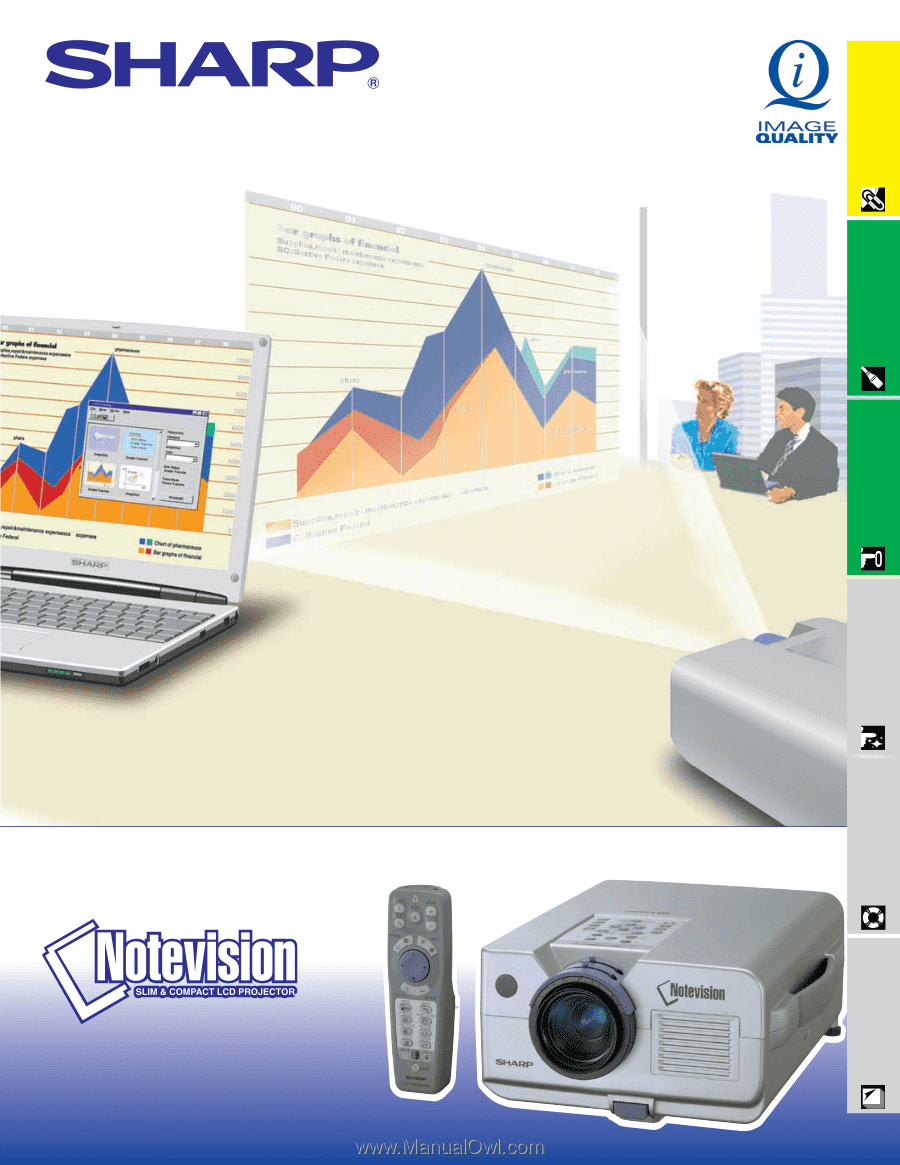
LCD PROJECTOR
OPERATION MANUAL
Important
Information
Setup & Connections
Operation
Useful Features
Maintenance &
Troubleshooting
Appendix
MODEL
XG
-
C40XU