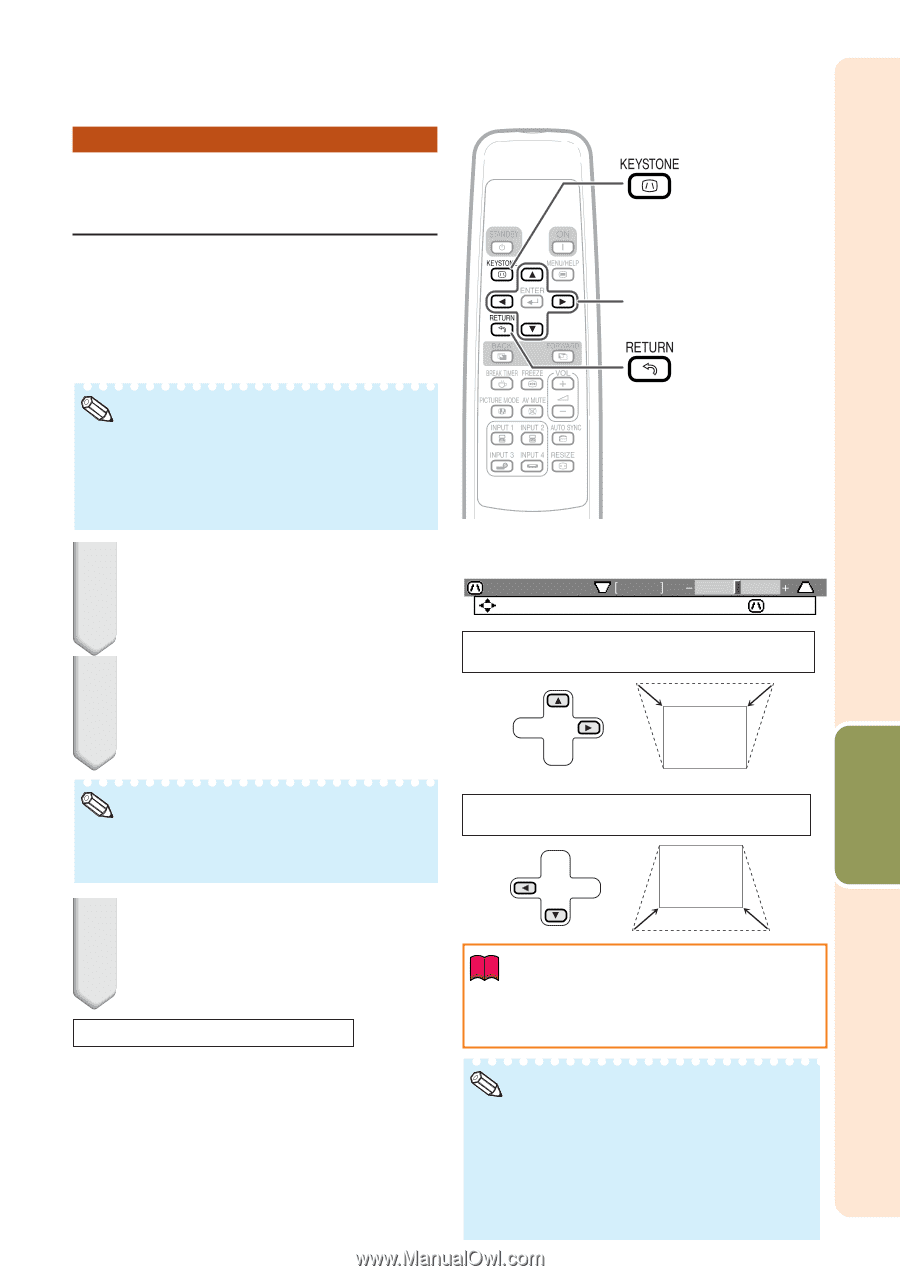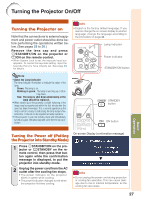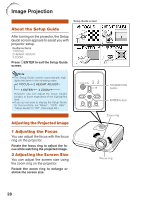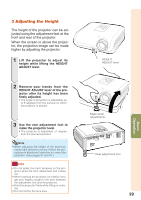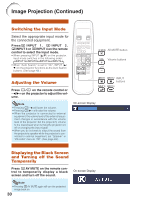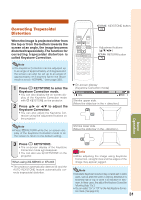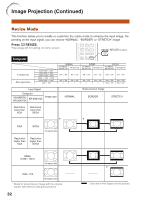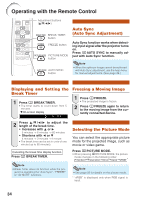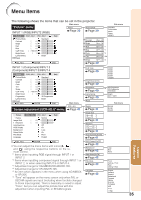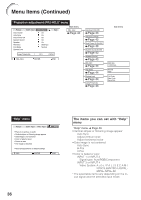Sharp XR-10 XG-MB55X Operation Manual - Page 35
Correcting Trapezoidal Distortion, Correcting Trapezoidal, Distortion
 |
View all Sharp XR-10 manuals
Add to My Manuals
Save this manual to your list of manuals |
Page 35 highlights
Correcting Trapezoidal Distortion KEYSTONE button When the image is projected either from the top or from the bottom towards the screen at an angle, the image becomes distorted trapezoidally.The function for correcting trapezoidal distortion is called Keystone Correction. Adjustment buttons (P/R/O/Q) RETURN button Note • The Keystone Correction can be adjusted up to an angle of approximately ±13 degrees and the screen can also be set up to an angle of approximately ±13 degrees (when the resize mode is set to "NORMAL" (see page 32)). 1 Press g KEYSTONE to enter the Keystone Correction mode. • You can also display the on-screen display of the Keystone Correction mode with d KEYSTONE on the projector. 2 Press P/Q or O/R to adjust the Keystone Correction. • You can also adjust the Keystone Correction using the adjustment buttons on the projector. R On-screen display (Keystone Correction mode) Keystone ADJ. 0 END Shrinks upper side. (Move the slide bar in the + direction.) Basic Operation Note • Press l RETURN while the on-screen display of the Keystone Correction mode is on the screen to return to the default setting. Shrinks lower side. (Move the slide bar in the - direction.) 3 Press g KEYSTONE. • The on-screen display of the Keystone Correction mode will disappear. • You can also use d KEYSTONE on the projector. When using XG-MB55X or XR-20X • The projector automatically detects tilt and the AUTO KEYSTONE feature automatically corrects trapezoidal distortion. Info • While adjusting the image using Keystone Correction, straight lines and the edges of the image may appear jagged. Note • Automatic Keystone Correction may not work well in some cases, such as when the screen is leaning, temperature is extremely high or low, or zoom is at maximum or minimum. In these cases, fine adjust the Keystone Correction following steps 1 to 3. • You can select "On" or "Off" for the Auto Keystone Correction mode. (See page 41.) 31