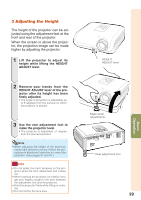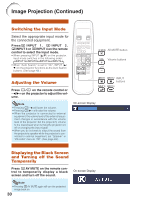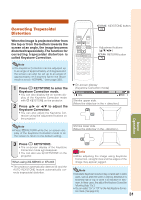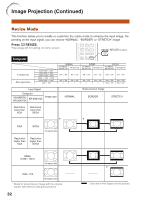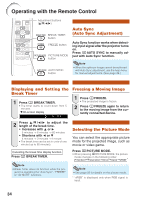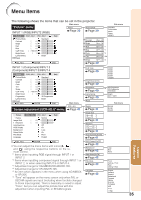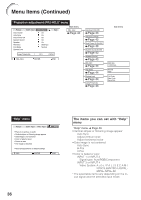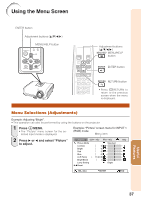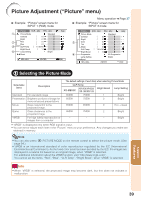Sharp XR-10 XG-MB55X Operation Manual - Page 38
Useful Features, Operating with the Remote Control, Displaying and Setting the Break Timer
 |
View all Sharp XR-10 manuals
Add to My Manuals
Save this manual to your list of manuals |
Page 38 highlights
Operating with the Remote Control Adjustment buttons (P/R/O/Q) BREAK TIMER button FREEZE button PICTURE MODE button AUTO SYNC button Auto Sync (Auto Sync Adjustment) Auto Sync function works when detecting input signal after the projector turns on. Press FAUTO SYNC to manually adjust with Auto Sync function. Note • When the optimum image cannot be achieved with Auto Sync adjustment, use the help menu for manual adjustments. (See page 46.) Displaying and Setting the Break Timer 1 Press k BREAK TIMER. • The timer starts to count down from 5 minutes. ROn-screen display Freezing a Moving Image 1 Press NFREEZE. • The projected image is frozen. 2 Press NFREEZE again to return to the moving image from the currently connected device. 2 Press P /R /O /Q to adjust the length of the break time. • Increases with P or Q 5 minutes s 6 minutes s 60 minutes • Shortens with O or R 4 minutes s 3 minutes s1 minute • The break time can be set in units of one minute (up to 60 minutes). Canceling the break time display function Press k BREAK TIMER. Note • Break Timer does not function while the pro- jector is operating the "Auto Sync", "FREEZE" or "AV MUTE" functions. Selecting the Picture Mode You can select the appropriate picture mode for the projected image, such as movie or video game. Press GPICTURE MODE. • When pressing GPICTURE MODE, the picture mode changes in the following order: Standard Presentation Movie Game sRGB * Note • See page 39 for details on the picture mode. * "sRGB" is displayed only when RGB signal is input. 34