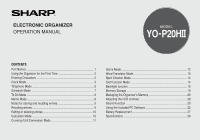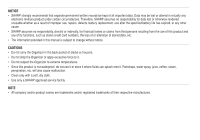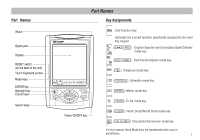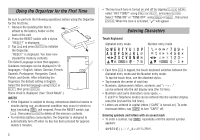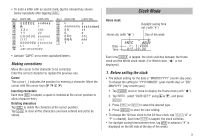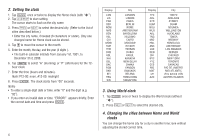Sharp YOP20HII Operation Manual
Sharp YOP20HII - 1MB Electronic Organizer Manual
 |
UPC - 074000017276
View all Sharp YOP20HII manuals
Add to My Manuals
Save this manual to your list of manuals |
Sharp YOP20HII manual content summary:
- Sharp YOP20HII | Operation Manual - Page 1
ELECTRONIC ORGANIZER OPERATION MANUAL MODEL YO-P20HII CONTENTS Part Names 1 Using the Organizer for the First Time 2 Entering Characters 2 Clock Mode 3 Telephone Mode 6 Schedule Mode 7 To Do Mode 8 Memo Mode 8 Notes for storing and recalling entries 9 Recalling entries 9 - Sharp YOP20HII | Operation Manual - Page 2
from third persons resulting from the use of this product and any of its functions, such as stolen credit card numbers, the loss of or alteration of stored data, etc. • The information provided in this manual is subject to change without notice. CAUTIONS • Do not carry the Organizer in the back - Sharp YOP20HII | Operation Manual - Page 3
unit) Touch Keyboard section Mode keys ENTER key Backlight key Cursor keys Search keys Part Names Key Assignments : 2nd Function key Activates the second function specifically assigned to the next key tapped. ( E S ABC ): English-Spanish word translator/Spell Checker mode key ( DIET GAME ): Diet - Sharp YOP20HII | Operation Manual - Page 4
OFF ON ) will respond. Press the RESET switch, tap f , then press x to delete all the memory contents. • To minimize battery consumption, the Organizer is designed to automatically turn off when no key has been pressed for approxi- mately 5 minutes. 2 • The key touch tone is turned on and off - Sharp YOP20HII | Operation Manual - Page 5
• To enter a letter with an accent mark, tap the relevant key shown below repeatedly after tapping s. (Key) (CAPS ON) (CAPS OFF) (Key) (CAPS ON) (CAPS OFF) • Activate "CAPS" on to enter capitalized letters. Making corrections Move the cursor to the character to be corrected. Enter the correct - Sharp YOP20HII | Operation Manual - Page 6
2. Setting the clock 1. Tap CLOCK once or twice to display the Home clock (with " "). 2. Tap f e to start setting. The cursor starts to flash on the city name. 3. Press > or < to select the desired city. (Refer to the list of cities described below.) • Enter the city name, if needed (6 characters or - Sharp YOP20HII | Operation Manual - Page 7
Home or World clock. • When DST is set for one world city, it is used for all cities displayed in World clock. 6. Setting alarms The Organizer has 3 types of alarms: 1. Daily alarm ........ beeps every day at the alarm time (for 1 minute), when " " is turned on. Up to three daily alarms can - Sharp YOP20HII | Operation Manual - Page 8
Turning the each daily alarm on and off 1. Display Home clock and tap . 2. Press > or < to display the daily alarm screen. 3. Each time you tap or , the daily alarm you selected turns on or off (e.g. daily alarm1). ALARM on ALARM off Note • The daily alarm which is turned off does not beep even - Sharp YOP20HII | Operation Manual - Page 9
• "STORED!" appears briefly, then the Telephone mode screen is displayed. The telephone entry is now stored. Field The 1st line: Name, E-mail address, web address (URL) address The 2nd and the 3rd lines: Phone number Number of characters 36 characters or under 72 characters or under 36 characters - Sharp YOP20HII | Operation Manual - Page 10
To Do Mode In the To Do mode, you can store your important To Do items with a priority index. Storing To Do entries 1. Tap TO DO to enter the To Do mode. 2. Enter the description and tap . 3. Select the Priority number from 1(High) to 9(Low) enter the number, then tap . 4. Enter the date and time. • - Sharp YOP20HII | Operation Manual - Page 11
or >. Press < or > then, to continue performing a direct search. Sorting order • Telephone and memo entries are stored by the first character of the person's name or memo item in the following order (case sensitive): • "Ch" and "ch" are available in Czech language mode only. • Schedule entries are - Sharp YOP20HII | Operation Manual - Page 12
tap f. 3. Press ENTER to delete the entry. Calculator Mode The Organizer can calculate numbers of up to 10 digits. Tap CALC/CONV several times symbol, +, -, ×, or ÷ is displayed. (In the examples in this manual, these symbols are not described.) If an error occurs If the calculation result or - Sharp YOP20HII | Operation Manual - Page 13
Calculation examples Example Operation Display (-24+2)÷4=-5.5 34+57=91 45+57=102 68×25=1700 68×40=2720 200×10%=20 9÷36=25% 200+(200×10%)=220 500-(500×20%)=400 46=(43)2=4096 1/8=0.125 25×5=125 -) 84÷3=28 +) 68+17=85 182 ǰ2ȉ5-ȉ9=4 1234567890×145 =179012344050 C•CE 24 2 4 -5.5 34 57 91. 45 - Sharp YOP20HII | Operation Manual - Page 14
the conversion result for reference. Game Mode Tap GAME several times to display the Game mode screen and the Diet Function mode screen (Diet Function → BLACKJACK → ALPHA ATTACK → Diet Function → ...). BLACKJACK (Twenty-one) Make your "hand" (the total of the numbers on the cards) as close to 21 - Sharp YOP20HII | Operation Manual - Page 15
is over. The Game mode screen with the level when the game is over is displayed. Word Translator Mode The Organizer offers an English-Spanish bi-directional word translation function. Each time is tapped, the mode switches between the Word Translator mode and the Spell Checker mode. 1. Tap - Sharp YOP20HII | Operation Manual - Page 16
approximately 10000 words. • Variants of a given word, or the root of a given variant, may not always be specifically suggested. Diet Function Mode The Diet Function can organize your daily calories burned by walking, as well as managing your daily caloric intake. You can also calculate your - Sharp YOP20HII | Operation Manual - Page 17
for the Diet function to work properly, you must first measure your stride length. Note: • A "stride length" in this manual refers to the distance • When using the Diet Function Mode for the first time, or after the Organizer has been reset, you will automatically be guided to the User Profile Mode. - Sharp YOP20HII | Operation Manual - Page 18
off the pedometer, select "OFF". 16 Viewing the step count and calorie values 1. Tap the DIET once, twice, or three times to enter the Diet Function Mode. 2. Select "PEDOMETER" using k or m, and press ENTER twice to display the interim report of calories burned and total step count. CA LOR - Sharp YOP20HII | Operation Manual - Page 19
selecting items from the FOOD DATABASE. Download the Food Database. (see page 25.) 1. Tap DIET once, twice, or three times to enter the Diet Function Mode. 2. Select "INTAKE" using k or m, and press ENTER . 3. Tap EDIT , then use < and > to select a desired food in the selection field. You can enter - Sharp YOP20HII | Operation Manual - Page 20
places. BMI Calculation Mode You can calculate your body-mass index (BMI), a guide to your health in terms of obesity, by entering your height and weight. (Rounded off to one decimal place.) Press ENTER to return to the Diet Function mode. Notes: • The units for weight and height are the same as - Sharp YOP20HII | Operation Manual - Page 21
display for as long as you continue to use the Organizer, or until no key is pressed for 10 seconds. • To turn the Backlight off, press z again. • The Backlight may remain on for less than the preset interval or it may not function if the battery level is low. • The Backlight does - Sharp YOP20HII | Operation Manual - Page 22
's Memory Use the memory management function to utilize the Organizer's memory more efficiently. Note: • in progress, do not press the RESET switch. Doing so may result in losing all the data stored in the Organizer. 1. Tap TEL , , or TO DO to display "NAME?", "SCHEDULE?", "TO DO?" or "MEMO?". - Sharp YOP20HII | Operation Manual - Page 23
incorrect password, "ERROR!" appears briefly. Follow the above steps and enter the correct password. • Secret function will be automatically turned on after the power is turned off manually or automatically. 3. Changing the password 1. Tap on the Home clock (with " "). 2. Enter the password and - Sharp YOP20HII | Operation Manual - Page 24
on as an administrator. If necessary, you may need to contact the administrator of the PC in a work environment. Connecting the Organizer to Your PC 1. Turn off your PC and the Organizer. 2. Connect the standard 9-pin connector of the PC-Link cable to the PC's serial port. • Using a 25-pin connector - Sharp YOP20HII | Operation Manual - Page 25
.exe" found on the CD-ROM. 2. Click the "Install" button. 3. Follow the installation instructions that appear on the screen. 4. When the installation is complete, click the "Finish" button to If the desired serial port is not found, manually select the serial port from the drop-down list. 23 - Sharp YOP20HII | Operation Manual - Page 26
Synchronization Software After the Serial Port Setup is complete, the Settings window will appear. To bring up the Settings window manually, right-click on the Synchronization icon on the Windows® system tray, then select "Settings..." in the menu. General tab This tab allows you to select - Sharp YOP20HII | Operation Manual - Page 27
The Connection tab This tab allows you to change settings for the serial port. • Serial port : Specify the serial port to connect the unit to the PC. • Auto Detect : Click to allow the PC to detect the appropriate serial port. Desktop Utilities Launch "Desktop Utilities" from the Start menu, or - Sharp YOP20HII | Operation Manual - Page 28
3. Select the desired food group name from the Food Database. Import the Basic Food Database first. Then import desired food groups one by one from the Additional Food Database. • Click "View" to display a list of the food names in the group. After viewing, click "OK" to close the screen. 4. Click " - Sharp YOP20HII | Operation Manual - Page 29
use of the Organizer with low battery can alter or clear the memory contents. Memory contents may be lost if the battery is improperly replaced or if the following instructions are disregarded. Note: • After the battery replacement, check also that the Backlight functions properly. Caution: • PC - Sharp YOP20HII | Operation Manual - Page 30
point pen or similar object. • Do not use a mechanical pencil or sharp pointed object. 4. Install one new battery with the positive side RESET batteries. 28 Specifications Model: YO-P20HII6910 Product name: Electronic Organizer Display: 3 lines of 12 digits Memory capacity: 1MB, Flash memory - Sharp YOP20HII | Operation Manual - Page 31
Power supply: 3.0V .-.. (DC) (Lithium battery CR2032 x 2) Auto Power Off Function: Approx. 5 minutes Battery life: (at 25°C/77°F) • Approx. 6 months While 32" (H) Accessories: 2 lithium batteries (installed), CD-ROM software, PC-Link cable, operation manual, stylus, carrying case with belt clip 29 - Sharp YOP20HII | Operation Manual - Page 32
of Conformity Electronic Organizer : YO-P20HII This device Party: SHARP ELECTRONICS CORPORATION Sharp Plaza, Mahwah, New Jersey 07430-1163 TEL: 1-800-BE-SHARP Tested To if not installed and used in accordance with the instructions, may cause harmful interference to radio communications. However, - Sharp YOP20HII | Operation Manual - Page 33
MEMO 31 - Sharp YOP20HII | Operation Manual - Page 34
MEMO 32 - Sharp YOP20HII | Operation Manual - Page 35
If you have read the ORGANIZER operation manual, but you still require product support, you can: Call Sharp Customer Assistance Center 630-378-3590 (7am to 7pm CST M-F) Visit our Web Site www.sharpusa.com Write to our Customer Assistance Center SHARP Electronics Corp. Customer Assistance Center Att - Sharp YOP20HII | Operation Manual - Page 36
SHARP ELECTRONICS CORPORATION Sharp Plaza, Mahwah, New Jersey 07430-1163 PRINTED IN CHINA/IMPRESO EN CHINA 05AT (TINSE0819EHZZ)
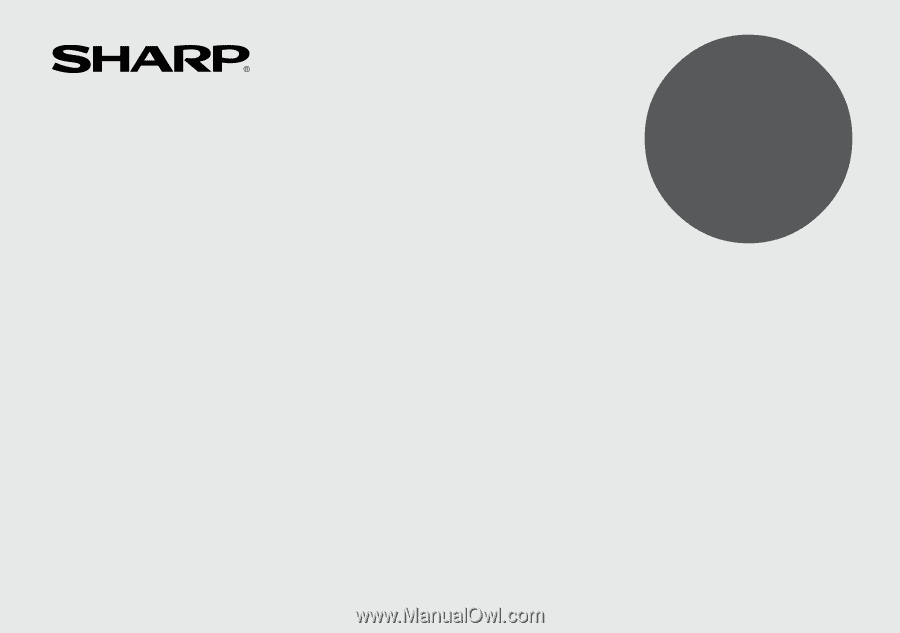
MODEL
YO
-
P20H
II
ELECTRONIC ORGANIZER
OPERATION MANUAL
CONTENTS
Part Names
..........................................................................................
1
Using the Organizer for the First Time
...............................................
2
Entering Characters
............................................................................
2
Clock Mode
..........................................................................................
3
Telephone Mode
..................................................................................
6
Schedule Mode
...................................................................................
7
To Do Mode
.........................................................................................
8
Memo Mode
.........................................................................................
8
Notes for storing and recalling entries
................................................
9
Recalling entries
..................................................................................
9
Editing or deleting entries
.................................................................
10
Calculator Mode
................................................................................
10
Currency/Unit Conversion Mode
.......................................................
11
Game Mode
.......................................................................................
12
Word Translator Mode
.......................................................................
13
Spell Checker Mode
..........................................................................
14
Diet Function Mode
...........................................................................
14
Backlight function
..............................................................................
19
Memory Storage
................................................................................
19
Managing the Organizer’s Memory
...................................................
20
Adjusting the LCD contrast
...............................................................
20
Secret Function
.................................................................................
20
Using the Included PC Software
.......................................................
22
Battery Replacement
.........................................................................
27
Specifications
....................................................................................
28