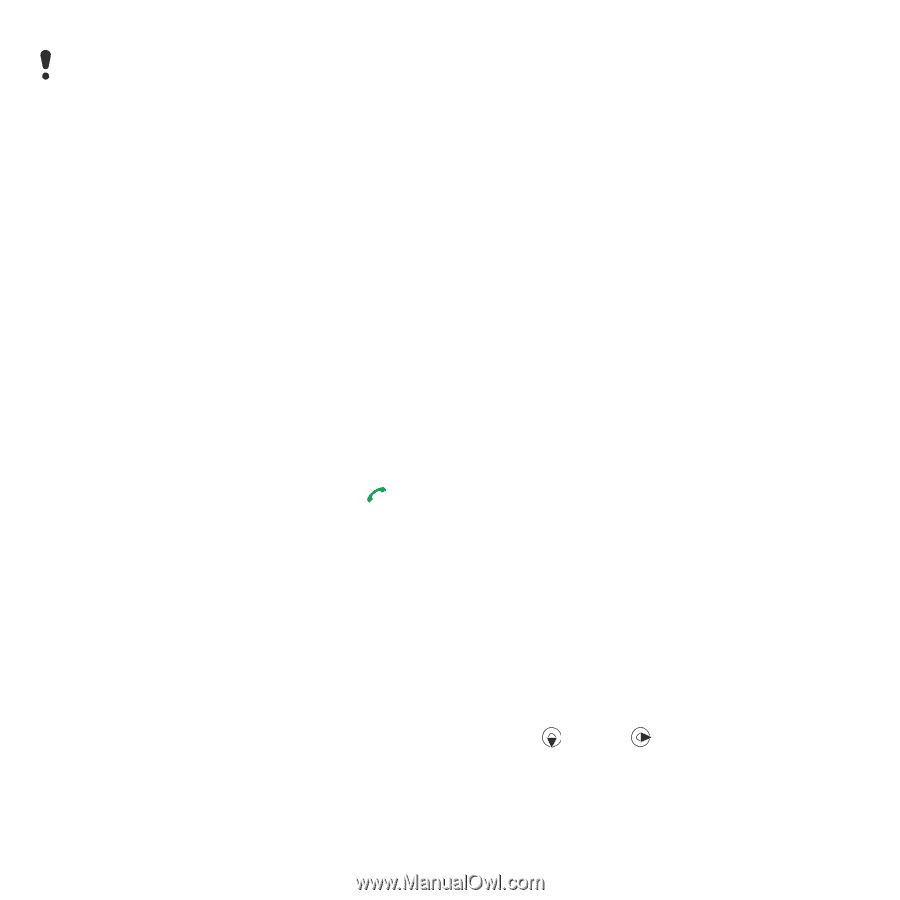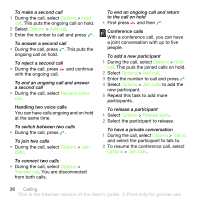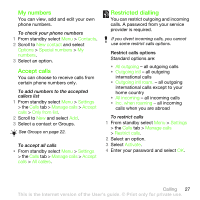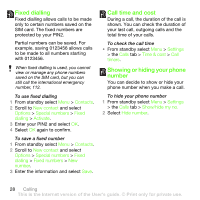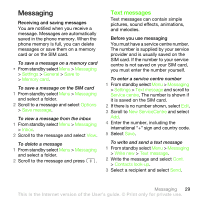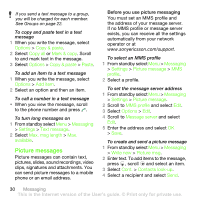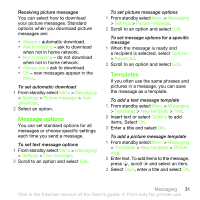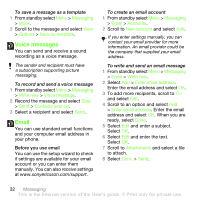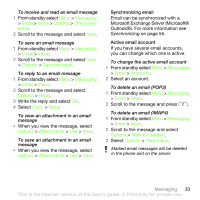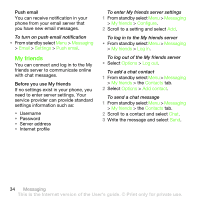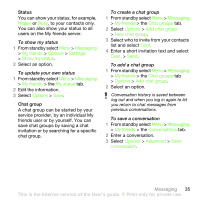Sony Ericsson G502 User Guide - Page 30
Picture messages, exists, you can receive all the settings
 |
View all Sony Ericsson G502 manuals
Add to My Manuals
Save this manual to your list of manuals |
Page 30 highlights
If you send a text message to a group, you will be charged for each member. See Groups on page 22. To copy and paste text in a text message 1 When you write the message, select Options > Copy & paste. 2 Select Copy all or Mark & copy. Scroll to and mark text in the message. 3 Select Options > Copy & paste > Paste. To add an item to a text message 1 When you write the message, select Options > Add item. 2 Select an option and then an item. To call a number in a text message • When you view the message, scroll to the phone number and press . To turn long messages on 1 From standby select Menu > Messaging > Settings > Text message. 2 Select Max. msg length > Max. available. Picture messages Picture messages can contain text, pictures, slides, sound recordings, video clips, signatures and attachments. You can send picture messages to a mobile phone or an email address. Before you use picture messaging You must set an MMS profile and the address of your message server. If no MMS profile or message server exists, you can receive all the settings automatically from your network operator or at www.sonyericsson.com/support. To select an MMS profile 1 From standby select Menu > Messaging > Settings > Picture message > MMS profile. 2 Select a profile. To set the message server address 1 From standby select Menu > Messaging > Settings > Picture message. 2 Scroll to MMS profile and select Edit. 3 Select Options > Edit. 4 Scroll to Message server and select Edit. 5 Enter the address and select OK > Save. To create and send a picture message 1 From standby select Menu > Messaging > Write new > Picture msg. 2 Enter text. To add items to the message, press , scroll and select an item. 3 Select Cont. > Contacts look-up. 4 Select a recipient and select Send. 30 Messaging This is the Internet version of the User's guide. © Print only for private use.