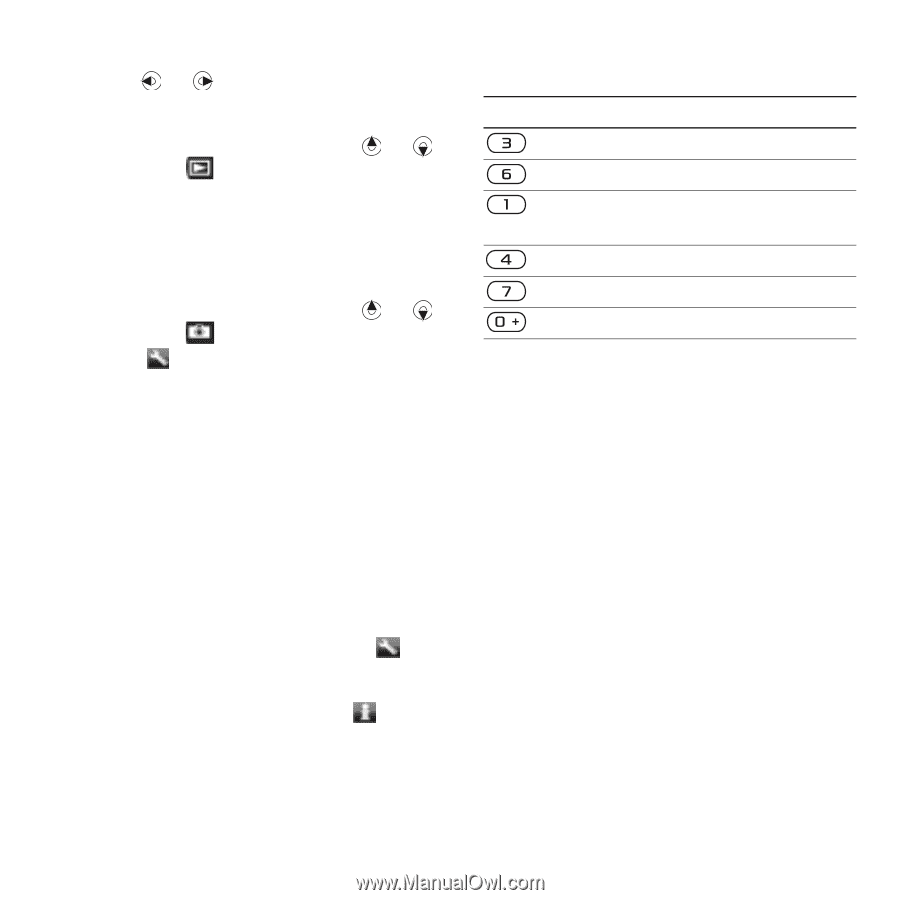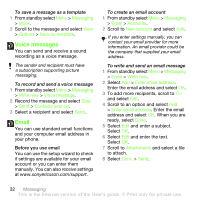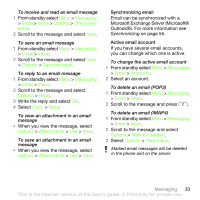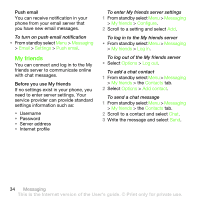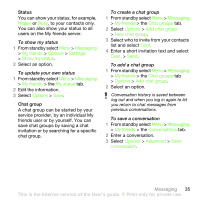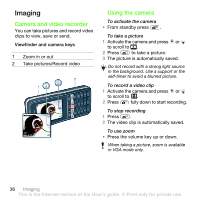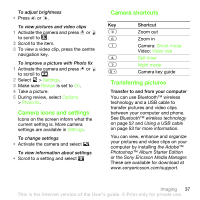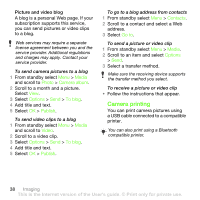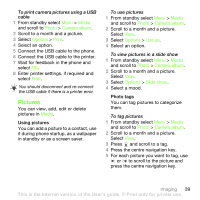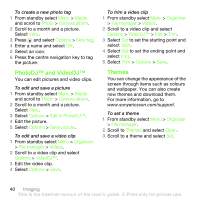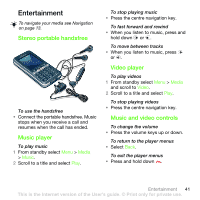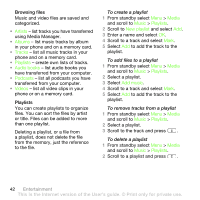Sony Ericsson G502 User Guide - Page 37
Camera icons and settings, Camera shortcuts, Transferring pictures, Settings, Review, Options
 |
View all Sony Ericsson G502 manuals
Add to My Manuals
Save this manual to your list of manuals |
Page 37 highlights
To adjust brightness • Press or . To view pictures and video clips 1 Activate the camera and press or to scroll to . 2 Scroll to the item. 3 To view a video clip, press the centre navigation key. To improve a picture with Photo fix 1 Activate the camera and press or to scroll to . 2 Select > Settings. 3 Make sure Review is set to On. 4 Take a picture. 5 During review, select Options > Photo fix. Camera icons and settings Icons on the screen inform what the current setting is. More camera settings are available in Settings. To change settings • Activate the camera and select . To view information about settings • Scroll to a setting and select . Camera shortcuts Key Shortcut Zoom out Zoom in Camera: Shoot mode Video: Video size Self-timer Night mode Camera key guide Transferring pictures Transfer to and from your computer You can use Bluetooth™ wireless technology and a USB cable to transfer pictures and video clips between your computer and phone. See Bluetooth™ wireless technology on page 52 and Using a USB cable on page 53 for more information. You can view, enhance and organize your pictures and video clips on your computer by installing the Adobe™ Photoshop™ Album Starter Edition or the Sony Ericsson Media Manager. These are available for download at www.sonyericsson.com/support. Imaging 37 This is the Internet version of the User's guide. © Print only for private use.