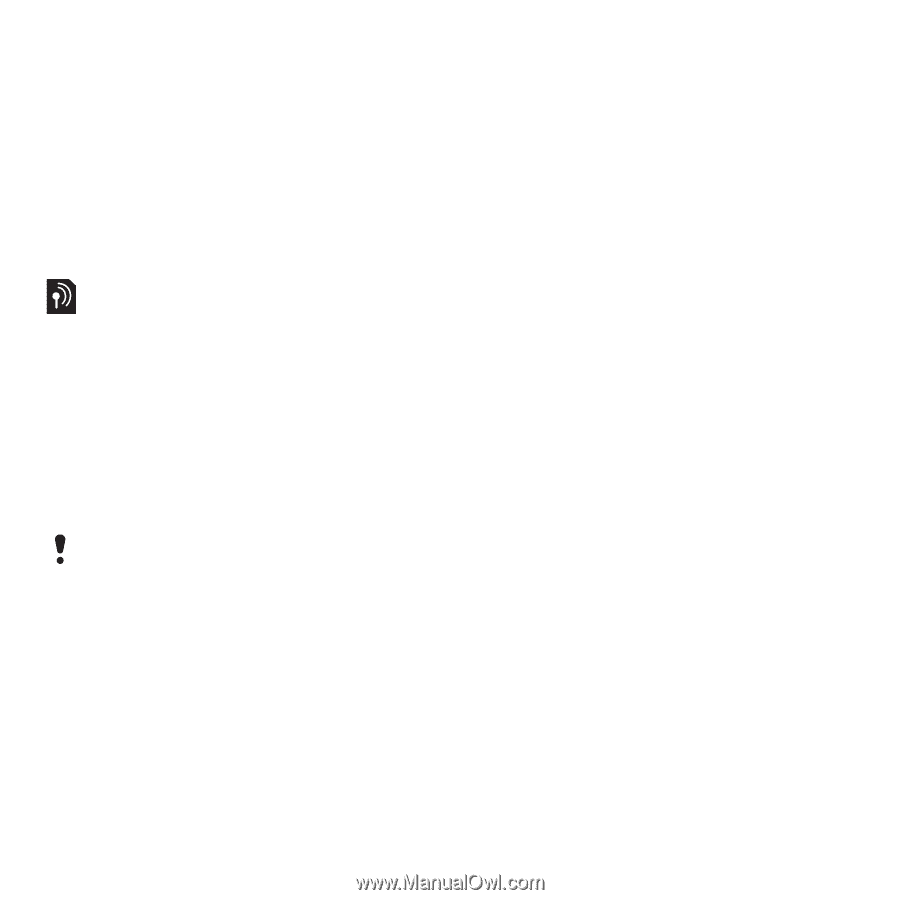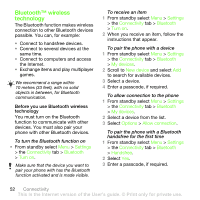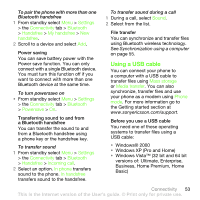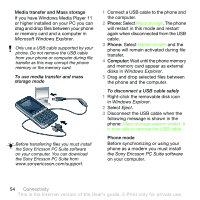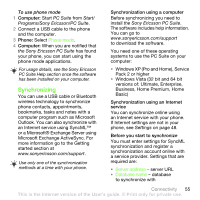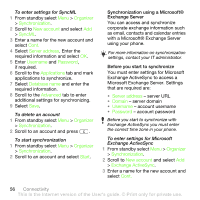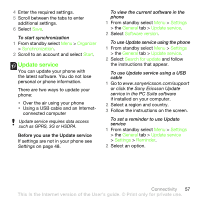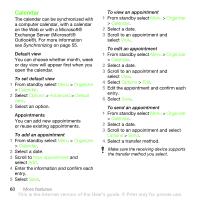Sony Ericsson G502 User Guide - Page 57
Update service, Organizer, Synchronization, Start, Settings, General, Software version - software update
 |
View all Sony Ericsson G502 manuals
Add to My Manuals
Save this manual to your list of manuals |
Page 57 highlights
4 Enter the required settings. 5 Scroll between the tabs to enter additional settings. 6 Select Save. To start synchronization 1 From standby select Menu > Organizer > Synchronization. 2 Scroll to an account and select Start. Update service You can update your phone with the latest software. You do not lose personal or phone information. There are two ways to update your phone: • Over the air using your phone • Using a USB cable and an Internet- connected computer Update service requires data access such as GPRS, 3G or HSDPA. Before you use the Update service If settings are not in your phone see Settings on page 48. To view the current software in the phone 1 From standby select Menu > Settings > the General tab > Update service. 2 Select Software version. To use Update service using the phone 1 From standby select Menu > Settings > the General tab > Update service. 2 Select Search for update and follow the instructions that appear. To use Update service using a USB cable 1 Go to www.sonyericsson.com/support or click the Sony Ericsson Update service in the PC Suite software if installed on your computer. 2 Select a region and country. 3 Follow the instructions on the screen. To set a reminder to use Update service 1 From standby select Menu > Settings > the General tab > Update service > Settings > Reminder. 2 Select an option. Connectivity 57 This is the Internet version of the User's guide. © Print only for private use.