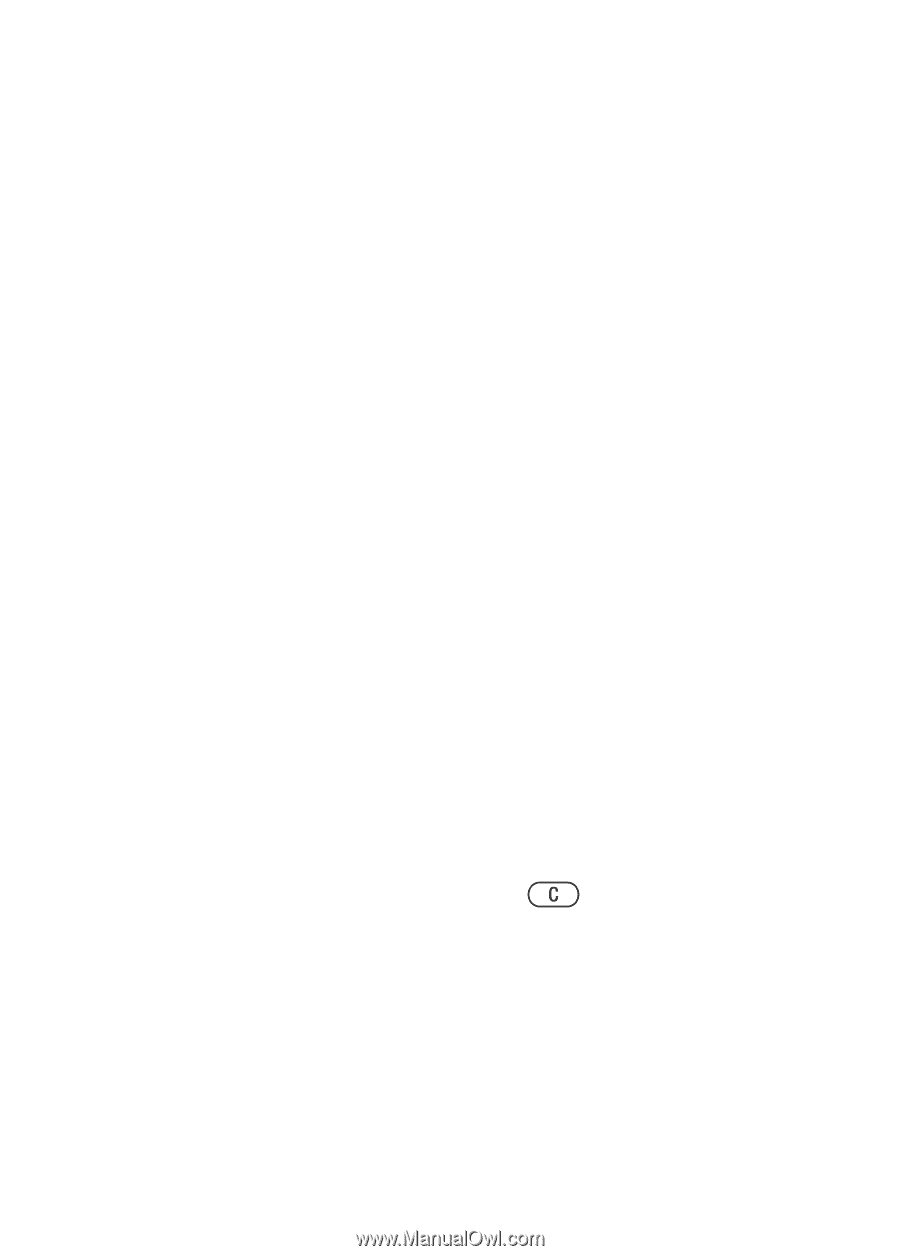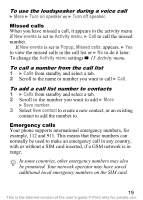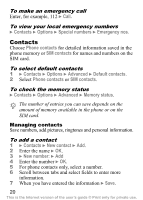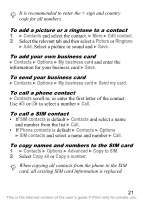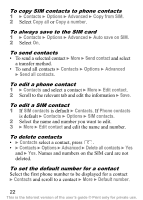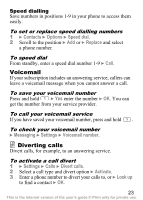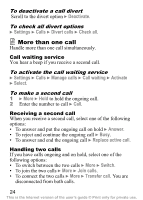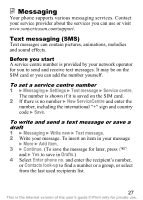Sony Ericsson K310i User Guide - Page 23
Copy from SIM, To delete contacts
 |
View all Sony Ericsson K310i manuals
Add to My Manuals
Save this manual to your list of manuals |
Page 23 highlights
To copy SIM contacts to phone contacts 1 } Contacts } Options } Advanced } Copy from SIM. 2 Select Copy all or Copy a number. To always save to the SIM card 1 } Contacts } Options } Advanced } Auto save on SIM. 2 Select On. To send contacts • To send a selected contact } More } Send contact and select a transfer method. • To send all contacts } Contacts } Options } Advanced } Send all contacts. To edit a phone contact 1 } Contacts and select a contact } More } Edit contact. 2 Scroll to the relevant tab and edit the information } Save. To edit a SIM contact 1 If SIM contacts is default } Contacts. If Phone contacts is default } Contacts } Options } SIM contacts. 2 Select the name and number you want to edit. 3 } More } Edit contact and edit the name and number. To delete contacts • } Contacts select a contact, press . • } Contacts } Options } Advanced } Delete all contacts } Yes and } Yes. Names and numbers on the SIM card are not deleted. To set the default number for a contact Select the first phone number to be displayed for a contact } Contacts and scroll to a contact } More } Default number. 22 This is the Internet version of the user's guide © Print only for private use.