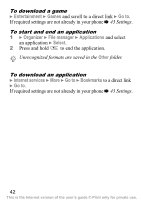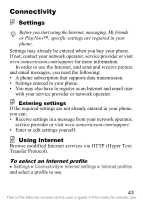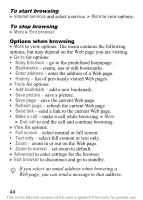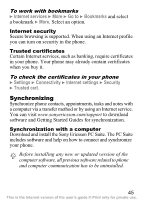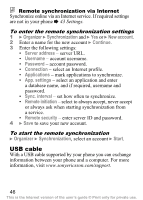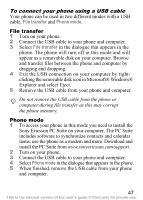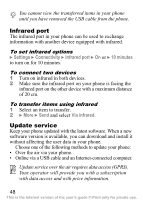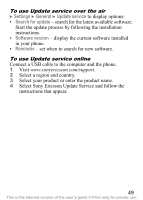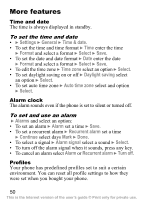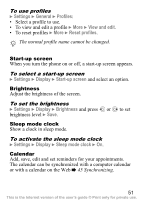Sony Ericsson K310i User Guide - Page 48
To connect your phone using a USB cable, Sony Ericsson PC Suite on your computer. The PC Suite - pc suite downloads
 |
View all Sony Ericsson K310i manuals
Add to My Manuals
Save this manual to your list of manuals |
Page 48 highlights
To connect your phone using a USB cable Your phone can be used in two different modes with a USB cable, File transfer and Phone mode. File transfer 1 Turn on your phone. 2 Connect the USB cable to your phone and computer. 3 Select File transfer in the dialogue that appears in the phone. The phone will turn off in this mode and will appear as a removable disk on your computer. Browse and transfer files between the phone and computer by dragging and dropping. 4 Exit the USB connection on your computer by rightclicking the removable disk icon in Microsoft® Windows® Explorer and select Eject. 5 Remove the USB cable from your phone and computer. Do not remove the USB cable from the phone or computer during file transfer as this may corrupt the phone memory. Phone mode 1 To access your phone in this mode you need to install the Sony Ericsson PC Suite on your computer. The PC Suite includes software to synchronize contacts and calendar items, use the phone as a modem and more. Download and install the PC Suite from www.sonyericsson.com/support. 2 Turn on your phone. 3 Connect the USB cable to your phone and computer. 4 Select Phone mode in the dialogue that appears in the phone. 5 When finished, remove the USB cable from your phone and computer. 47 This is the Internet version of the user's guide © Print only for private use.