Sony Ericsson K610i User Guide - Page 24
Contacts, for video calls. Changes do not take
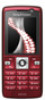 |
View all Sony Ericsson K610i manuals
Add to My Manuals
Save this manual to your list of manuals |
Page 24 highlights
• Stop camera/Start camera - turn the video camera off or on. An alternative picture is shown when off. • Save picture - save the image shown in the large view, for example, the incoming caller image. • Camera - options • Brightness - adjust the level for the outgoing picture. • Turn on night m. - use when lighting conditions are poor. This setting affects the outgoing video. • Sound - options during a video call • Turn off speaker/Turn on speaker - incoming sound. • Mute microphone/Unmute mic. - microphone off or on. • Transfer sound - to and from Bluetooth handsfree equipment. • Layout - options • Switch pictures - show incoming or outgoing video in full size view. • Hide small pic./Show small pic. • Mirror image - show the outgoing camera picture. • Settings - when answering • Answer mode - set the video call camera to on or off. • Alternative pic. - set a picture to show to the recipient when the camera is off. • Audio options - select if microphone, speaker phone, or both should be on or off. • Video quality - select picture quality for video calls. Changes do not take effect during an ongoing call. Contacts You can save your contact information in the phone memory or on a SIM card. Choose which contact information - Phone contacts or SIM contacts - is shown as default. For useful information and settings } Contacts } More } Options. Default contact If Phone contacts is selected as default, your contacts show all the information saved in Contacts. If you select SIM contacts as default, your contacts show information depending on the SIM card. To select default contacts 1 } Contacts } More } Options } Advanced } Default contacts. 2 } Phone contacts or SIM contacts. Phone contacts Save contacts in the phone with names, phone numbers and personal information. You can also add pictures 24 Calling This is the Internet version of the user's guide. © Print only for private use.















