Sony Ericsson K610i User Guide - Page 58
Sound recorder, Games, ends the call. Recording of all sounds
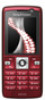 |
View all Sony Ericsson K610i manuals
Add to My Manuals
Save this manual to your list of manuals |
Page 58 highlights
• Send - to send the video clip. • Soundtrack - to add a soundtrack to the video clip. • Transitions - to set transitions between video clips, pictures and text. • Save - to save the video clip. • Insert - to insert a new video clip, picture or text. • New video - to create a new video clip. To edit video clips in the file manager 1 } File manager } Videos } Open and select a file. 2 } More } VideoDJ™ } Edit. Sending video clips You can send a video clip using one of the available transfer methods. Short video clips can be sent using picture messaging. If a video clip is too long, you can use the trim function to make a video clip shorter. To trim a video clip 1 Select a video clip from the storyboard } Edit } Trim. 2 } Set to set the start point and } Start. 3 } Set to set the end point and } End. 4 Repeat steps 2 and 3 or } Done. Sound recorder With the sound recorder, you can record, for example, a voice memo or calls. Recorded sounds can also be set as ringtones. Recording of a conversation is stopped if a participant ends the call. Recording of all sounds stops automatically if you receive a call. In some countries or states it is required by law that you inform the other person before recording the call. To record a sound 1 } Entertainment } Record sound. 2 Wait until you hear a tone. When the recording starts, Recording and a timer appear. 3 } Save to end. 4 } Play to listen or } More for options: Record new, Send, Rename, Delete, Recorded sounds. To listen to a recording } File manager } Music and select a recording } Play or } Stop. Games Your phone contains several games. You can also download games and applications directly to the folders in your phone. Help texts are available for most games. 58 Entertainment This is the Internet version of the user's guide. © Print only for private use.















