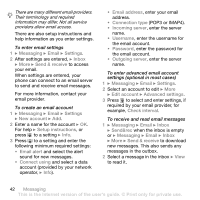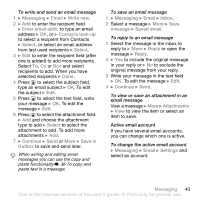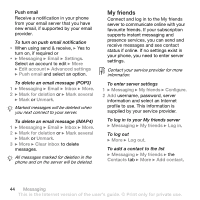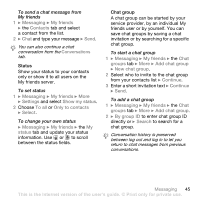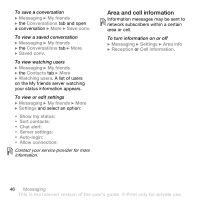Sony Ericsson K610i User Guide - Page 47
Imaging, Camera and video recorder
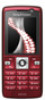 |
View all Sony Ericsson K610i manuals
Add to My Manuals
Save this manual to your list of manuals |
Page 47 highlights
Imaging Camera, video, blog, pictures, PhotoDJ™, themes. Camera and video recorder Take pictures and record video clips to save, view and send in messages % 9 Take pictures or record video clips. Camera settings When you are in the viewfinder } Settings for options to adjust and enhance your pictures and video clips before taking or recording them. If you try to record with a strong light source such as direct sunlight or a lamp in the background, the screen may black out or the picture may be distorted. To use the zoom Use volume buttons to zoom in and out. To adjust brightness Use the navigation key to increase or decrease brightness. Camera and video options When the camera or video is activated } Settings for the following options: • Switch to video camera to record a video clip or Switch to still camera to take a picture. • Shoot mode (camera): • Normal - no frame. • Panorama - join several pictures into one. • Frames - add a frame to your picture. • Burst - take a rapid sequence of pictures. • Shoot mode (video): • For picture message • High quality video • Picture size (camera) - select from: • 2 MP (1600x1200 pixels) • 1 MP (1280x960) • VGA (640x480) • Turn on night mode - adapt to poor lighting conditions. • Turn on self-timer (camera) - take a picture a few seconds after pressing the camera button. • Effects - select from: • Off - no effect. • Black & white - no colour. • Negative - reversed colours. • Sepia - brown tint. • White balance - adjust colours to lighting conditions. Select from Auto, Daylight, Cloudy, Fluorescent or Incandescent. • Picture quality (camera): • Normal • Fine • Turn off mic. (video) - set microphone. Imaging 47 This is the Internet version of the user's guide. © Print only for private use.