Sony Ericsson K610i User Guide - Page 27
Synchronizing contacts, Call list, Speed dial with pictures, Synchronizing, Default contact
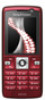 |
View all Sony Ericsson K610i manuals
Add to My Manuals
Save this manual to your list of manuals |
Page 27 highlights
To edit a SIM contact 1 If SIM contacts is default } Contacts and select the name and number to edit. If phone contacts is default } Contacts } More } Options } SIM contacts and select the name and number to edit. 2 } More } Edit contact and edit the name and number. Synchronizing contacts You can synchronize your contacts with a contacts application on the Web. For more information % 64 Synchronizing. To save and restore contacts with a memory card } Contacts } More } Options } Advanced } Back up to M.S. or Restore from M.S. To select the sort order for contacts } Contacts } More } Options } Advanced } Sort order. Call list Information about most recent calls. To call a number from the call list 1 From standby, } Calls and select a tab. 2 Scroll to the name or number to call } Call to make a voice call, or } More } Make video call to make a video call. To add a call list number to contacts 1 From standby, } Calls and select a tab. 2 Scroll to the number to add } More } Save number. 3 } New contact to create a new contact, or select an existing contact to add the number to. To clear the call list } Calls and select the All tab } More } Delete all. Speed dial with pictures Save numbers in positions 1-9 in your phone to access them easily. Speed dial is dependent on your default contacts % 24 Default contact, for example, you can speed dial numbers saved on the SIM card. If you add contacts with pictures to speed dial positions, the contact pictures appear for easy reference % 26 To add a picture, ringtone sound or video to a phone contact. To edit speed dial numbers 1 } Contacts } More } Options } Speed dial. 2 Scroll to the position } Add or } More } Replace. Calling 27 This is the Internet version of the user's guide. © Print only for private use.















