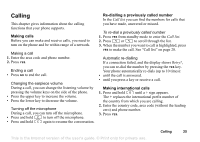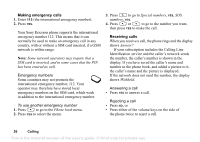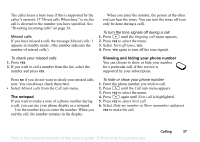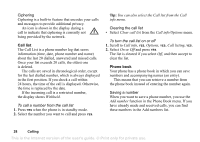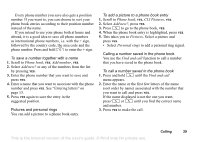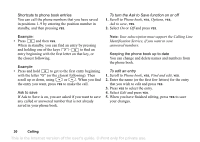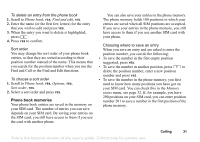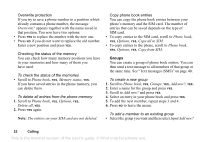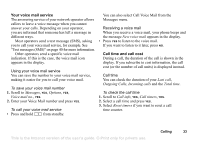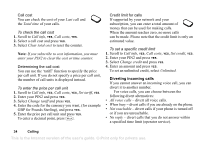Sony Ericsson T100 User Guide - Page 29
Phone book, Add number, Add new?, CLI Pictures, Pictures, Personal rings, Find and call
 |
View all Sony Ericsson T100 manuals
Add to My Manuals
Save this manual to your list of manuals |
Page 29 highlights
Every phone number you save also gets a position number. If you want to, you can choose to sort your phone book entries according to their position number instead of the name. If you intend to use your phone both at home and abroad, it is a good idea to save all phone numbers as international phone numbers, i.e. with the + sign, followed by the country code, the area code and the phone number. Press and hold to enter the + sign. To save a number together with a name 1. Scroll to Phone book, YES, Add number, YES. 2. Select Add new? or any of the numbers from the list by pressing YES. 3. Enter the phone number that you want to save and press YES. 4. Enter a name that you want to associate with the phone number and press YES. See "Entering letters" on page 13. 5. Press YES again to save the entry in the suggested position. Pictures and personal rings You can add a picture to a phone book entry. To add a picture to a phone book entry 1. Scroll to Phone book, YES, CLI Pictures, YES. 2. Select Add new?, press YES. 3. Press to go to the phone book, YES. 4. When the phone book entry is highlighted, press YES. 5. This takes you to Pictures. Select a picture and press YES. • Select Personal rings to add a personal ring signal. Calling a number saved in the phone book You use the Find and call function to call a number that you have saved in the phone book. To call a number saved in the phone book 1. Press and hold until the Find and call menu appears. 2. Enter the name or the first few letters of the name (sort order by name) associated with the number that you want to call and press YES. If the name displayed is not the one you want, press or until you find the correct name and number. 3. Press YES to make the call. This is the Internet version of the user's guide. © Print only for private use. Calling 29