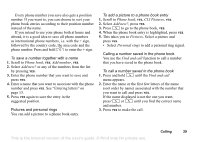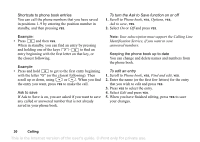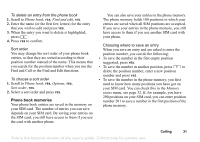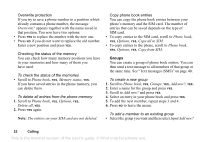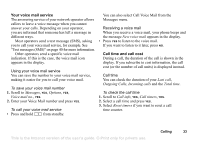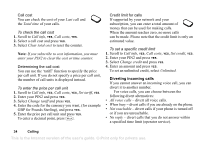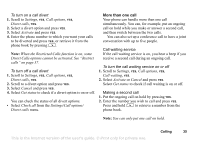Sony Ericsson T100 User Guide - Page 34
Diverting incoming calls, Call cost, Determining the call cost, Credit limit for calls - price
 |
View all Sony Ericsson T100 manuals
Add to My Manuals
Save this manual to your list of manuals |
Page 34 highlights
Call cost You can check the cost of your Last call and the Total time of your calls. To check the call cost 1. Scroll to Call info, YES, Call costs, YES. 2. Select a call cost and press YES. 3. Select Clear total cost to reset the counter. Note: If you subscribe to cost information, you must enter your PIN2 to clear the cost or time counter. Determining the call cost You can use the 'tariff' function to specify the price per call unit. If you do not specify a price per call unit, the number of call units is displayed instead. To enter the price per call unit 1. Scroll to Call info, YES, Call costs, YES, Set tariff, YES. 2. Enter your PIN2 and press YES. 3. Select Change tariff and press YES. 4. Enter the code for the currency you want, (for example GBP for Pounds Sterling), and press YES. 5. Enter the price per call unit and press YES. To enter a decimal point, press . Credit limit for calls If supported by your network and your subscription, you can enter a total amount of money that can be used for making calls. When the amount reaches zero, no more calls can be made. Please note that the credit limit is only an estimated value. To set a specific credit limit 1. Scroll to Call info, YES, Call costs, YES, Set credit, YES. 2. Enter your PIN2 and press YES. 3. Select Change credit and press YES. 4. Enter an amount and press YES. To set an unlimited credit, select Unlimited. Diverting incoming calls If you cannot answer an incoming voice call, you can divert it to another number. For voice calls, you can choose between the following divert alternatives: • All voice calls - divert all voice calls. • When busy - divert calls if you are already on the phone. • Not reachable - divert calls if your phone is turned off or if you are unreachable. • No reply - divert calls that you do not answer within a specified time limit (operator service). 34 Calling This is the Internet version of the user's guide. © Print only for private use.