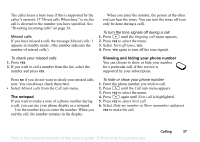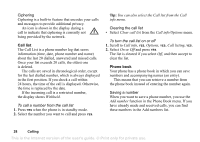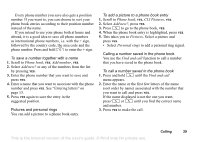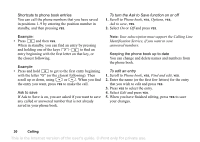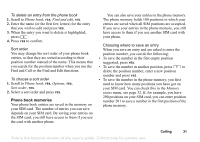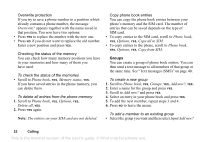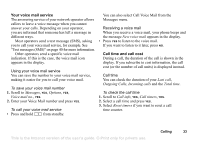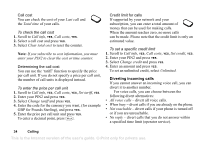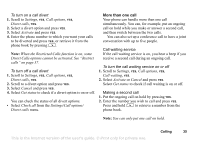Sony Ericsson T100 User Guide - Page 32
Copy from SIM, Groups
 |
View all Sony Ericsson T100 manuals
Add to My Manuals
Save this manual to your list of manuals |
Page 32 highlights
Overwrite protection If you try to save a phone number in a position which already contains a phone number, the message Overwrite? appears together with the name saved in that position. You now have two options: • Press YES to replace the number with the new one. • Press NO if you do not want to replace the old number. Enter a new position and press YES. Checking the status of the memory You can check how many memory positions you have in your memories and how many of them you have used. To check the status of the memories • Scroll to Phone book, YES, Memory status, YES. If you have saved entries in the phone memory, you can delete them. To delete all entries from the phone memory 1. Scroll to Phone book, YES, Options, YES, Delete all, YES. 2. Press YES again. Note: The entries on your SIM card are not deleted. Copy phone book entries You can copy the phone book entries between your phone's memory and the SIM card. The number of entries that can be saved depends on the type of SIM card. • To copy entries to the SIM card, scroll to Phone book, YES, Options, YES, Copy all to SIM. • To copy entries to the phone, scroll to Phone book, YES, Options, YES, Copy from SIM. Groups You can create a group of phone book entries. You can then send a text message to all members of that group at the same time. See "Text messages (SMS)" on page 40. To create a new group 1. Scroll to Phone book, YES, Groups, YES, Add new?, YES. 2. Enter a name for the group and press YES. 3. Scroll to Add new? and press YES. 4. Select an entry in your phone book and press YES. 5. To add the next member, repeat steps 3 and 4. 6. Press NO to leave the menu. To add a member to an existing group • Select the group you want and then select Input/Add new? 32 Calling This is the Internet version of the user's guide. © Print only for private use.