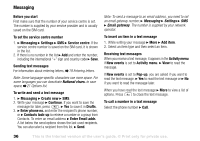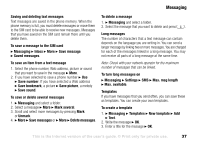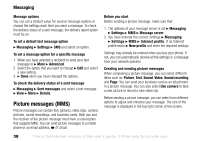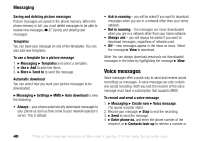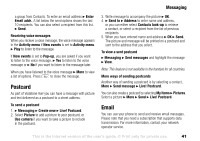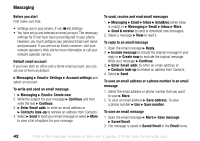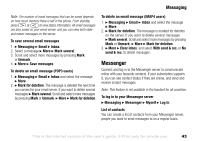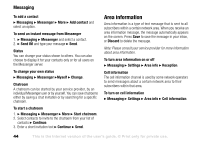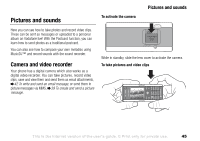Sony Ericsson V600i User Guide - Page 40
Voice messages
 |
View all Sony Ericsson V600i manuals
Add to My Manuals
Save this manual to your list of manuals |
Page 40 highlights
Messaging Saving and deleting picture messages Picture messages are saved in the phone memory. When the phone memory is full, you must delete messages to be able to receive new messages, %37 Saving and deleting text messages. Templates You can base your message on one of the templates. You can also add new templates. To use a template for a picture message 1. } Messaging } Templates and select a template. 2. } Use } Add to add new items. 3. } More } Send to to send the message. Automatic download You can select how you want your picture messages to be downloaded. } Messaging } Settings } MMS } Auto download to view the following: • Always - your phone automatically downloads messages to your phone as soon as they come to your network operator's server. This is default. • Ask in roaming - you will be asked if you want to download messages when you are in a network other than your home network. • Not in roaming - the messages are never downloaded when you are in a network other than your home network. • Always ask - you will always be asked if you want to download messages, regardless of network used. • Off - new messages appear in the inbox as icons. Select the message } View to download. Note: You can always download previously not downloaded messages in the Inbox by highlighting the message } View. Voice messages Voice messages offer a quick way to send and receive sound recordings as messages. A voice message can only contain one sound recording. Both you and the receiver of the voice message must have a subscription that supports MMS. To record and send a voice message 1. } Messaging } Create new } Voice message. The sound recorder starts. 2. Record your message. } Stop to end the recording. 3. } Send to send the message. 4. } Enter phone no. and enter the phone number of the recipient, or } Contacts look-up to retrieve a number or 40 This is the Internet version of the user's guide. © Print only for private use.