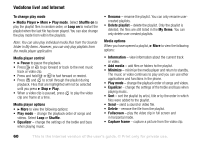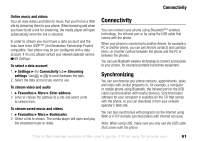Sony Ericsson V600i User Guide - Page 65
To direct sound when answering a call with a handsfree, Incoming call
 |
View all Sony Ericsson V600i manuals
Add to My Manuals
Save this manual to your list of manuals |
Page 65 highlights
Connectivity 3. If you already have a handsfree in your list of devices, } Settings } the Connectivity tab } Bluetooth } Handsfree } My handsfree } New handsfree } Add. You should ensure that your Bluetooth handsfree is in pairing mode. Transferring sound When you are using a Bluetooth handsfree with your phone, you can choose to transfer the sound either to the phone or to another handsfree device that has been added to your phone. To transfer sound when using a handsfree During a call, press } Transfer sound. Directing sound You can select where the sound should be handled when answering an incoming call with the keypad on the phone. If you use the button on the handsfree, the sound will always be in the handsfree. To direct sound when answering a call with a handsfree 1. } Settings } the Connectivity tab } Bluetooth } Handsfree } Incoming call. Use or to scroll between the tabs. 2. } In phone if you always want to have the sound in the phone or In handsfree if you want to direct the sound to the handsfree. Remote control You can use your phone as a remote control device to control computer applications such as a media player or Microsoft® PowerPoint® presentations. Your computer must support the Bluetooth HID Profile. To select remote control 1. } Entertainment } Remote control. 2. Select the application you want to use and the computer you want to connect to. File transfer using Bluetooth You can use a computer to view and transfer content in My Items. Install the My Items software using the CD that comes with your phone, or download the software from your network operator's Web site. You can use the drag-and-drop function of your computer to: • Transfer files between your phone and the computer. • Delete files. Note: Your computer needs to have one of the following operating systems to be able to use this feature: Windows® 2000, Windows ME, Windows XP and Mac OS X. This is the Internet version of the user's guide. © Print only for private use. 65