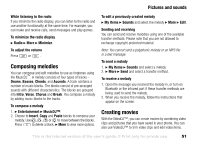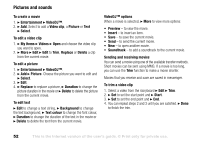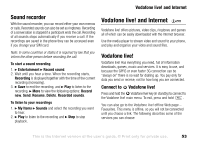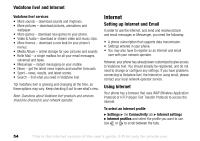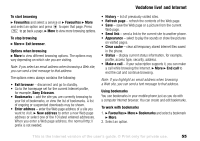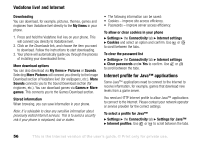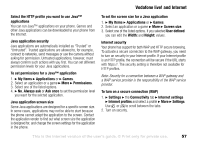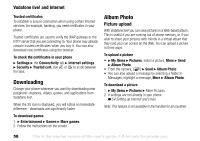Sony Ericsson V600i User Guide - Page 53
Sound recorder, Vodafone live! and Internet, Vodafone live! - pay as you go
 |
View all Sony Ericsson V600i manuals
Add to My Manuals
Save this manual to your list of manuals |
Page 53 highlights
Vodafone live! and Internet Sound recorder With the sound recorder, you can record either your own memos or calls. Recorded sounds can also be set as ringtones. Recording of a conversation is stopped if a participant ends the call. Recording of all sounds stops automatically if you receive a call. If the recordings are saved in the phone they can be accessed even if you change your SIM card. Note: In some countries or states it is required by law that you inform the other person before recording the call. To start a sound recording 1. } Entertainment } Record sound. 2. Wait until you hear a tone. When the recording starts, Recording is displayed together with the time of the current recording (increasing). 3. } Save to end the recording, and } Play to listen to the recording. } More to view the following options: Record new, Send, Rename, Delete, Recorded sounds. To listen to your recordings 1. } My Items } Sounds and select the recording you want to hear. 2. } Play to listen to the recording and } Stop to stop playback. Vodafone live! and Internet Vodafone live! offers pictures, video clips, ringtones and games all of which can be easily downloaded with the Internet browser. Use the media player to stream video and sound to your phone, and play and organize your video and sound files. Vodafone live! Vodafone live! Has everything you need, full of information downloads, games, music and services. It is easy to use, and because the GPRS or even faster 3G connection can be "always on" there is no wait for dialling up. You pay only for data you send or receive, not for how long you are connected. Connect to Vodafone live! Press and hold the Vodafone live! key (in standby) to connect to the Vodafone live! main menu. To exit, press and hold . You can also go to the Vodafone live! offline Web page - Favourites. This menu is offline, so you will not be connected until you choose a link. The following describes some of the services you can choose: This is the Internet version of the user's guide. © Print only for private use. 53