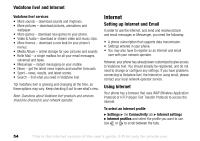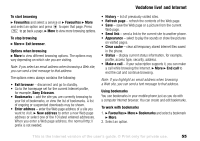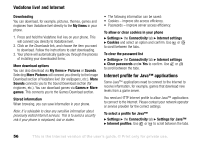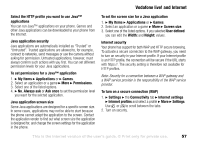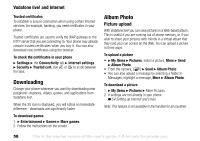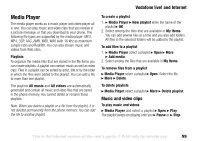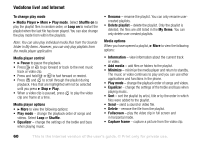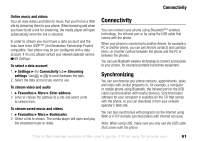Sony Ericsson V600i User Guide - Page 59
Media Player
 |
View all Sony Ericsson V600i manuals
Add to My Manuals
Save this manual to your list of manuals |
Page 59 highlights
Vodafone live! and Internet Media Player The media player works as a music player and video player all in one. You can play music and video clips that you receive in a picture message, or that you download to your phone. The following file types are supported by the media player: MP3, MP4, 3GP, AAC, AMR, MIDI, WAV (with 16 kHz as maximum sample rate) and Real®8. You can also stream music and videos from Web sites. Playlists To organize the media files that are stored in the My Items you can create playlists. A playlist can contain music as well as video clips. Files in a playlist can be sorted by artist, title or by the order in which the files were added to the playlist. You can add a file to more than one playlist. The playlists All music and All videos are automatically generated and contain all music and video files that are saved in the phone memory. You cannot delete or rename these playlists. Note: When you delete a playlist or a file from the playlist, it is not deleted permanently from the phone memory. You can add the file to another playlist. To create a playlist 1. } Media Player } New playlist enter the name of the playlist } OK. 2. Select among the files that are available in My Items. You can add several files at a time and you also add folders. All files in the selected folders will be added to the playlist. To add files to a playlist 1. } Media Player select a playlist } Open } More } Add media. 2. Select among the files that are available in My Items. To remove files from a playlist } Media Player select a playlist } Open. Select the file } More } Delete. To delete playlists } Media Player select a playlist } More } Delete playlist. Music and video clips To play music and videos } Media Player and select a playlist } Open } Play. The playlist keeps on playing until you } Pause or } Stop. This is the Internet version of the user's guide. © Print only for private use. 59