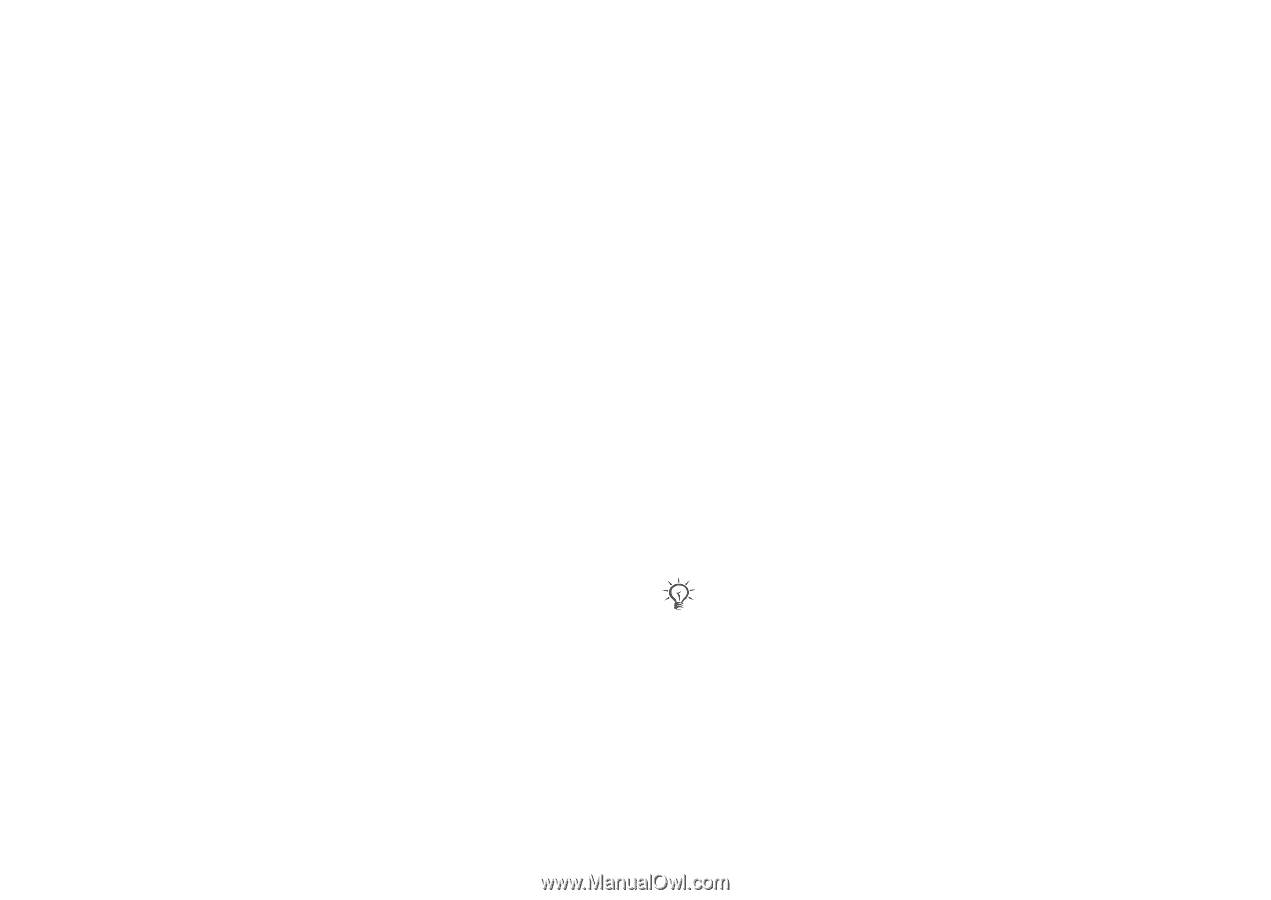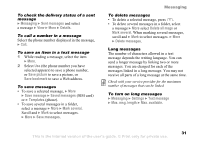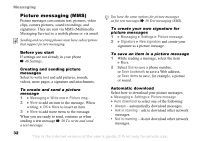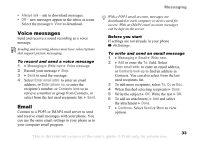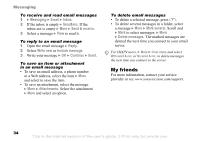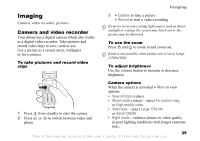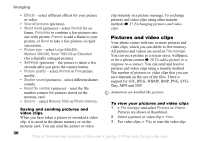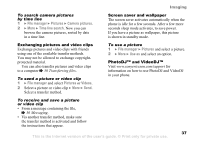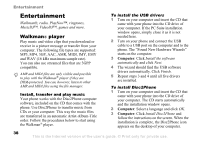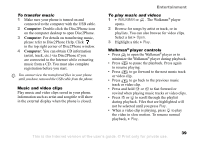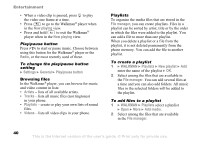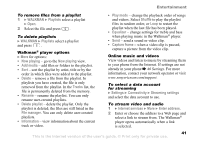Sony Ericsson W300i User Guide - Page 36
Pictures and video clips, Memory Stick - reset
 |
View all Sony Ericsson W300i manuals
Add to My Manuals
Save this manual to your list of manuals |
Page 36 highlights
Imaging • Effects - select different effects for your picture or video. • View all pictures (pictures). • Shoot mode (pictures) - select Normal for no frame, Panorama to combine a few pictures into one wide picture, Frames to add a frame to your picture, or Burst to take a few pictures in rapid succession. • Picture size - select Large 640x480, Medium 320x240, Small 160x120 or Extended (for a digitally enlarged picture). • Self-timer (pictures) - the picture is taken a few seconds after you press the camera button. • Picture quality - select Normal or Fine picture quality. • Shutter sound (pictures) - select different shutter sounds. • Reset file number (pictures) - reset the file number counter for pictures stored on the memory card. • Save to - select Memory Stick or Phone memory. Saving and sending pictures and video clips When you have taken a picture or recorded a video clip, it is saved in the phone memory or on the memory card. You can send the picture or video clip instantly in a picture message. To exchange pictures and video clips using other transfer methods % 37 Exchanging pictures and video clips. Pictures and video clips Your phone comes with one or more pictures and video clips, which you can delete to free memory. All pictures and videos are saved in File manager. You can use a picture as a screen saver, wallpaper, or for a phone contact % 20 To add a picture or a ringtone to a contact. You can send and receive pictures and video clips using a transfer method. The number of pictures or video clips that you can save depends on the size of the files. There is support for GIF, JPEG, WBMP, BMP, PNG, SVGTiny, MP4 and 3GP. Animations are handled like pictures. To view your pictures and video clips 1 } File manager and select Pictures or Videos. Pictures are shown in thumbnail. 2 Select a picture or video clip } View. 3 For video clips, } Play to start the video clip. 36 This is the Internet version of the user's guide. © Print only for private use.