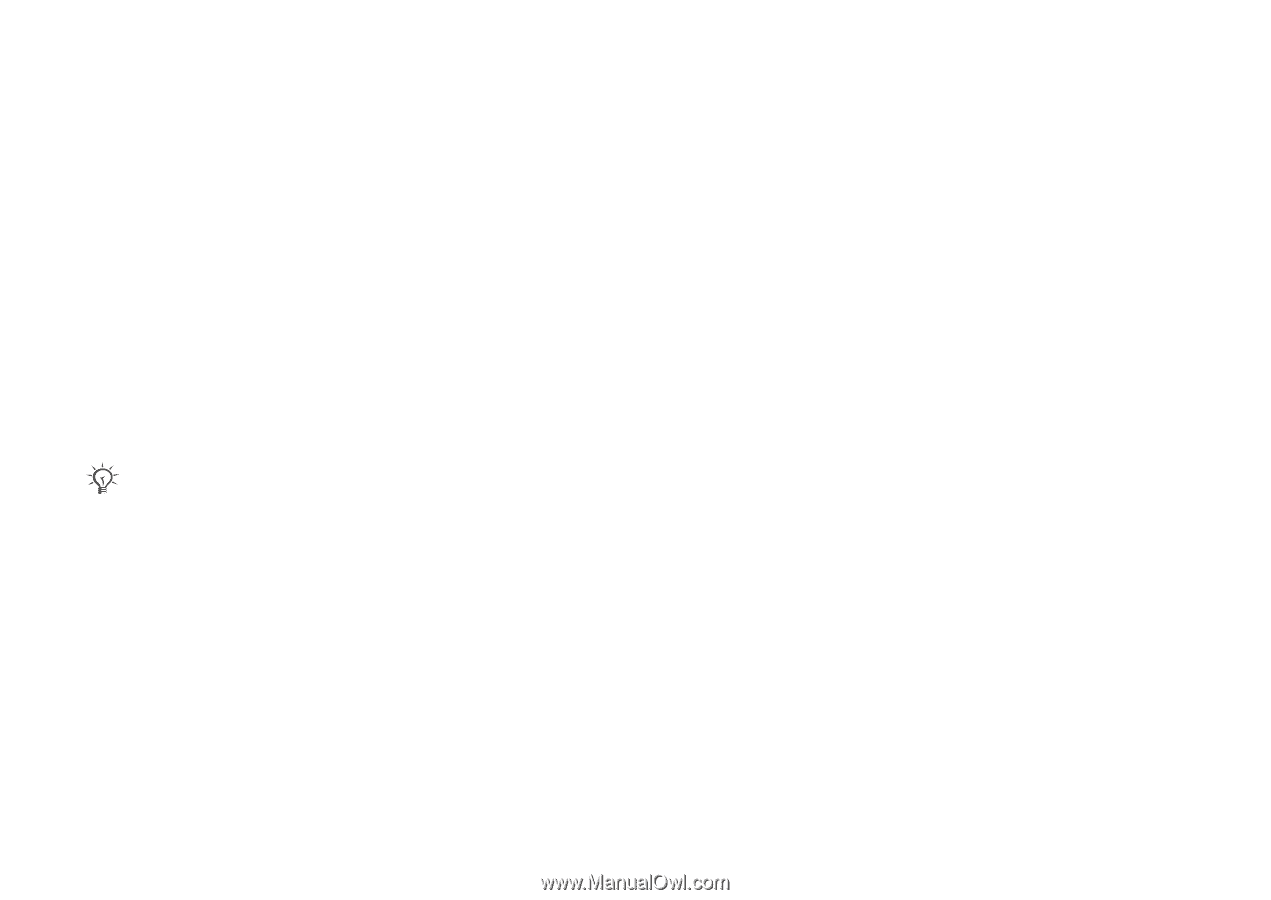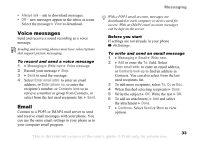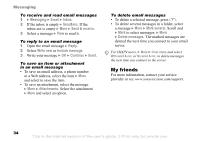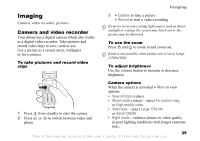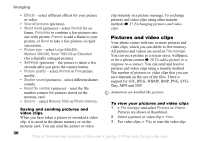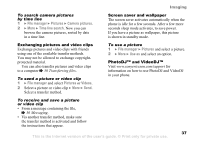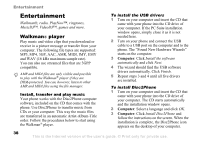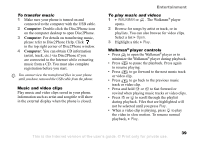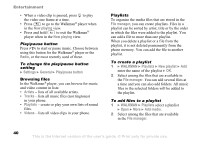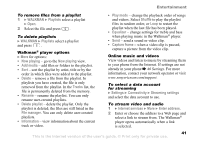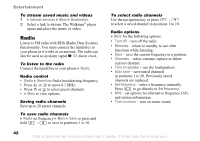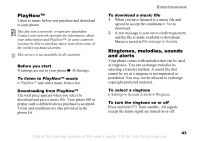Sony Ericsson W300i User Guide - Page 38
Entertainment, Walkman® player, Walkman, player - software
 |
View all Sony Ericsson W300i manuals
Add to My Manuals
Save this manual to your list of manuals |
Page 38 highlights
Entertainment Entertainment Walkman®, radio, PlayNow™, ringtones, MusicDJ™, VideoDJ™, games and more. Walkman® player Play music and video clips that you download or receive in a picture message or transfer from your computer. The following file types are supported: MP3, MP4, 3GP, AAC, AMR, MIDI, IMY, EMY and WAV (16 kHz maximum sample rate). You can also use streamed files that are 3GPP compatible. AMR and MIDI files are only visible and possible to play with the Walkman® player if they are DRM-protected. You can, however, listen to other AMR and MIDI files using the file manager. Install, transfer and play music Your phone works with the Disc2Phone computer software, included on the CD that comes with the phone. Use Disc2Phone to transfer music from CDs or your computer. This way the music files are transferred in an automatic Artist-Album-Title order. Follow the procedures below to start using the Walkman® player. To install the USB drivers 1 Turn on your computer and insert the CD that came with your phone into the CD drive of your computer. If the PC Suite installation window opens, simply close it as it is not needed here. 2 Turn on your phone and connect the USB cable to a USB port on the computer and to the phone. The "Found New Hardware Wizards" starts on the computer. 3 Computer: Click Install the software automatically and click Next. 4 The wizard should find the USB software drivers automatically. Click Finish. 5 Repeat steps 3 and 4 until all five drivers are installed. To install Disc2Phone 1 Turn on your computer and insert the CD that came with your phone into the CD drive of your computer. The CD starts automatically and the installation window opens. 2 Computer: Select a language and click OK. 3 Computer: Click Install Disc2Phone and follow the instructions on the screen. When the installation is complete, the Disc2Phone icon appears on the desktop of your computer. 38 This is the Internet version of the user's guide. © Print only for private use.