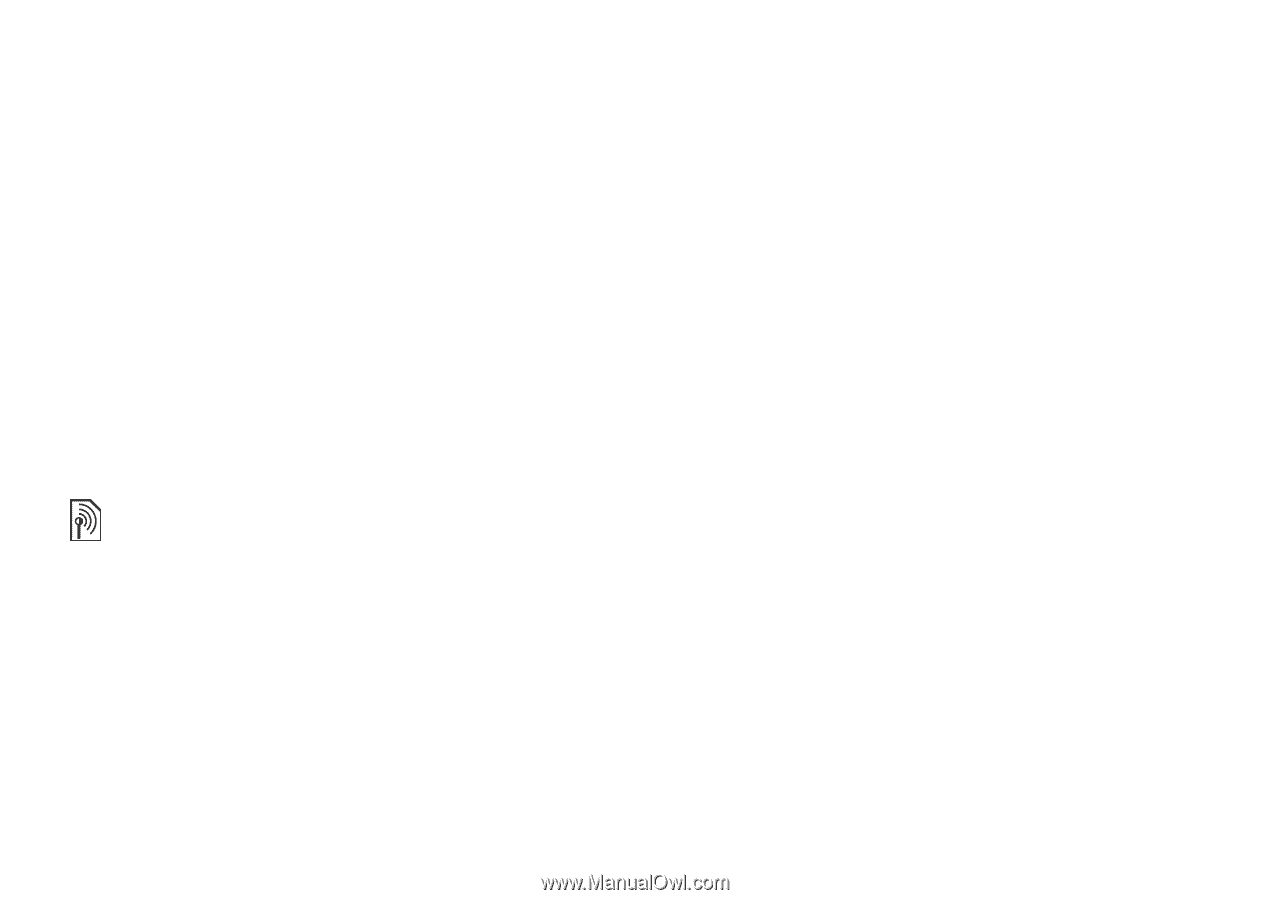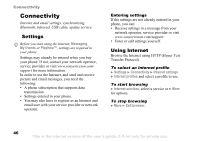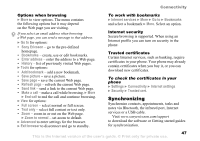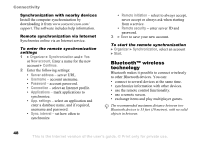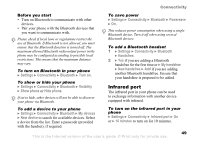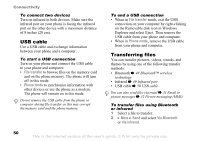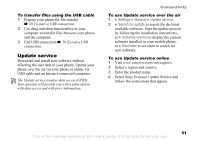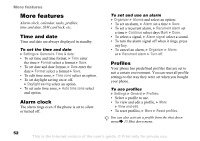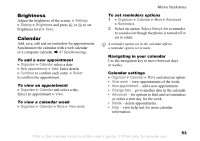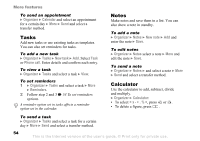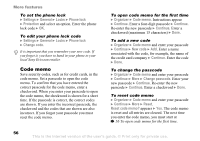Sony Ericsson W300i User Guide - Page 51
Update service, Settings, General, Search for update, Software version, Reminder - prices
 |
View all Sony Ericsson W300i manuals
Add to My Manuals
Save this manual to your list of manuals |
Page 51 highlights
To transfer files using the USB cable 1 Prepare your phone for file transfer % 50 To start a USB connection. 2 Use drag-and-drop functionality in your computer to transfer files between your phone and the computer. 3 End USB connection % 50 To end a USB connection. Update service Download and install new software without affecting the user data in your phone. Update your phone over the air via your phone or online via USB cable and an Internet-connected computer. The Update service requires data access (GPRS). Your operator will provide you with a subscription with data access and with price information. Connectivity To use Update service over the air 1 } Settings } General } Update service. 2 } Search for update to search for the latest available software. Start the update process by following the installation instructions, or } Software version to display the current software installed in your mobile phone, or } Reminder to set when to search for new software. To use Update service online 1 Visit www.sonyericsson.com/support. 2 Select a region and country. 3 Enter the product name. 4 Select Sony Ericsson Update Service and follow the instructions that appear. This is the Internet version of the user's guide. © Print only for private use. 51